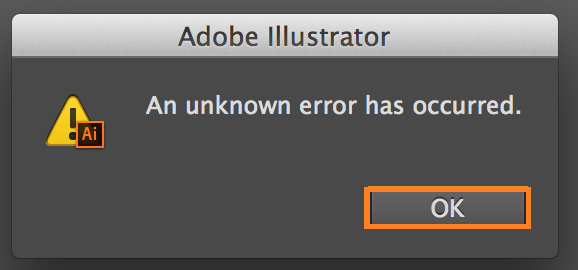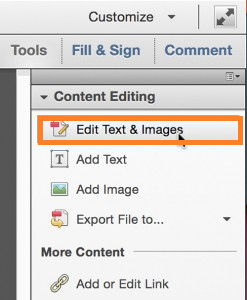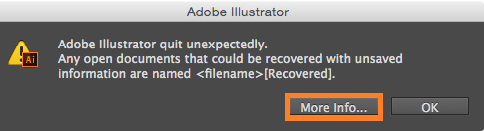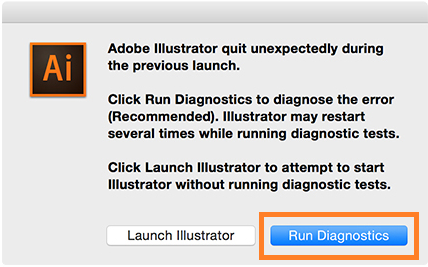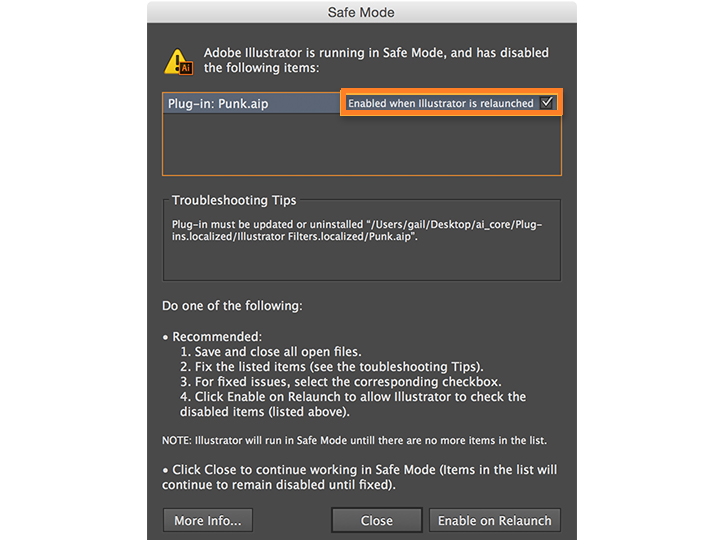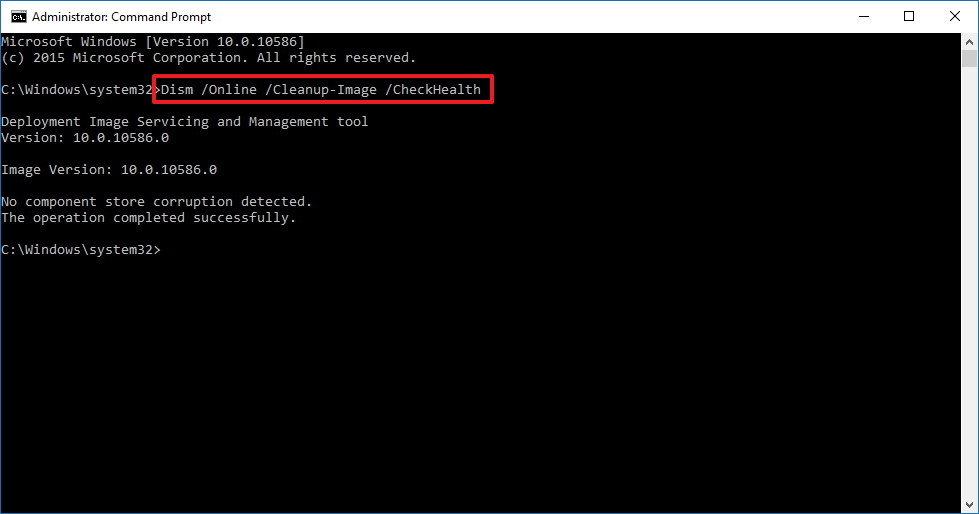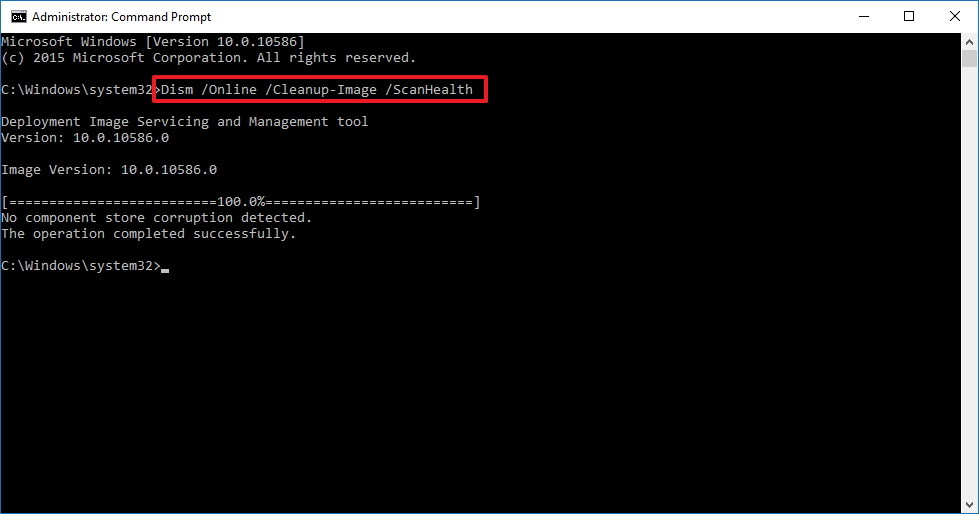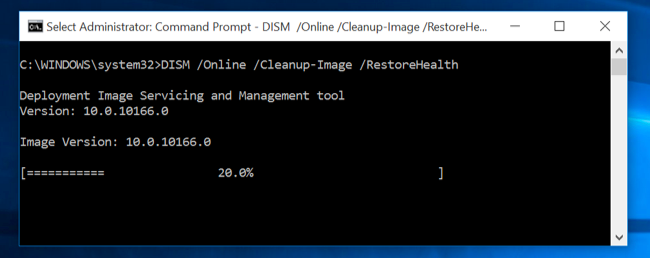Repair AI File With Simple Steps
AI file format is used by Adobe Illustrator Software. File gets corrupted due to hard drive failure, Virus attack, low disk space and system crashes. In this article we will learn about how to recover data of al file manually.
What is AI File?
AI stands for Adobe Illustrator Artwork. It is a patent file format developed by Adobe Systems used for representing single page vector graphics. Extension .ai is used by Adobe Illustrator. Early versions of AI files are true EPS Files with a restricted, compact syntax. Illustrator image files can be enlarged without any effect on image quality.

MIME Type :
application/postscript
Repair AI File
Solution #
Resolve error "An unknown error has occurred" by following steps :
Method 1 :
- Install the latest version of Illustrator
Install the latest version Illustrator to troubleshoot the error occurred.
Method 2 : Repair AI file by following steps :
- Save changes in file and close Illustrator.
- Double click My Computer and open C: > Documents and Settings > User > Application Data > Adobe > Adobe Illustrator CS2 or CS3 or CS4 Settings.
- Delete the CS4 Settings folder.
- Restart Illustrator. The preferences file AIPrefs preference is recreated.
Solution #
Troubleshoot error "xyz.jpg". Choose Replace to select another file to leave the link unchanged.“ and rebuild AI file by following :
- Open the AI file in Adobe Acrobat Pro.
- Click Tools tab in the top right of the Acrobat Pro window. Menu opens up.
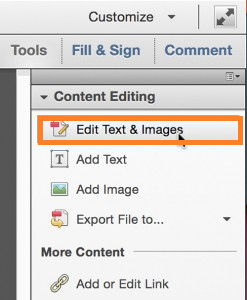
- Under Content Editing section choose option Content Editing item in the list.
- Click option "Edit Text and Images item"
- Right click image and select option "Edit Using" and choose Photoshop from menu.
- Image gets opened in Photoshop. User can adjust size & resolution of image.
- Save the image to your desktop or any location.
- Re-open illustrator file and re-link image to new file opened.
Solution# :To Fix Corrupted AI File
Step 1 Relaunch Illustrator after crash and save recovered file
- After crash when user relaunch the software dialog box Adobe illustrator appears on screen as shown below :
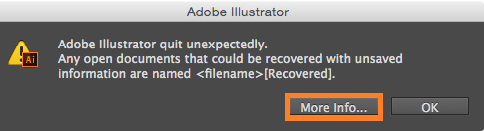
- Click Ok.
- File gets opened in recovery mode.
- Choose File >Save As to save the recovered file.
Step 2 Run Diagnostics resolve following given problems :
Incompatible version of software or out-of-date driver or corrupt font.
Follow steps to repair AI file:
- After crash when user relaunch the software Illustrator gives option to diagnose the cause.
- Click Run Diagnostics button.
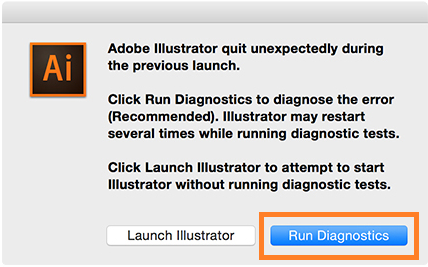
- Illustrator launches in SafeMode.
- In the Safe Mode dialog box, Illustrator lists the possible items causing errors such as corrupt fonts, add-ins or outdated drivers.
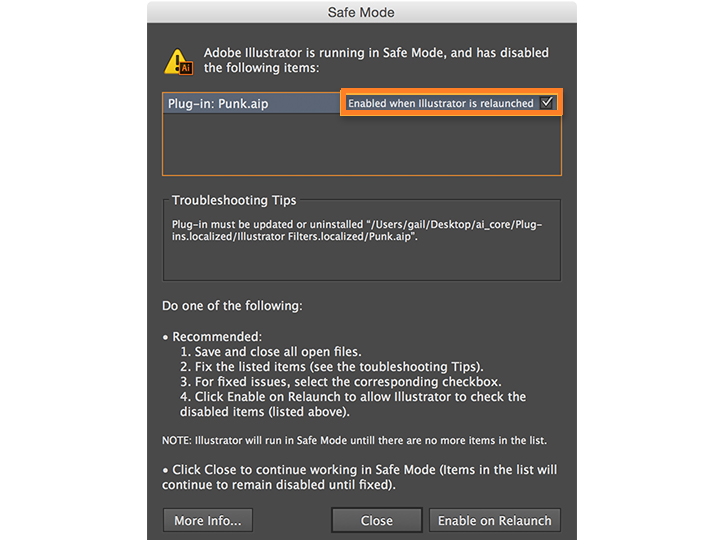
- Check the troubleshooting tips for that item. Follow tips to resolve the problem.
Solution #
Use DISM to repair windows system files :
Deployment Image Servicing and Management (DISM) is a command line utility is used to fix component store corruption. There are three main options to repair the Windows image on your system, including CheckHealth, ScanHealth and RestoreHealh.
Follow steps to repair AI file:
Using CheckHealth option to check whether corruption exist or not.
- Press Windows key + X from keyboard to open power menu.
- Choose option command prompt (Admin).
- Type command enter :
DISM /Online /Cleanup-Image /CheckHealth
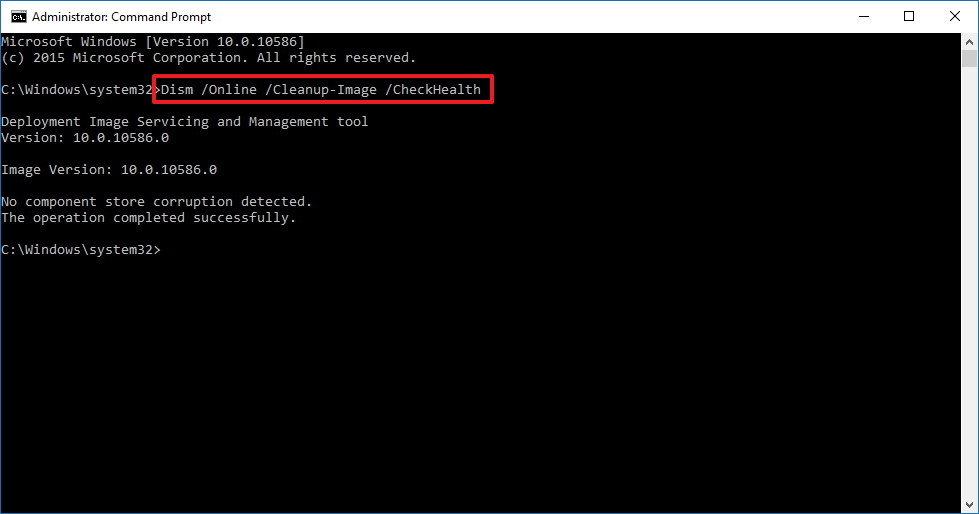
Using DISM with ScanHealth Option :
ScanHealth scans Windows image for any corruption.
- Press Windows key + X from keyboard to open power menu.
- Choose option command prompt (Admin).
- Type command Enter :
DISM /Online /Cleanup-Image /ScanHealth
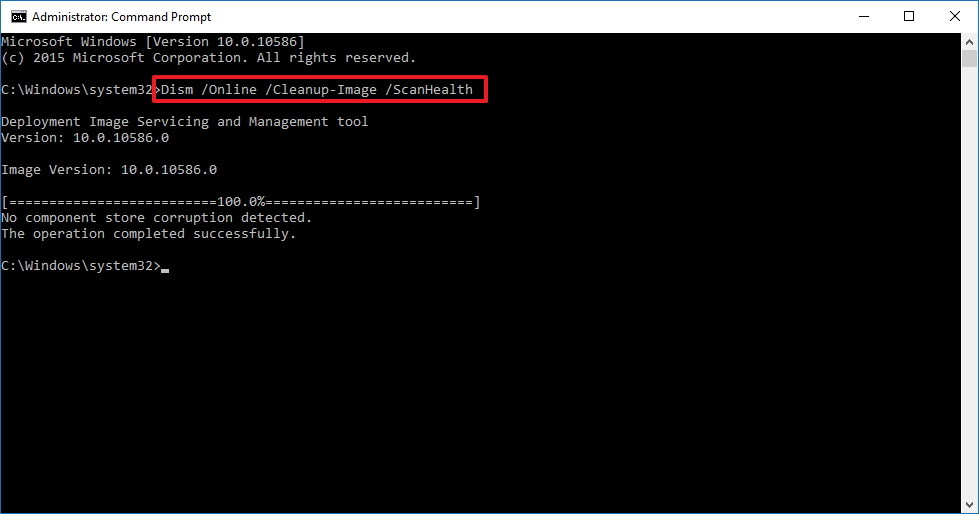
Using DISM with RestoreHealth option to restore AI file
RestoreHealth helps to repair Windows image repair automatically.
- Press Windows key + X from keyboard to open power menu.
- Choose option command prompt (Admin).
- Type command enter :
DISM/Online /Cleanup-Image /RestoreHealth
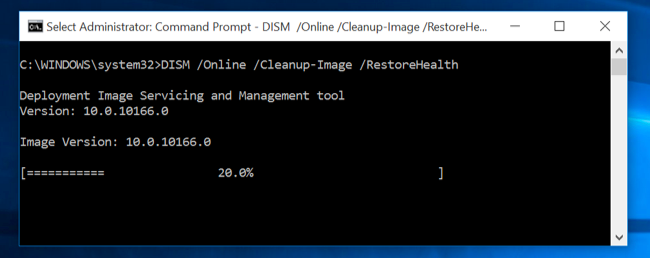
Conclusion
In this article we have discussed about AI files, common errors, programs used to open file and solutions to repair AI file. Manual Solutions fail to recover data of AI file then use a third party profession tool.

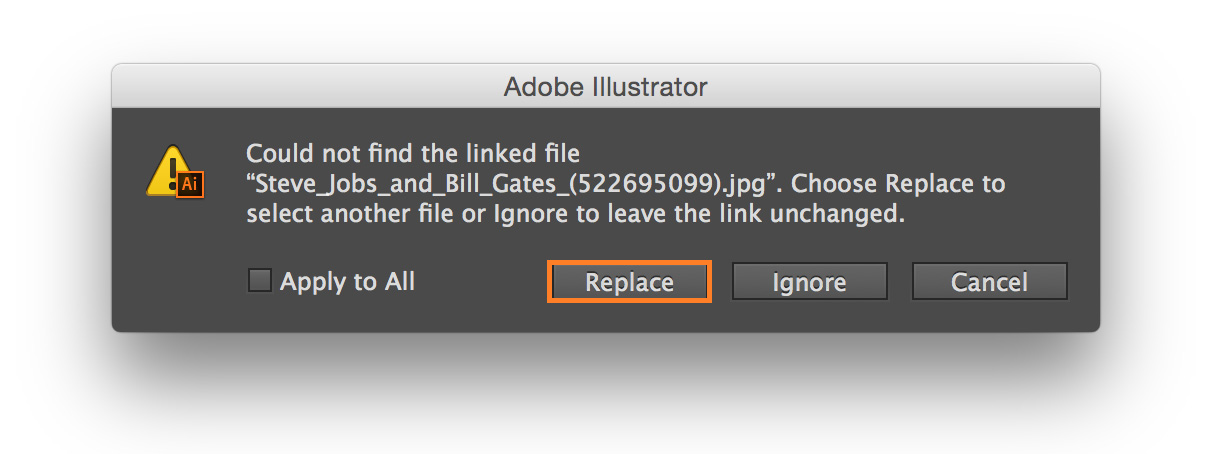
 [Recovered]
[Recovered]