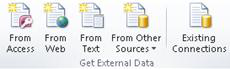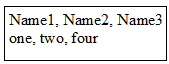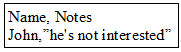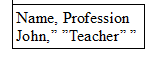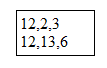Guide to Repair CSV File
CSV file corrupts due to invalid formatting, use of invalid characters, line breaks in fields and other reasons. We will explore about causes of CSV file corruption, import errors and rules of creating CSV file and solutions to recover comma separated value file.
What is CSV File?
Comma separated values (CSV) is a file format used to store alphanumeric tabular structure data in plain text format . File contains data record and each record is a collection of two or more fields separated by commas. CSV files can be imported or exported from software programs that store data in row column structure, such as Microsoft Excel or Open Office Calc.

Solutions To Repair CSV File
Solution : To Resolve issue CSV file is not UTF-8 encoded
- Open CSV in Excel.
- Click File > Save As.
- Save As dialog box opens up.
- Enter the file name.
- Select from drop-down "Save as File Type" CSV (comma -delimited).
- Click Tools button at the bottom of dialog box and select Web Options.
- Go to Encoding drop-down under "save this document as" and choose Unicode(UTF-8).
Solution : For problem of spreadsheet software corrupting long numbers with leading zeros to recover CSV file
Don't save the CSV file in case numbers are not displayed as expected. Use any of the two options to solve the problem :
- Option 1: Use some other software to open CSV file.
- Option 2 : Follow steps to Import File in Excel and repair CSV file
- Open new workbook in Excel.
- Go to –Data Tab– and select –From text– option in Get External Data section.
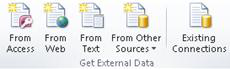
- Browse CSV file and click import.
- Choose Delimiter and click Next.
- Select Comma, click Next.
- Select column containing numbers and choose "Text".
- Repeat steps 6 for all columns containing numbers.
- Click Ok.
- Follow the above steps whenever file is opened in excel.
Solution # Foreign language characters are corrupted or missing
- To handle this error use Google Sheets, OpenOffice,LibreOffice ,Notepad++ advance applications to Repair CSV file.
Solution # For error Import error message: Line 1 has too many columns (xx) max is 15
- Create a new CSV file with data in 14 columns using excel, notepad++ or other applications and recover Excel CSV data.
Solution # CSV corrupts due to use of ASCII control characters, special characters or extra delimiter characters
To repair corrupted CSV file follow steps :
- To solve issue of special characters, control characters use excel.
- Delete the spaces from end of file.
- Fix CSV file extra commas error by deleting the extra delimiter characters used to separate the fields and retrieve CSV file data.
Solution # Create CSV file in different editors by following rules to repair CSV file :
Using Notepad (or any of the text editor)
- Enter the text data in file with each field separated with comma.
- Separate each row with new line.
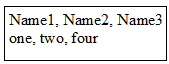
- Save this file with .csv extension
Using Excel Spreadsheet
- Enter the data in excel sheet.
- Click File select Save As option.
- Choose Save As Type " CSV (Comma delimited)".
Conclusion
The above given simple solutions repair CSV file. But Sometimes these solutions fail to rebuild data from CSV file then in that case user should use professional tool to recover CSV file. To recover deleted, overwritten, unsaved, corrupted, previous version of CSV file use a third party tool. User should follow rules while creating CSV file to avoid file corruption errors.