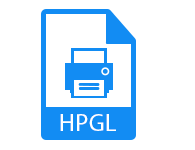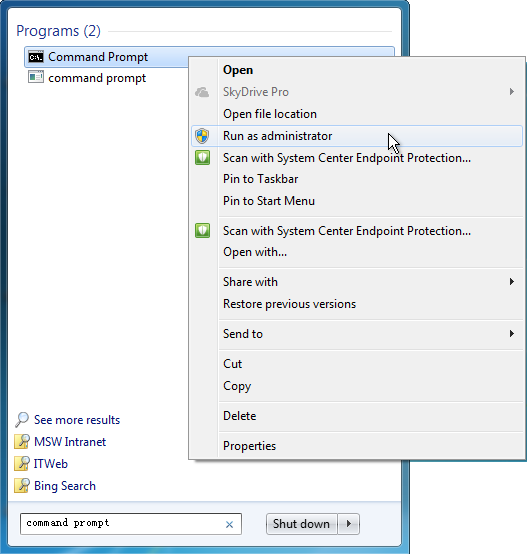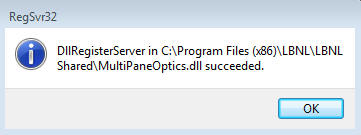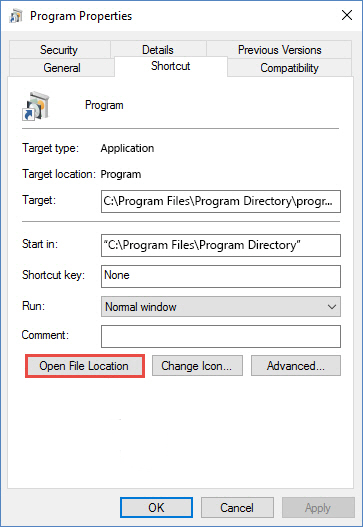Repair HPGL File with regsvr32.exe & sfc/scannow tool
HPGL file corrupts due to corrupt registry entry, hardware issue and virus attack. In this article we will discuss about common errors and how to recover HPGL Plotter File.
What is HPGL File ?
HPGL (Hewlett Packard Graphics Language) is a standard printer instruction file developed by Hewlett-Packard. It is used to send instructions to plotter printer to draw images using lines instead of dots. File information instructs HP plotter printer where and what to print on page. HPGL file is based on HPGL language. It is vector graphics file format formed by series of two letter codes followed by optional parameters. Eg. AA100, 100, 50; draw arc
AA : Arc absolute
Coordinates of center of arc :100,100
Starting angle : 50 degrees counter clockwise
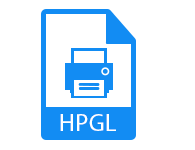
Hewlett Packard Graphics Language/2 or HPGL/2 is a successor of old format. It provides extended functionality such as line width setting, support color data, print data in gray scale etc. HP RTL(raster transfer language) is graphic language for drawing image data.
MIME Type:
application/vnd.hp-HPGL
Repair HPGL File
Solution #
Fix HP-GL ERROR 1 or command error"
Cause : unrecognized command
Repair Method :
Reconfigure the interface settings of plotter.
or
Execute correct command by checking the syntax of command from internet.
Solution #
Resolve HPGL In.apx Error and Repair HPGL File
Cause :
- Registry entries of HPGL In.apx file is corrupted.
- HPGL In.apx file was deleted when another software was uninstalled from your computer.
- Virus Attack.
Follow Steps :
Method 1:
Re-register the HPGL In.apx dll file
- Press windows and Q key.
- In search type "command prompt".
- Right click command prompt option from menu and choose "Run as administrator"
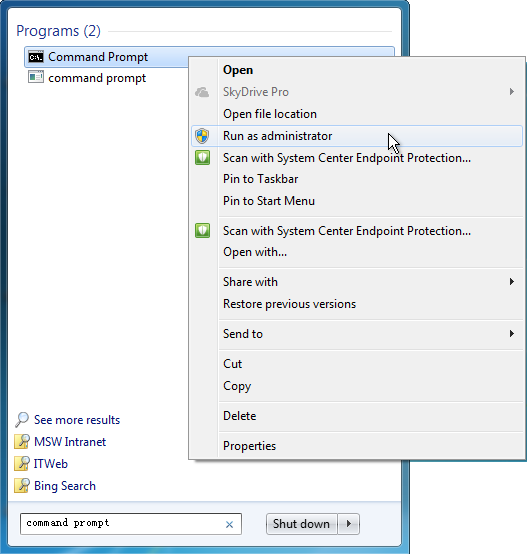
- In command prompt window, type command regsvr32 [path of the HPGL In.apx file].
Message is displayed to users :
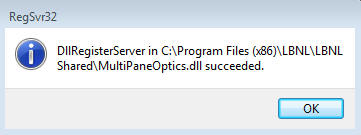
Note : HPGL In.apx file is DLL file which belongs to ArchiCAD software.
Method 2 :
Run antivirus system to repair virus infected files.
Solution #
Troubleshoot error "Hpgl.dll not found" and Repair HPGL File :
Method 1 Fixing DLL Error by Copying Hpgl.dll Library to the Windows System Directory.
- Download Hpgl.dll
- Hpgl.dll is a zip file. Extract the contents of zip file.
- Copy extracted "Hpgl.dll" library file.
- If 32 bit OS used then paste the copied dll in system folder System32 :
"C:\Windows\System32"
If 64 bit OS used then paste dll :
"C:\Windows\sysWOW64"
- Type in search "cmd"
- Press CTRL + SHIFT + ENTER keys.
- Window opens up asking "Do you want to run this process?". Confirm it by clicking to "Yes" button.
- Type command to delete the damaged registry :
32 bit OS used :
%windir%\System32\regsvr32.exe /u Hpgl.dll
64 bit OS used :
%windir%\SysWoW64\regsvr32.exe /u Hpgl.dll
- To make a Clean dll library registry and repair hpgl file type command :
For 32 bit OS : %windir%\System32\regsvr32.exe /i Hpgl.dll
For 64 bit OS : %windir%\SysWoW64\regsvr32.exe /i Hpgl.dll
Method 2 :
Fixing the Hpgl.dll Error using Windows System File Checker (sfc /scannow) :
- Open start menu.
- In search type cmd.
- Right click command prompt and choose "Run as Adminstrator".
- In command prompt type to rebuild HPGL file :
sfc /scannow
Method 3 :
Reinstall of the Program That Is Giving Hpgl.dll Error and Repair HPGL File :
- Press windows+R keys.
- Run window opens up.
- Type in run window "appwiz.cpl".
- In Programs and Features window opens up all the programs installed on the computer.
Right click the program > click uninstall to remove the program giving error.
- Reinstall the program from trusted source.
Method 4:
Copying the Hpgl.dll Library to the Program Installation Directory :
- Right click program shortcut and from menu select properties.
- Click on "Open File Location" button in properties window and choose folder where programs is installed.
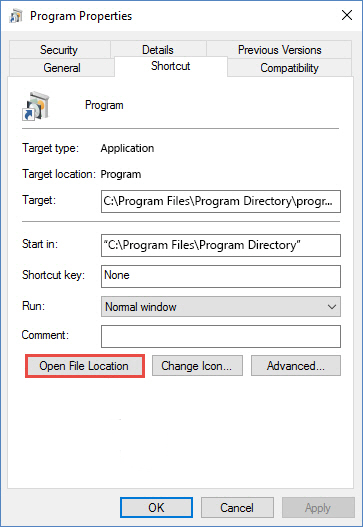
- Copy Hpgl.dll library into Program directory to restore the file.
Conclusion
In this article we discussed about HPGL file format, causes of corruption ,common errors. We will also explore about manual solutions to repair HPGL file. Manual solutions fail to recover data then use a professional third party from trusted source to fix hewlett packard graphics language plot file.