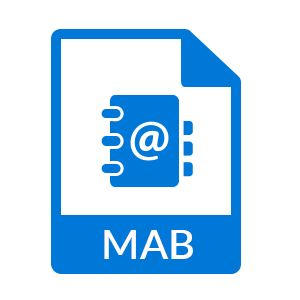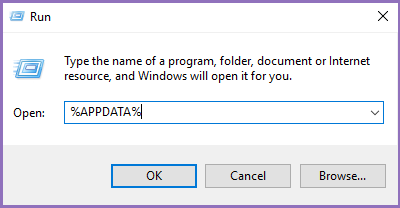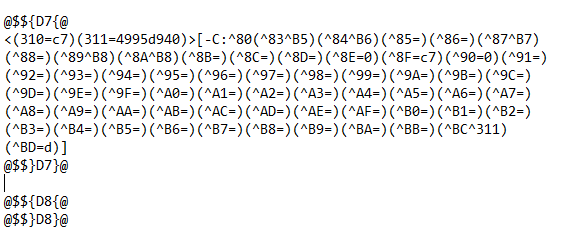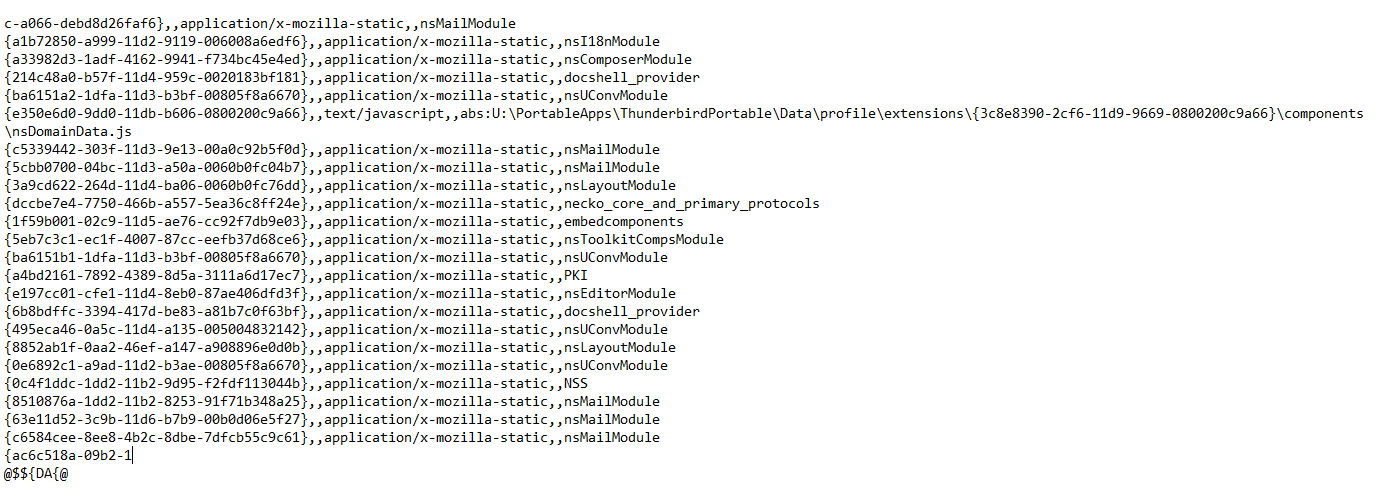Recover & Repair MAB File Thunderbird Address Book
The following article describes manual methods to repair MAB File & rebuild the corrupt Address book in Thunderbird using a process to Recover MAB File by Renaming abook.mab.bak file & Repair MAB File by Fixing Corrupted MAB File with the method of editing abook.mab.bak file.
What is MAB File – abook.mab & history.mab
Every Email Client possesses an Address Book for storing contact information. Similarly, Mozilla Thunderbird MBOX facilitates users to save their contacts & take backup as .mab extension & can be used as an alternative. But such situations arise where people are in need to Repair MAB File Thunderbird Address Books Contact. This article describes methods to recover MAB file & its variations to rebuild & restore lost contacts. The two default address book formats majorly used in Thunderbird are:
- Personal Address Book or abook.mab : Whenever a user stores the contacts to Address Book it gets saved into Personal Address Book or abook.mab file in the local system.
- Collected Address Book or history.mab : All the Addresses gets automatically saved into local directory of Thunderbird automatically for references & easier accessibility while sending emails to the recipient. This collected or accumulated set of addresses are stored into history.mab file. Both abook.mab & history.mab files are created by default in the system directories. Apart from that if a user import address book into Thunderbird client then another mab file is created with extensions abook1.mab or abook2.mab & so on.
- User Defined or impab.mab : If a user has externally migrated Address book into the mail client then the contacts get stored into impab.mab file.
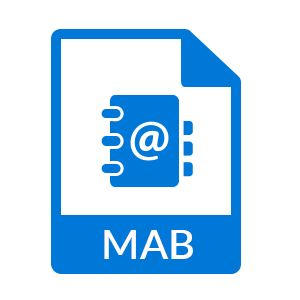
Commonly Faced MAB File Issues:
People face issues while handling MAB Files & Address Book while using Thunderbird Client. Some of the commonly faced Mab File errors & Address Book corruption errors issues are mentioned that will help you rebuild MAB Files Easily.
- Address Book is Corrupted
- Damaged Thunderbird Profile
- Thunderbird cannot open abook.mab file
- Blank Address Book
How to Repair MAB File Corruption Issues
Method 1: Recover MAB File when Profile is Damaged
During the case when your profile is damaged, you can repair MAB File or Address Book contacts even though Mozilla Thunderbird profile gets unusable. You can follow the below steps to Recover MAB File:
- Take a backup of Damaged Profile or MAB File where a local copy of your Address Books are stored.
- Then, copy the damaged profile, or at least the " .mab " files to a safe place.
- Now, configure a new profile with all the Account Preferences & Settings.
- Launch Thunderbird & Create a new Address Book using File Tab on Menu Bar, Then choose New Tab & Select Address Book
- Create the same number of address book like you had in old profile (abook1.mab, abook2.,mab etc.)
- Go to the MAB Folder Location. Where all the mab files namely (abook1.mab, abook2.,mab etc.) are stored & are empty. Copy & replace the old mab files from new files. This will replace each mab file created newly with old files.
- Re-open the Thunderbird Email-client, if this process to repair MAB File is working properly, then it will read the contacts of old .mab file.
- But, if the old mab files are damaged then you will not be able to recover MAB File using this method.
Method 2: Repair MAB File by Renaming abook.mab.bak file
To begin the process to repair MAB Files you need to follow some step-by-instruction that will help you to rebuild MAB File contacts:
Go the folder where mab file are saved:
- Press (Windows+ R) command.
- Enter the command:
%APPDATA%
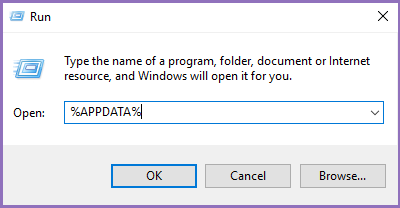
- Go to Thunderbird\Profile\Profile_name
- Find the File namely abook.mab.bak.
- If you are unable to find the file, you will need to make the files visible from the hidden mode.
- To make hidden files to Visible mode:Go to View Tab on the Menu bar
- Click on the " Apply " button.
- Now Rename the abook.mab file to abook.old.mab. If you are unable to rename the abook.mab file then create a new Folder & place the abook.mab file into the folder.
(Note: Make sure to make a copy of abook.mab.bak file and then rename the copy of the bak file to abook.mab)
Method 3 : Repair MAB File by Fixing Corrupted MAB File
Follow the below steps to Restore MAB Contacts or Address Book by fixing the corrupt MAB Address Book:
- Open mab.bak file in Word Processors such as Notepad, Wordpad, Word DOCX File etc. The normal file looks similar as shown below:
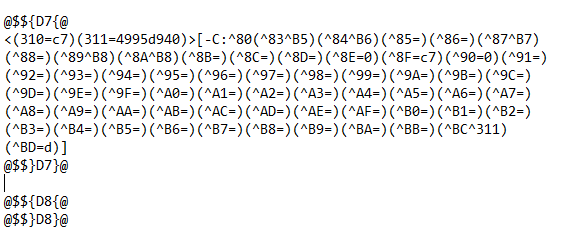
- But whenever the file gets corrupted you get some additional codes that lead to corruption of the file. The corrupted file can be seen as below :
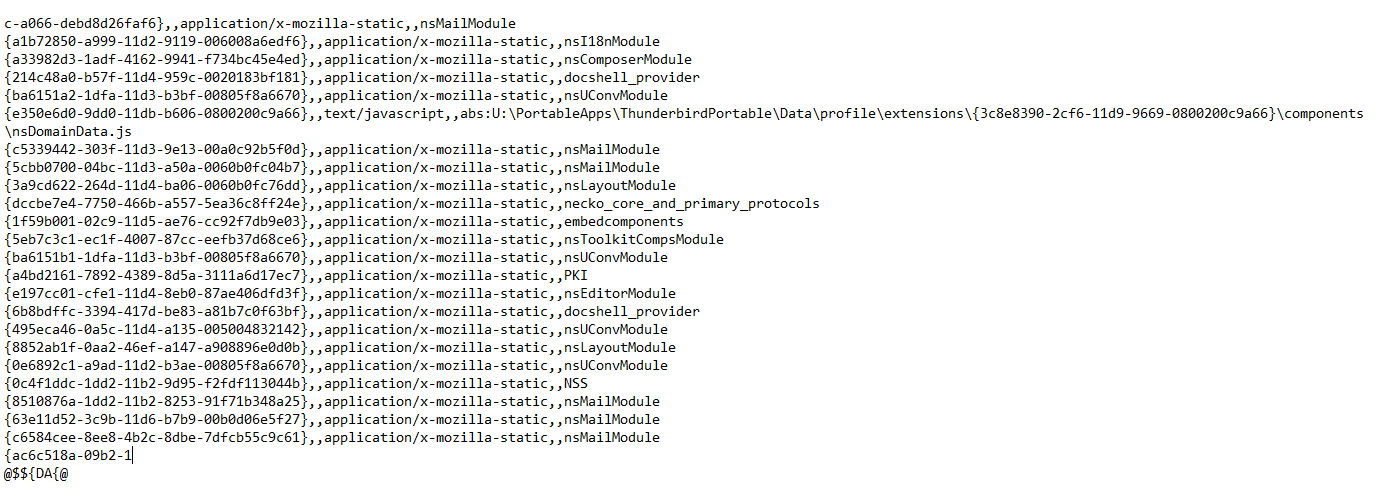
- Removing this additional code from the abook.mab file. Rename the abook.mab.bak file as abook.mab file to recover corrupted mab file & restore all the contacts from the mab extension.
- But, if the old mab files are damaged then you will not be able to recover MAB File using this method.
Method 4 : Alternate Solution
The above mentioned manual method may work depending upon extent to which the MAB file is corrupted. Under such situations you may also use any third party tool available on Internet to convert Thunderbird MAB file which will provide you hassle-free method to easy export the file to another platform for easy access.
Conclusion
This blog has been an effort to produce MAB Recovery solutions to repair MAB file & help users to solve issues faced while working with Mab file corruption & Damage Errors. All the information compiled in this blog has been an effort to deliver an apt solution to recover MAB File. If any other solutions to restore MAB Contacts apart from the information mentioned in this blog are available you are free to share with us.