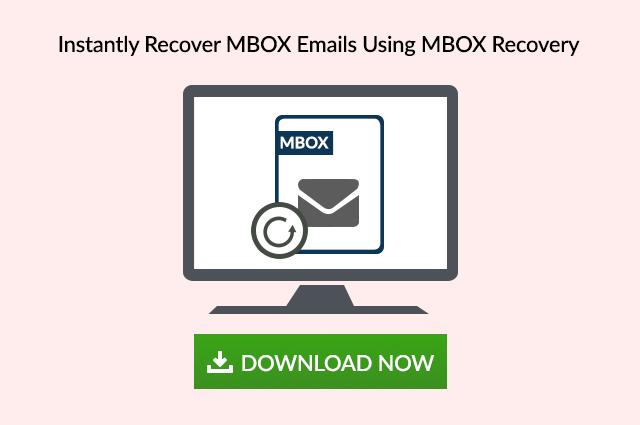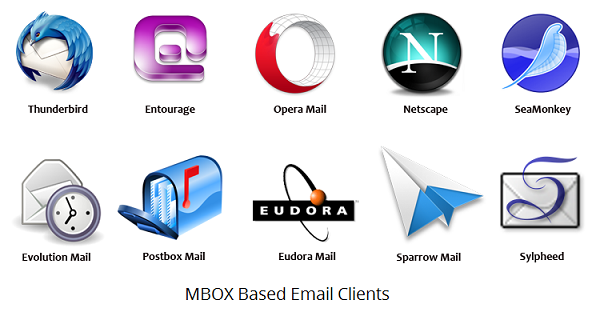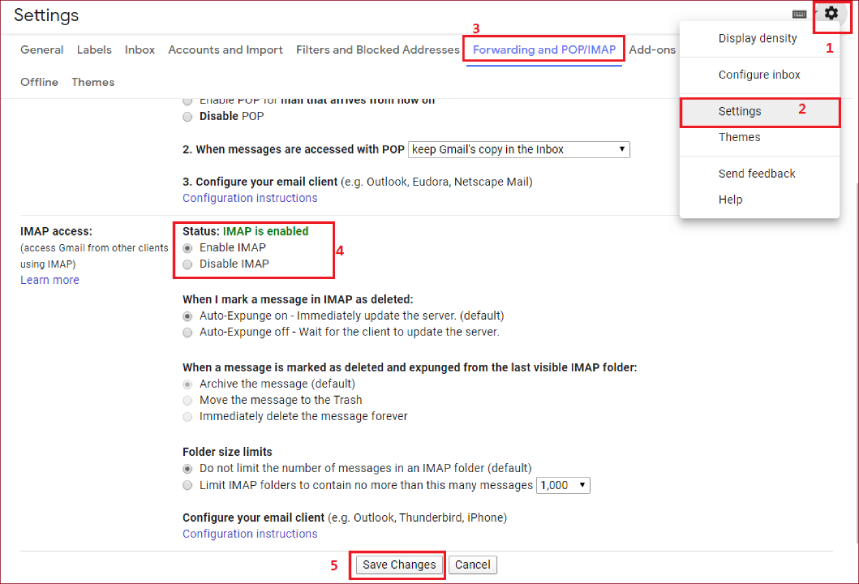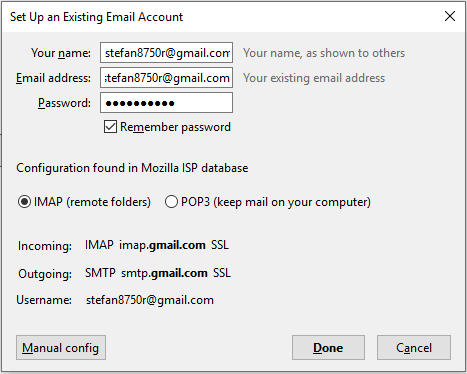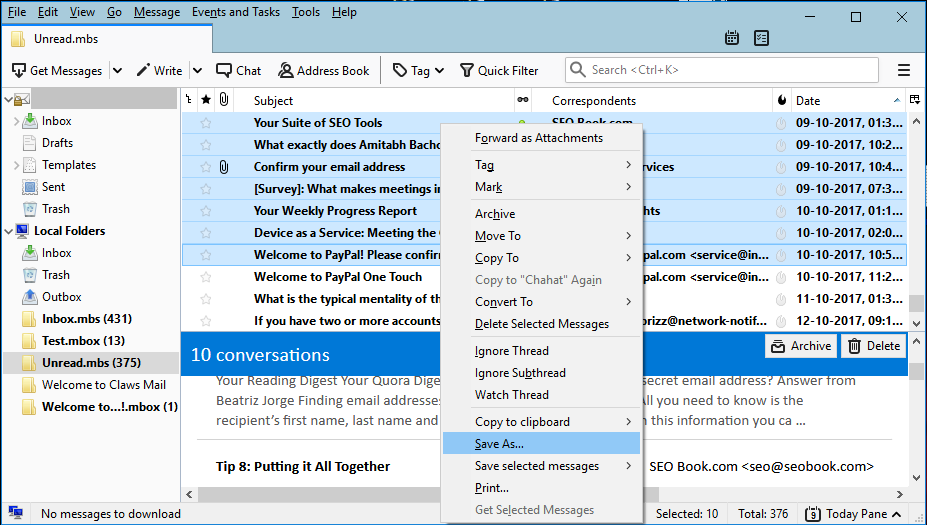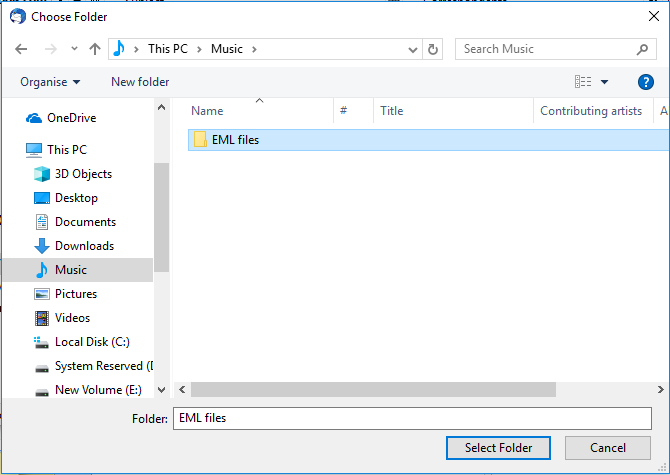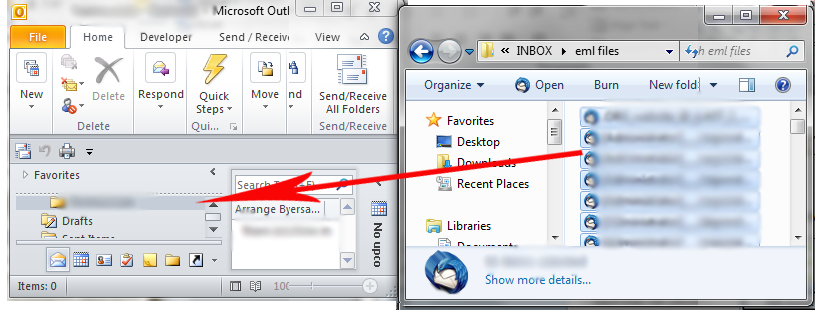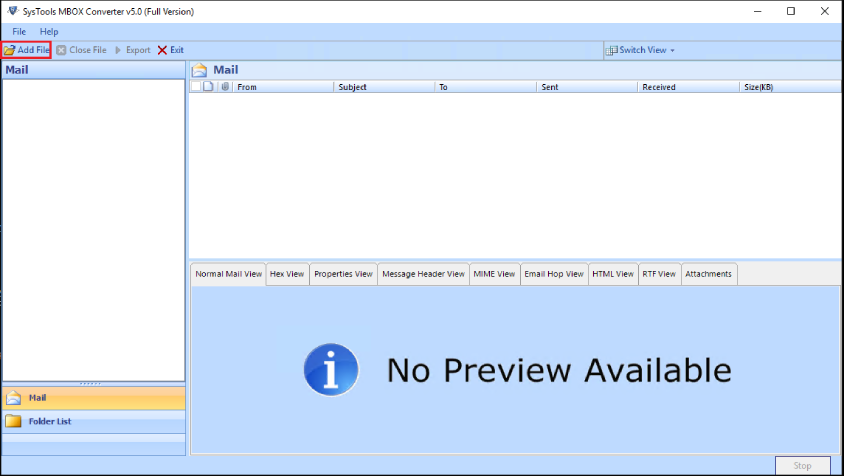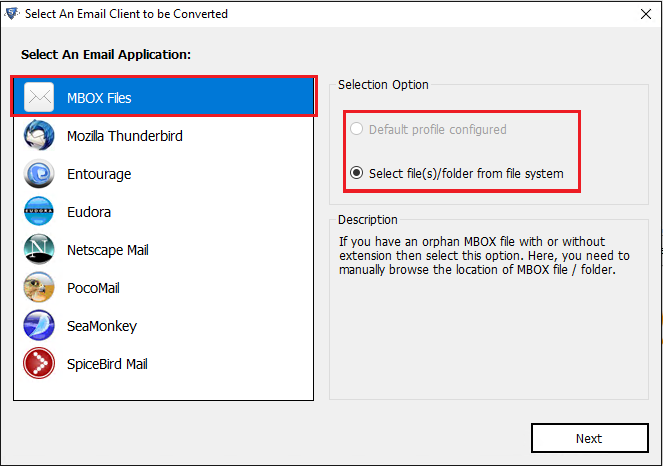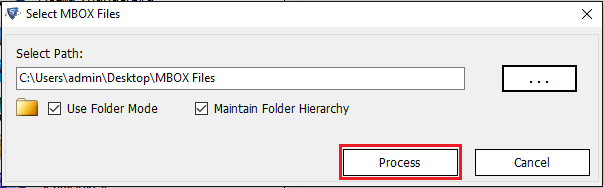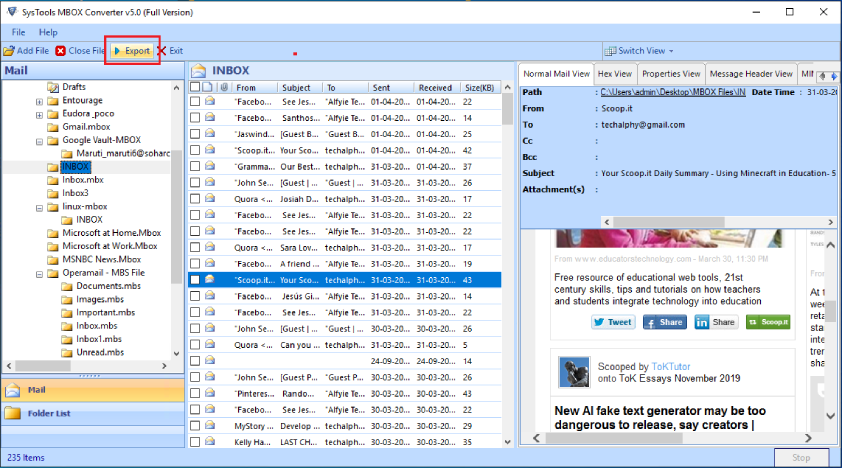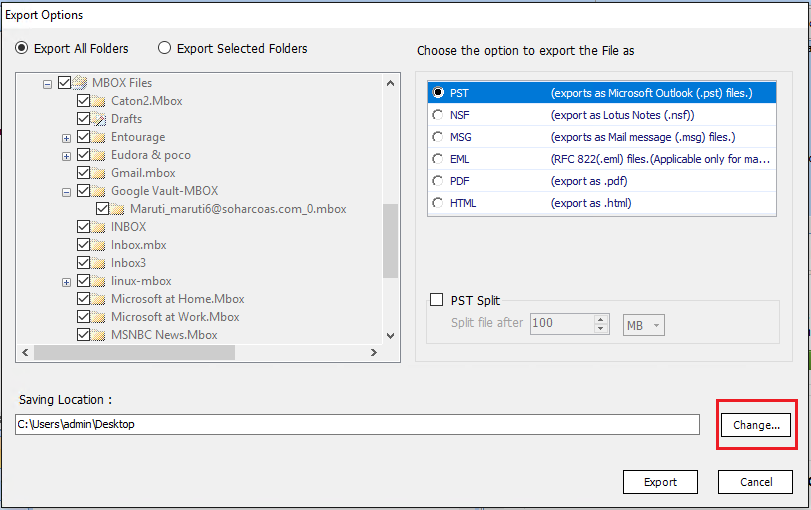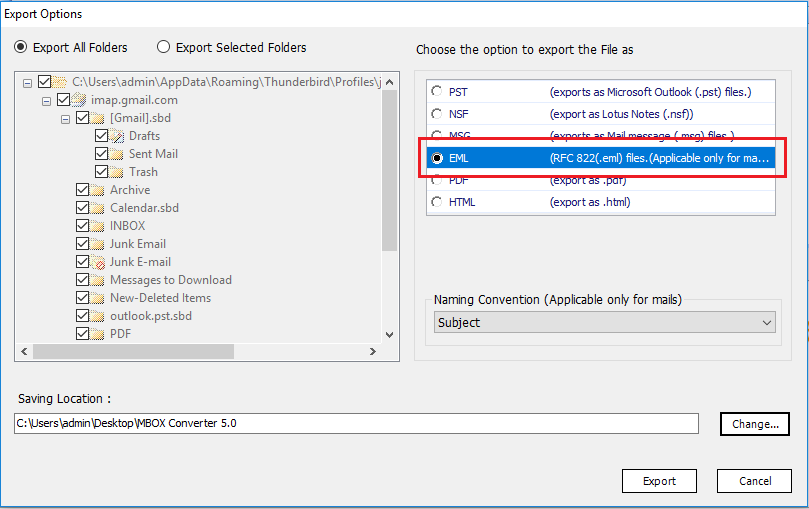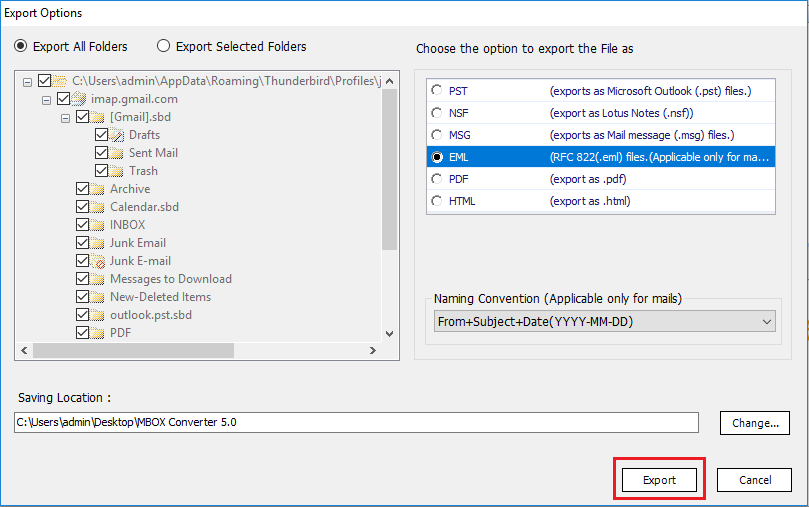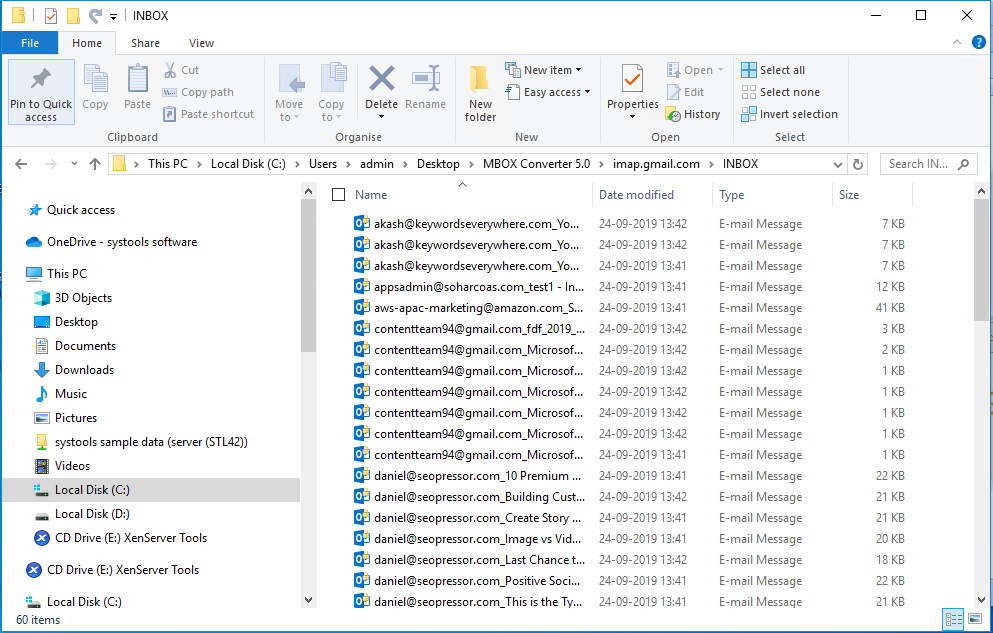Categories of MBOX files
MBOX file used in different email clients have their variation as per email client extension, but the basic formatting used in it remains the same.
The variants of MBOX mail file format are: mboxo, mboxcl, mboxcl2, mboxrd, mbs, mbx
They are utilized by different email clients over the vast range of MBOX file. But the main and current form used today is .mbox extension.
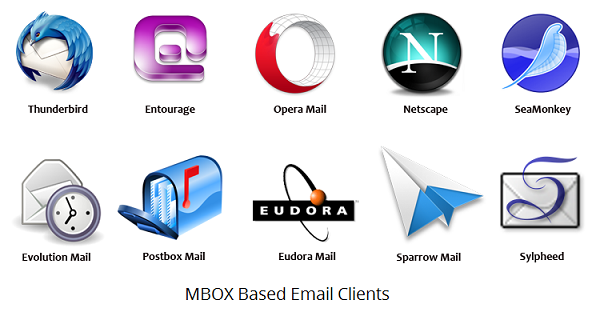
How to repair corrupt MBOX files?
The users can repair corrupt MBOX file by preventing the factors which are mentioned above. In addition to that, some manual methods and MBOX recovery tool can be beneficial at times.
The repair steps can be cumbersome for the user as it doesnt guarantee to recover or fix MBOX file completely. Nevertheless, the manual methods to repair corrupt MBOX file does the job in some occasions. So, the users should look for manual methods first to fix corrupt MBOX file.
Manual Methods to repair MBOX file
MBOX Mail file is used widely by most of the email clients including Apple Mail for Mac, Thunderbird, Seamonkey etc. The manual methods differ according to the email client configuration and platform settings for the email client to recover corrupt MBOX file.
Users can repair corrupt MBOX file by preventing the factors which are mentioned earlier. In addition to that, some manual methods that can help to recover MBOX File can be beneficial at times.
Certain tips & tricks to repair MBOX file are as follows:
1. Synchronizing of Email client using IMAP protocol
This method works most of the times as every email client gives the option to synchronize the user mailbox with web email client using IMAP protocol.
In case the user is not able to access the MBOX in the host email client, synchronizing the mailbox with other client can restore corrupt file and resolve MBOX file errors also.
The method to recover MBOX File is described below:
- Configure IMAP account (Use a web mail account like: Gmail or other) of the user in the host & other email client.
- The Gmail account serves as the mediator to restore MBOX file of the host email client and back-up the mailbox.
- To start, in Gmail settings, enable IMAP feature.
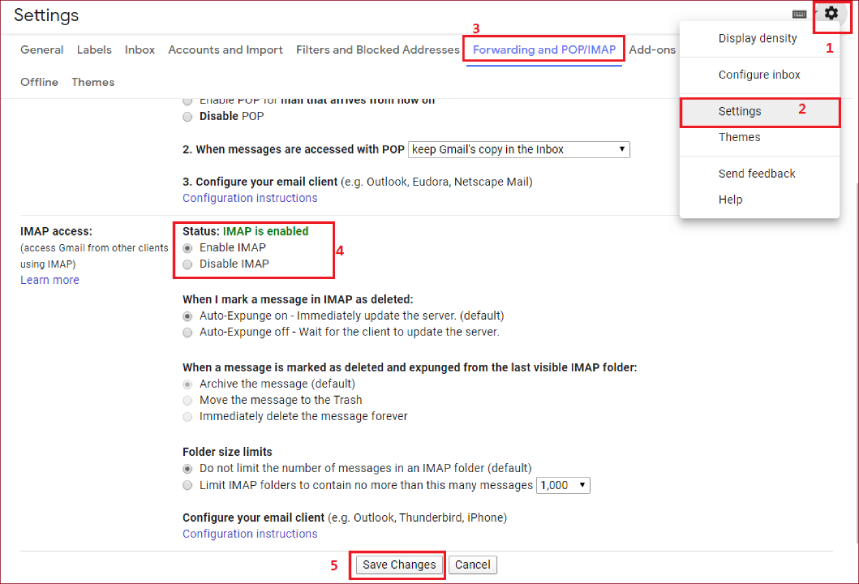
- Open the host email client, configure and fill the IMAP account information.
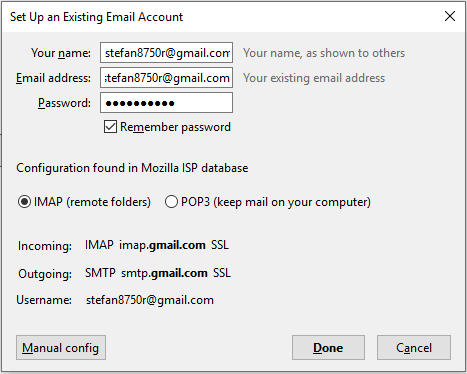
- Now copy the emails from the host email client into the configured IMAP account.
- Configure the same account in other email client with IMAP
- Click on send/receive option in Gmail Tab.
- You can now access all the emails in this email client and even export the healthy emails to the local computer.
2. Converting MBOX file emails to EML format and restore them in other email client
This method is also useful if the user cant access or read the emails of the corrupt MBOX mail file. The simple solution to fix MBOX file is to save the emails into EML and then restore it in the email client
The procedure is described below:
- Open the host email client and save the emails to EML file using "drag and drop" or "Save as" feature to a folder.
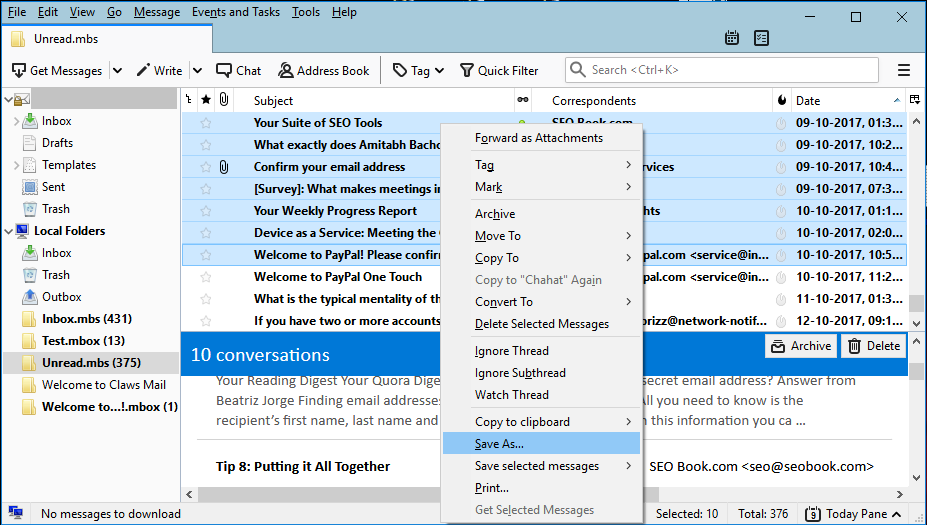
- Save the emails to the desired destination.
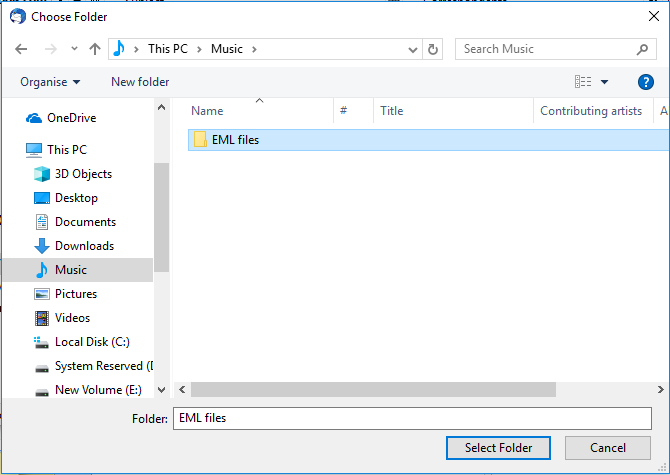
- Open the EML files in other email client to recover corrupt MBOX file.
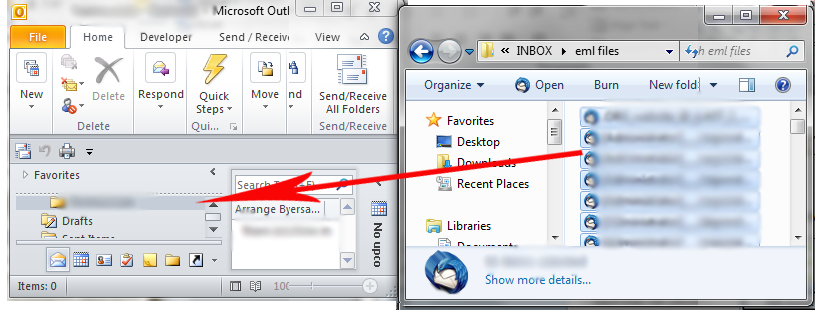
- Now export these emails from the other email client in healthy local files.
3. Re-installing the Email client & Restore MBOX file
Following are the steps to recover MBOX:
- One option is to restore MBOX file mailbox and re-installing the email client. In this, the corrupted file is back-up in a folder and the email client is uninstalled.
- After successfully un-installation, install the email client and copy the back-up folder back to the original destination.
- Launch the email client and check whether the damaged MBOX file is accessed or not.
MBOX repair Alternative
There are some free as well as paid tools available like MBOX Converter by SysTools that enables users to convert .mbox file to pst & also restore & fix corrupt MBOX file.They can also effectively repair MBOX file. They are probably the last option if the file is beyond manual repair and user find it difficult to resolve MBOX file errors.
You don't have to worry that the converted file format will not be accepted by the email application associated with corrupt MBOX file. You can use the software to recover MBOX and convert it to EML files, which are importable in almost all MBOX email clients worldwide.
Follow the steps given below to recover your MBOX File:
- Launch the tool and click on “Add File” option to add single or multiple .mbox files(s).
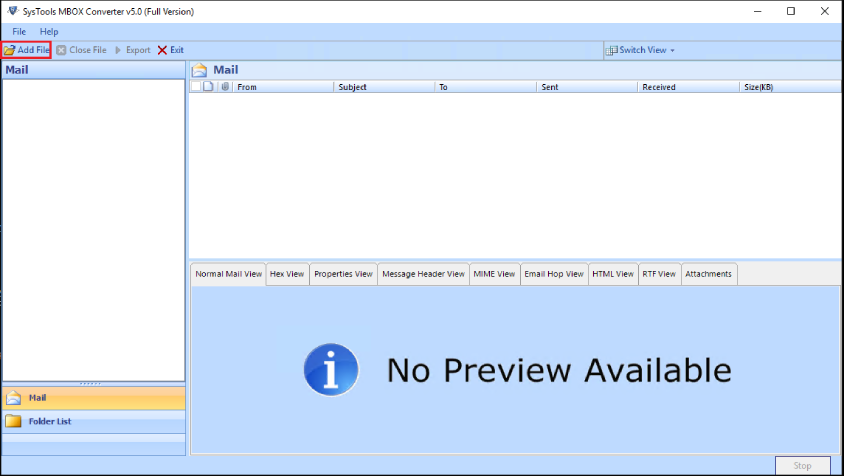
- You can choose between “Default profile configured” or “Select file/folder from file system” options.
- Default Profile Configured option - If you want to directly fetch the MBOX file associated with a configured Thunderbird application.
- Select file/folder from file system (Recommended) - If you want to add the MBOX file(s) having errors from local system.
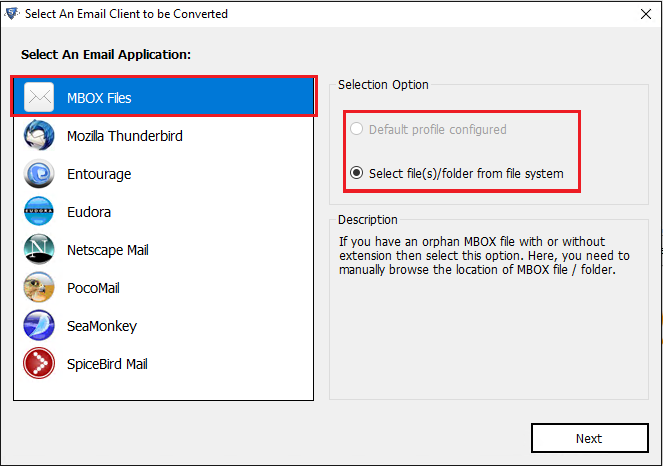
- Add the files and click "Process" button.
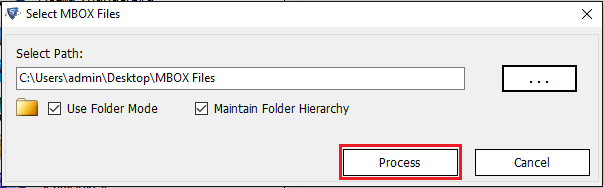
- Preview all the recovered emails in the preview window.
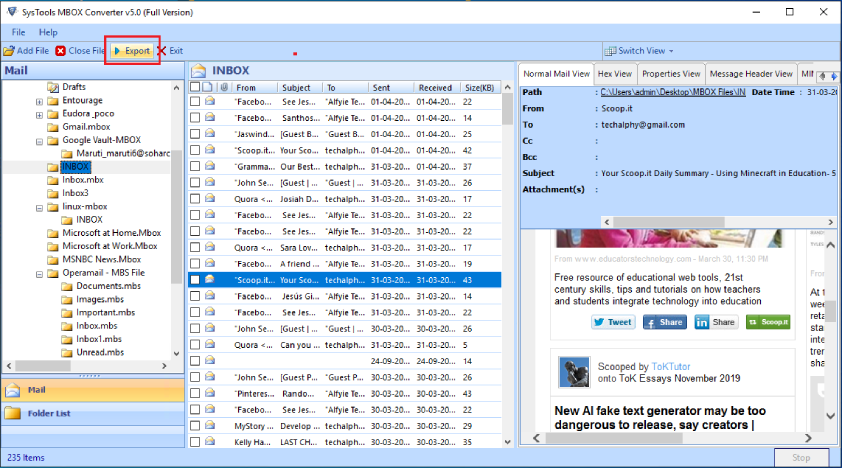
- Select the “Export all Folder” option and change the default location by clicking on “Change” option.
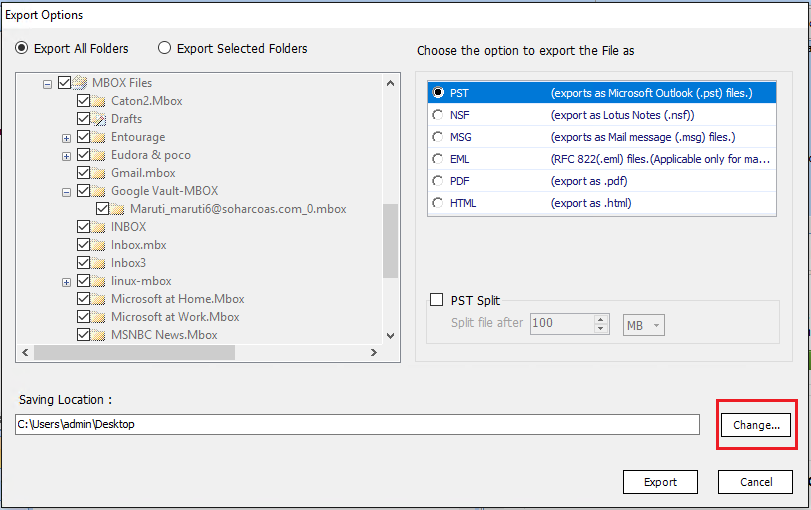
- Choose the file format as per your desire (EML is recommended)
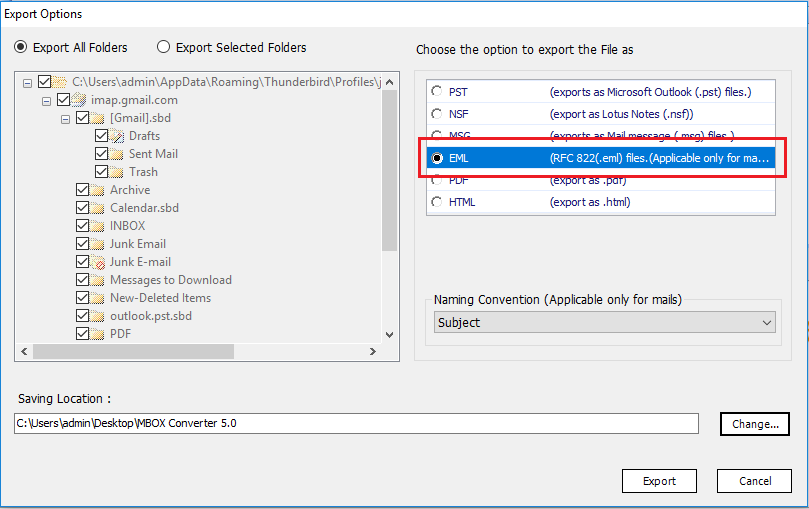
- Click "Export" to start the recovery process.
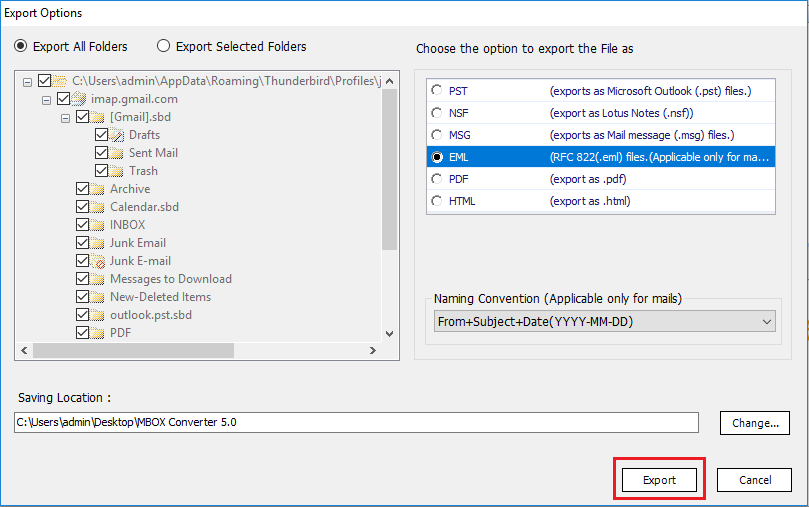
- Once done, you will get healthy EML files which you can open directly in all MBOX email clients.
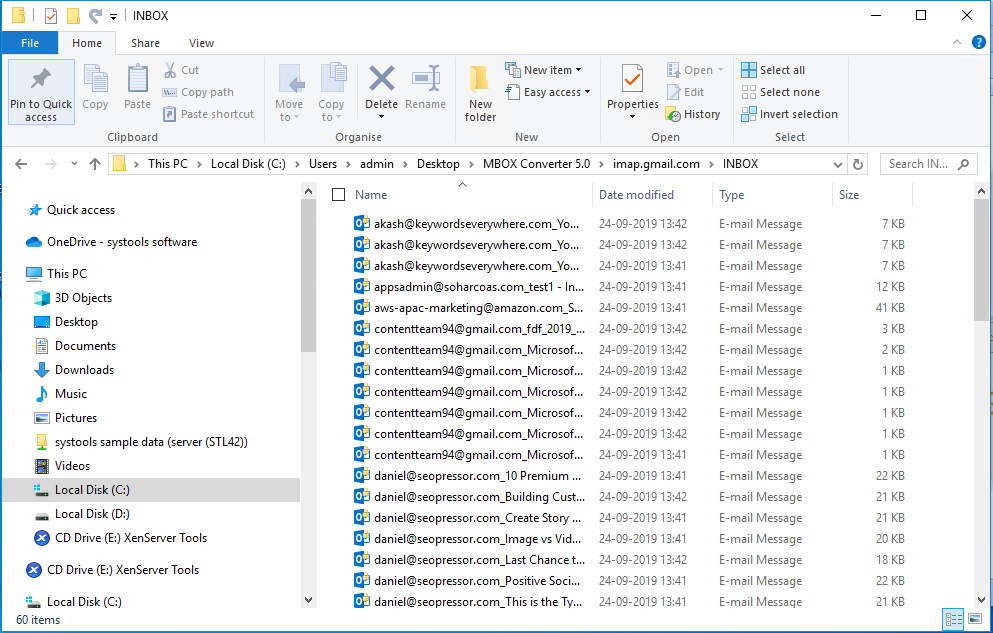
The tool has the ability to process multiple MBOX Files in bulk. It can also recover MBX/MBS files. A user can has plenty to options to choose from when exporting the recovered files: PST, MSG, EML, PDF, HTML, NSF. You can recover MBOX emails with attachments even after permanent deletion.