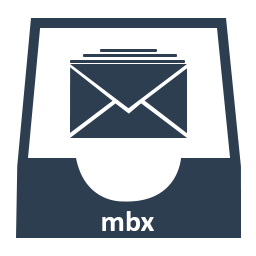Recover & Repair MBX File – Step by Step Guide
This article describes various manual procedures that will help users to resolve the most commonly faced Corrupt MBX File errors by the users.It will describe step by step technique to repair MBX File easily with TEMPBOX CMD Terminal MBX Recovery for resolving user query.
What is MBX file?
Microsoft Outlook Express creates an email extension file format to store the messages data on the user's computer. These files are usually stored in the folders corresponding to the Outlook Mailbox folders such as Inbox or sent Items. The folders are also saved with the extension .mbx.
This file format is supported by the earlier version of Microsoft Outlook Express for earlier versions of Windows like Windows NT, Windows 95, Windows 2000 etc. It was later replaced by the DBX file format with the introduction of the Microsoft Outlook to manage the mailboxes.
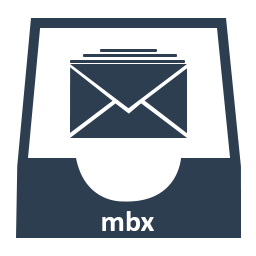
The mbx format is much faster as compared to its sibling mbox.The reason is mbx format allows the user to have concurrent access to the mailbox folders from multiple email clients.This article describes ways to overcome the Corruption problem and recover MBX File for the users very easily.
Features and Limitations of MBX File Format
- MBX files are used by the Mac based email client Eudora to store emails with support for POP3 , IMAP and SMTP protocols.
- MBX provides its users to have concurrent access to stores mails using multiple email clients.
- It is much faster to access vis mbx as compared to the MBOX file format used by the latest email applications.
- MBX file cannot be used to store mails, if the mail folders or the home directory are stored on NFS volume.
- The support for concurrency in the MBX file does not work in the NFS file and you risk corrupting the mailbox.
- The MBX files shall not be used to read emails on email clients other than Eudora and Pine. The reason behind is they are unable to understand the format of MBX files.
MBX File Format Usage
- MBX files are used to access mail folders on much older versions of the Microsoft Outlook Express.
- These files can be used to read emails on multiple supported email clients simultaneously.
- These are used to access the emails over POP3 , IMAP and SMTP protocols.
Repair MBX File Corruption
Corruption in MBX files eradicates the access to your mailboxes , thus it becomes much necessary to repair MBX file so as to make them usable again.
Why is it needed to Repair MBX file ?
It is extremely difficult for the users to recover MBX file which is corrupt unless the first non-blank line of the file does not initiate with "From" which is very easily coped up by the mailer applications. But sometimes due to the mishandling of the MBX file or any external virus attacks the file may become corrupt.
It shows inappropriate behavior when tried to be accessed using applications like Eudora. The corrupt mailbox causes the Eudora application to stop responding and chew up the CPU time causing users to force fix MBX File.
The mails stored in the MBX files lose their table of contents and incorrect sent dates are displayed against them while accessing MBX file using the Eudora mail application.
Thus, it becomes mandatory to repair MBX file in order to access the mailbox.
How to repair MBX file
To recover MBX file which gets corrupt in the Eudora mail application, the user must make use of the following steps :
- Click the Status for the corrupted messages to select all of them.
- Transfer the selected messages to a new temporary mailbox and call it tempBox.
- Close the Eudora mail application.
- Now the resource fork from the tempBox mailbox needs to be deleted. Run the terminal and navigate to the folder that contains the tempBox mailbox. Now enter the following command :
cp/dev/null tempbox/rsrc
- Launch the Eudora mail application to set the table of contents and verify that the dates have been fixed.
- Select all the messages and transfer them back to the Outbox. Now, click the unsent status (-) for the messages that were transferred. Select all of them and Choose Sent from the pop menu to reset all the messages to Sent status. Now delete the tempBox mailbox.
- You need to manually delete any interim versions of the auto saved messages. If you see four messages with same subject, then delete the first three as last one is the final version.
The above mentioned methods will allow you to recover MBX File easily via manual methods.
Conclusion
The above mentioned techniques to repair MBX files is applicable on the older versions of the Eudora mail application as the development of the Eudora mail application has now been outrighted and MBX files are rarely used now to store the mailboxes.This article covers most of the issues faced in MBX files and possible manual solutions to recover MBX File easily with TEMPBOX CMD Terminal Commands.