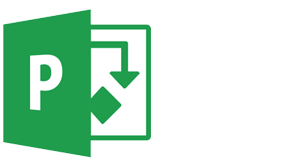Repair MPP & Recover MPT File – Manual Guide
This article describes basic information about MPP & MPT File used in Microsoft Project Software. Mentioned manual methods to repair MPP file & MPT File in Microsoft Projects. This will provide step by step solution to repair MPT File and Recover Microsoft Template File.
What is MPP file?
A MPP File stands for Microsoft Project's proprietary file format. The MPP file extension is used by the Microsoft project management software. The MPP file store various useful materials like Gantt chart, task usage, resource sheet, resource usage etc. Microsoft Project is never included in Office suite and divide into two editions i.e. Standard and Professional. This software hold information in MPP files related to manager and company head to develop a plan, control workloads, schedules, finances, assist resource to task and track the progress of different projects.
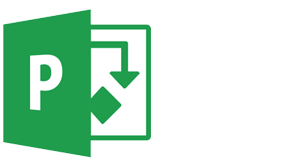
What is MPT file?
A MPT File is a data file associated with the Microsoft Projects. This data file template holds formatting information of the project. The default MPT file created in Microsoft Project is known as " Global.mpt " file. Microsoft project template does not store data related to tasks, resources, and assignment.
It is an extension used by a template in Microsoft project software while creating a new project. Since it is a template file extension hence it only exists until it is not used in a project. But sometimes such file cause errors when you want to add a new template to your project or upload some new template. User can go for various methods are available to recover MPT file.
Reason for Corrupt & Damaged MPP & MPT File
Microsoft project holds project information in Excel file but there are various features like timeline, Gantt charts, tracking progress, managing the budget, and analyzing workloads that make it different from excel file. MPP file contains most valuable data like company budget details, Employee work timeline, analysis of work done by employees etc. Before you repair MPP File, you need to understand certain scenarios where your MPP or MPT file gets corrupted.
Following are some of the few reasons :
- Power Failure: An unexpected shut-down or power failure of project application can lead to cause of corrupt MPP file.
- Woking over Network: When a user open MPP file over a network for editing (file saved on network).
- Corrupt local cache data and other Third party add-ons.
- Network connectivity issues.
- File Size: When the complexity of project increased by adding different addition tasks can lead to error in files.
These issues resulted in loss of valuable information related to projects. Microsoft projects provide an internal option called " Detect and Repair " to restore file automatically but tool detects only installation setting and other minor issues. To Recover MPP File and fix issues related to Default MPT file, user can go for the manual method described in articles below.
Manual Methods to repair MPP file and recover MPT file
Manual methods are available to fix MPP files. Some methods to repair MPP file are mentioned below:
Method 1: Saving Project File from MS Project Server
To recover MPP file in Microsoft Project, user can create a new instance of project and import old file into it. Steps are mentioned below for this process.
- Open Microsoft Project professional.
- Now log in with your email and password to project server.
- Open the project with question mark.
- Go to File and save file as .mpp file format.
- Your project file will be restored on the server as MPP file.
Now create a new instance of Microsoft project and perform the following steps to restore MPP file.
- Open Microsoft Project professional.
- Login with your Email and Password.
- Go to Tools > Enterprise options > Select options from drop-down menu " Import project to enterprise ".
- Now import the project.
- Go to Collaborate > Publish > All information.
- Click Collaborate > Publish > Republish Assignments.
- Now select option " Override actual work entered by resources ".
- Click on OK.
Note: This approach will override your previous corrupted MPP file work into new project work and recover MPP file data.
Method 2: Convert MPP file into PDF file to repair MPP file
User can repair MPP file in Microsoft Project by converting the file into PDF Format. Steps to convert MPP file in PDF Format.
- Open MS Project Professional
- Click on File > Select option " Save as ".
- Now save as type option drop down to PDF format. Click on Save button to repair MPP File.
Note: The output file will be a PDF file so no Modifications can be done on this file. If you want to modify the document then user can refer the steps mentioned in first methods.
Method 3: Repair MPP file by converting it into XML document
As all new versions of Microsoft Project software are more robust and easily open corrupted MPP file in the Microsoft project.
- Import the project on Microsoft Project server using Method 2
- Open MS Project Professional.
- Click on File > Select option " Save as "
- Now save as type option drop down to XML format. Click on Save button to repair MPP file.
Note: The output file will be an XML file, So only features of Excel file will be saved.
Method 4: Recover MPP file as readable document
This method works to recover MPP file in Microsoft Project application. Software gives you option to create a report of your MPP file. In this way, a readable view will be created that you can use to view your project information.
Manual Methods to Recover MPT file
Microsoft Project template files store different styles format and increase in complexity of MPT file lead to corruption in file. To solve these error some methods to repair MPT file are mentioned below:
Method 1: Repair MPT file through VBA Editor
This method is useful when a user cannot access or read MPT file in the application. A Simple solution to solve this issue is to change the file extension and restore in another editor. By following the below step you can restore MPT File in Microsoft Project.
- Close Project
- Change the extension of the corrupted. MPT File to .MPP file.
- Reopen Project, allowing it to create a new blank MPT.
- Open the renamed file you would as a normal project.
- An organizer dialogue box will come up asking you if you want to copy all the items over.
- Go to the modules tab and select all modules.
- Go to the VBA editor and you will see all your data restored.
- Close, save, and reopen the MPT File.
Method 2: Download MPT file from Microsoft Website
To fix MPP files templates i.e. MPT, you can download the same template from Microsoft website. This is one way to recover MPT file. The template file i.e. MPT file can be downloaded again and again from MS official website.
Conclusion
The articles describes manual method to repair MPP file and recover MPT file. These MPP files are used by Microsoft Project Management to store tasks, scheduling, views other project management related data. Microsoft provides some internal feature to repair these corrupt files. A user can recover MPP file by converting them into a readable format such as XML or PDF. Through this article, you can explore some manual methods to repair MPP files & MPT files effectively.