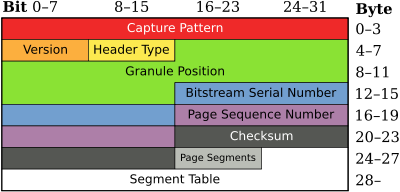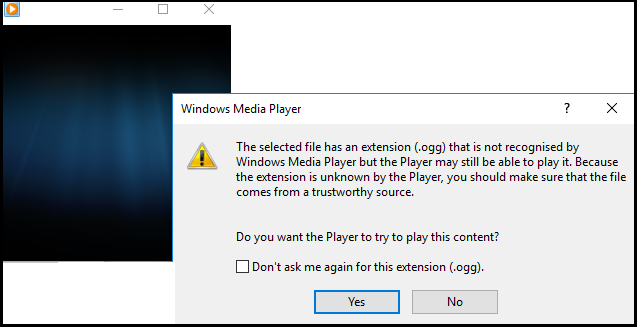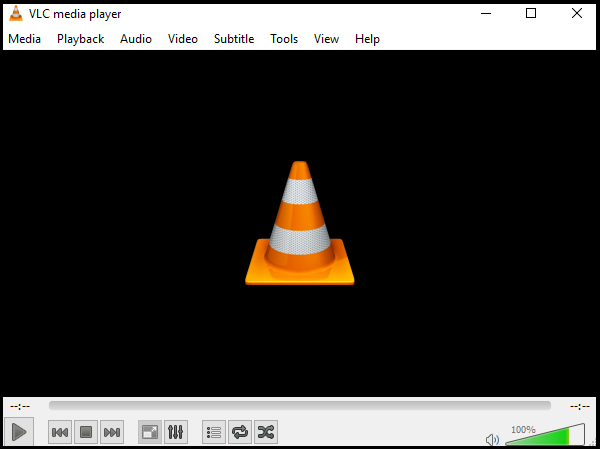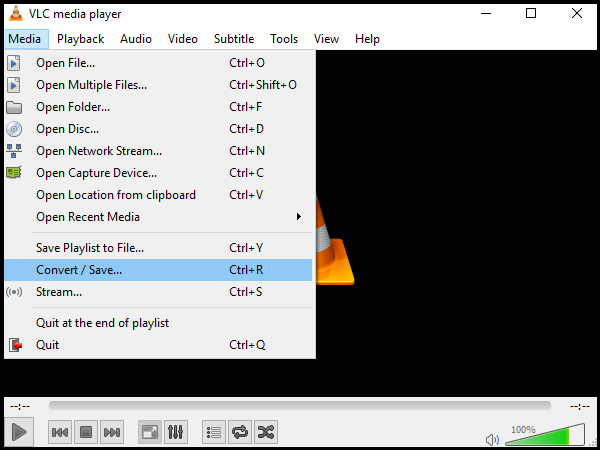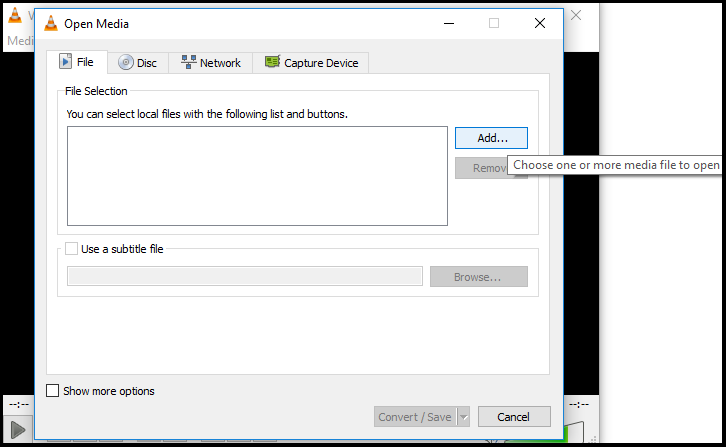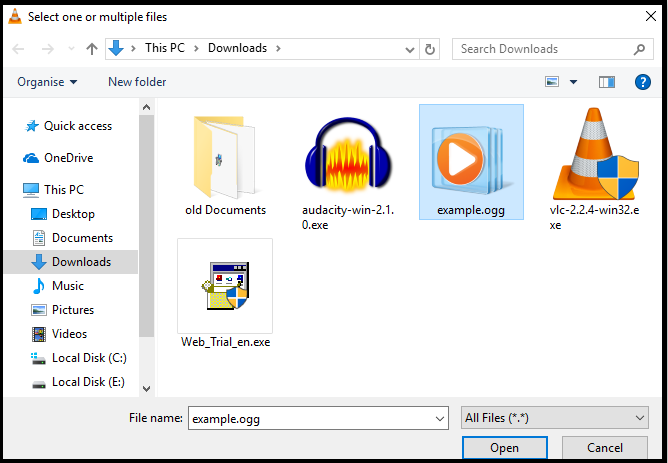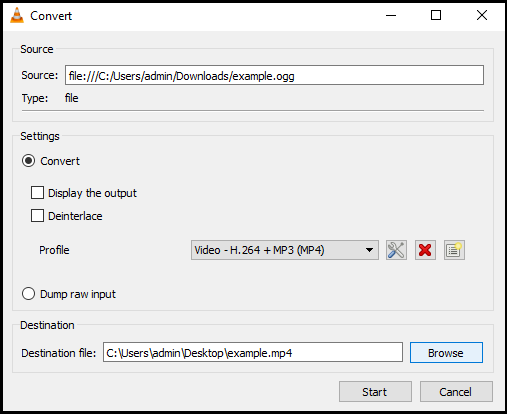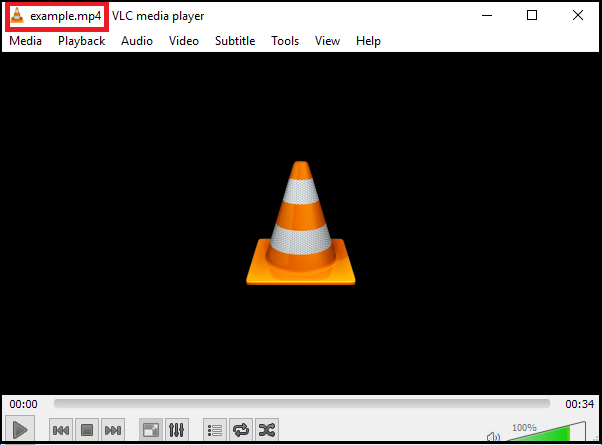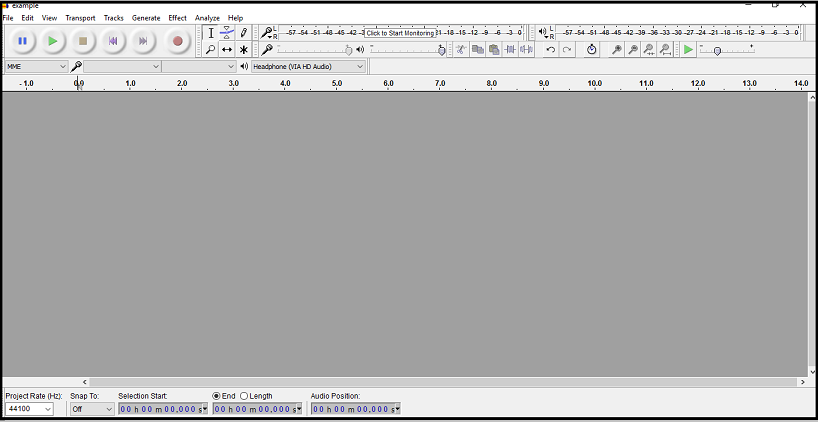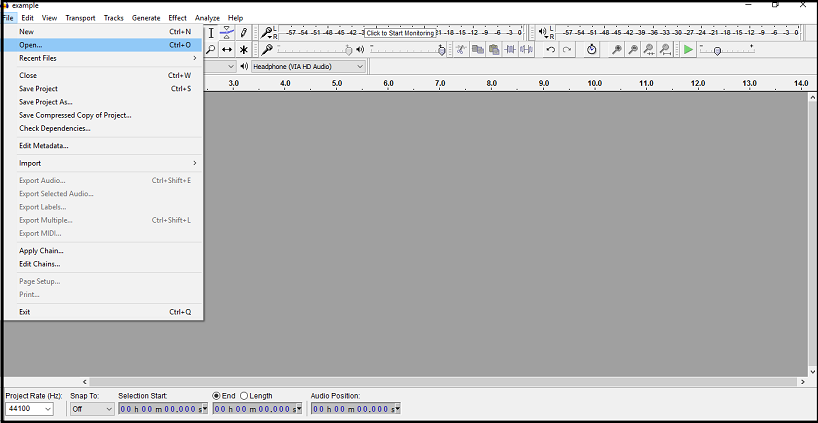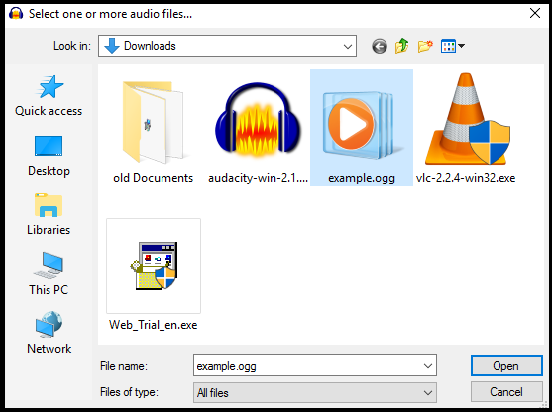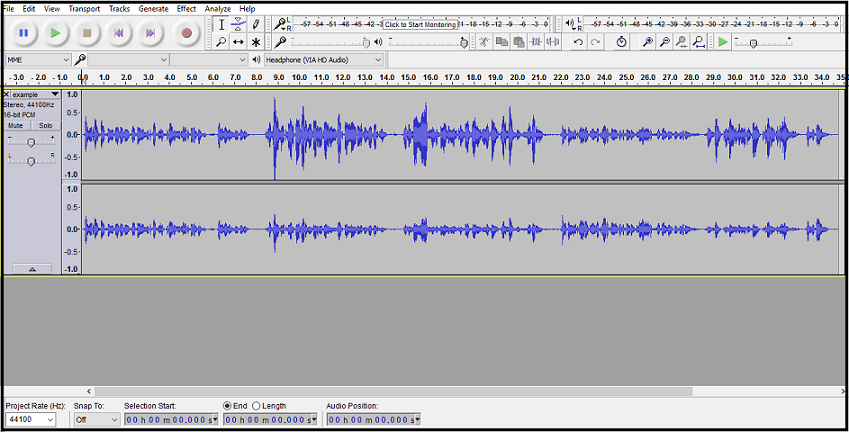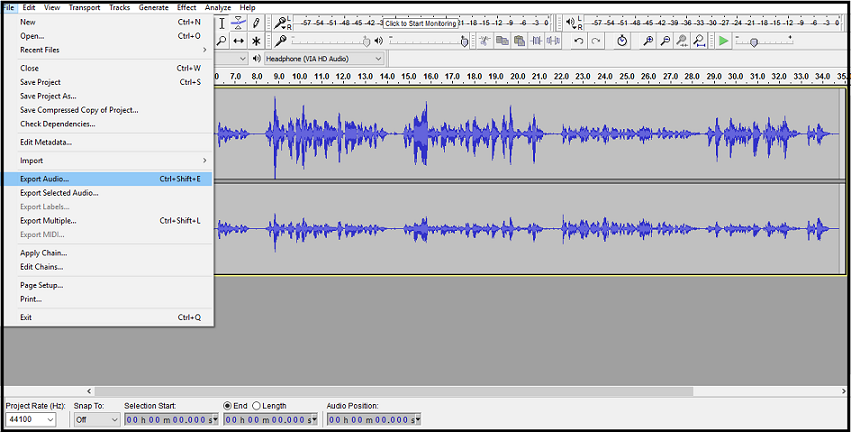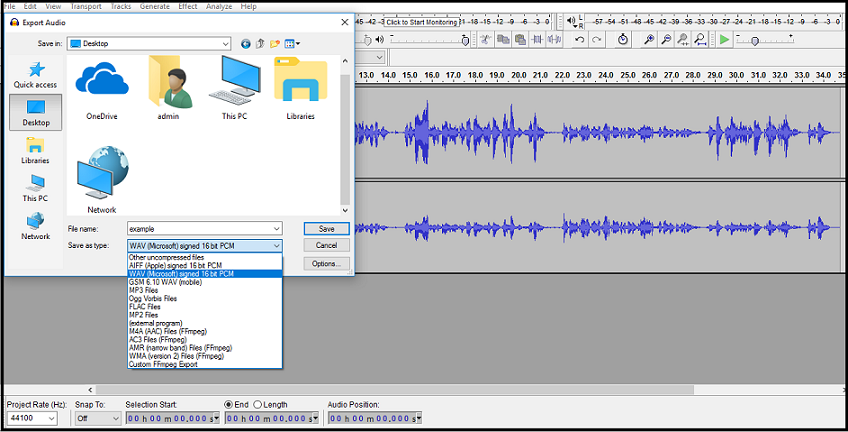Recover & Repair OGG File – Manual Steps
This article gives you brief information about the OGG file format and some common errors, issue & repair OGG File solutions related to the OGG Vorbis faced by the users. Article also consist some manual solution to recover OGG File.
What is OGG File?
OGG file is a file format and act as open file container created by Xiph.Org Foundation also known Ogg Vorbis. Its specification describes elements of data and metadata exist in this file. It is a container for Vorbis, Theora, Opus, FLAC, Dirac, and others. These all are applications of Xiph.org Foundation. OGG format used in different independent streams such as audio, video, and metadata.This article below will help users to repair OGG File using different manual procedures in easy way.

How OGG Format Structure Work?
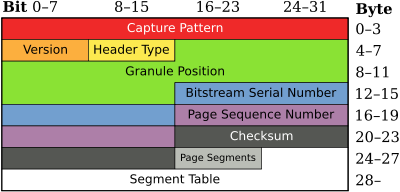
Ogg has been divided by Xiph.Org Foundation into various other file extensions like OGA for audio files, OGV for video files and OGX for multiplexed file.
Since OGG is a free format and it doesn't restrict to any copyrights. Hence it is supported by the most number of media players. OGG is the stream oriented container, hence its file structure is much different than file-based formats. It allows interleaving of both audio and video data inside a single convenient format.
An OGG Format container holds chunks of data called "Ogg page". This Ogg page consists of a bit of stream known as "bitstream format", Created by Xiph.Org Foundation.
Capture Pattern: A Capture pattern is a 8 bits field identify beginning of a page and used by Decoder to find page boundaries and help in synchronization and integrity process.
Version: It is 1-byte fields display version of Ogg bitstream Format.
Header type: It is 1-byte field give information about the specific type of page.
| Bit |
Value |
Page Type |
| 0 |
0x01 |
Page contain data of packet continued from the previous packet. |
| 1 |
0x02 |
This is the first page in the logical bitstream. Include a flag called BOS Flag and set on the first page of every logical bitstream. |
| 2 |
0x04 |
This the last page of the logical bitstream. Include an EOS flag and set on the last page of every logical bitstream. |
Granule Position: It is a 64-bit field and act as a time marker in Ogg files and hold position information of frames.
Ex: Count no sample frames after encoding and decoding process.
Serial no & Page number: These segments are used to identify each part in the series of chain pages resulted into a bitstream.
Checksum: A Checksum is used to check whether sending/received file is corrupted or not. In Ogg page, checksum holds 32 bits and discard the page if the checksum fails on that page. Basically, checksum act as a verifier of the entire data page and verify the whole page and set its field to 0.
Page Segments: Hold 8 bits values and give information about no of segments in the current page. A page can hold only 255 segments.
Segment Table: A Segment table made up of 8 bits values. Used to determine the length of corresponding segments. Length of each segment is between 0 and 255 bytes.
Note: Sometimes OGG page field becomes corrupted and damaged due to different hardware and software error. To recover OGG file data from corrupt files, you can use paid software or you can use some manual approaches.
Errors in OGG File
Errors in OGG file is common and generally arise in container formats. These issues arise due to various reasons. To recover OGG File you need to tackle certain issues. Some of them are mentioned below:
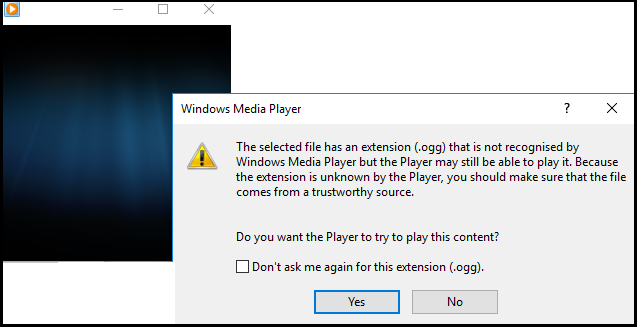
Denied Access to Directory: This error caused when the file is not found in the directory or not detected by software. It is also caused when your PC security settings don't allow OGG format to play.
Audio & Video format Error: This error is caused when an audio video file is not supported by video file or the audio player doesn't support the audio file.
Bad Sector: Since OGG files stores in hard-drive sectors. If a file stored in a bad sector and get infected by a virus or, malicious software, files become inaccessible.
Power failure: Sudden power shut-down, System Crash and hard reboot on the system can result in damaged OGG file which may result you to recover OGG File.
Container Settings Error: Every audio and video player consist of a backend and multiplexer. If the file format is not supported then they may show an error.
Multiplexer Error: This error is caused when the file format is supported by multiplexer but it causes an error when decoding it.
Video & Audio Encoder Error: This error is caused due to file encoding. For eg in container files video and audio format coexist. Sometimes due to error audio might not work properly as compared to video. This cause time-lapse in working of audio and video.
To fix Ogg File from all this error, user can approaches different manual methods that are free of Cost.
Methods to Repair & Recover OGG File
There are various methods to fix OGG file but most of them are paid software or you have to go for online conversion. Using these some software may loose your pocket others may cause data security issues. For e.g If, a person is working on an audio track and want to convert it into other formats. There is some manual method given below which can be used to repair OGG file.
Method 1: Rename File Extension
The simplest way to recover OGG File data is to convert OGG file into a different audio format such as MP3, AIFF or WAV etc. To rename the file, just right click on file and go for option Rename. Change file extension from .ogg to .mp3 or .wav format to fix OGG file and convert corrupted file into another audio format.
Method 2: Use VLC Media player to Fix OGG File
You can use VLC media player to repair OGG file. A VLC player is a free and open source cross-platform video player. If a person is using a VLC player it is recommended that he can repair OGG file using it. Follow the steps given below to repair Ogg Vorbis file.
- Download VLC media player from its official website. It's free and secure software. Since it doesn't collect any data from the system without user permission.
- Now Open VLC media player.
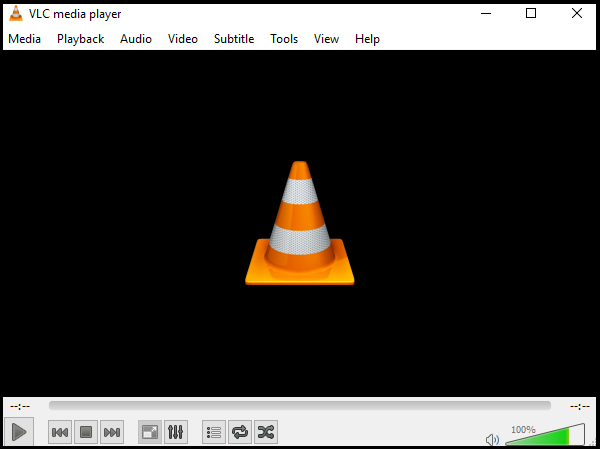
- Go to Media Tab from menu section and go to Convert/Save Option.
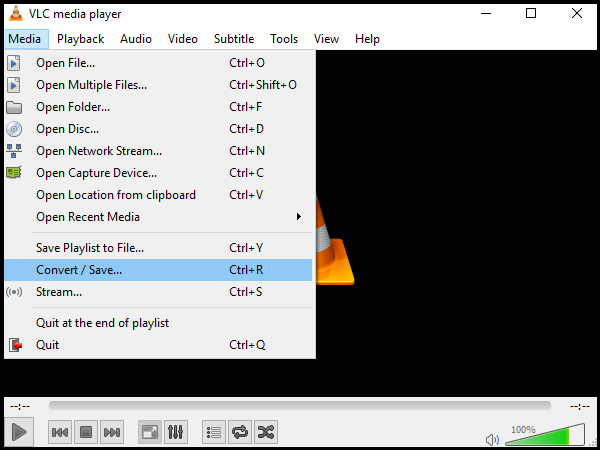
- Now a Window interface appears. Click on Add option to add file in VLC player.
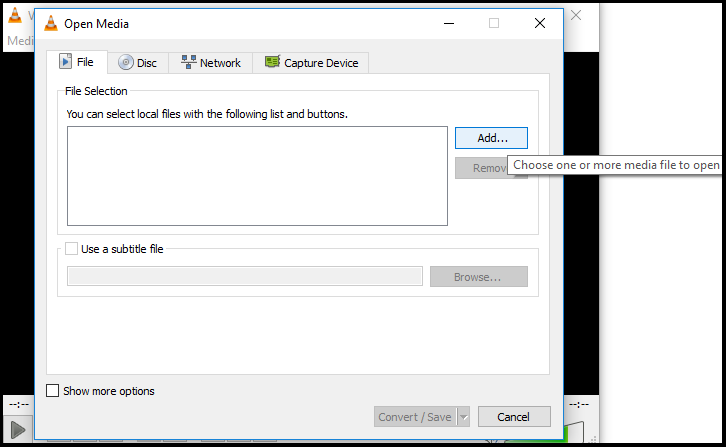
- Now select the OGG File from your folder.
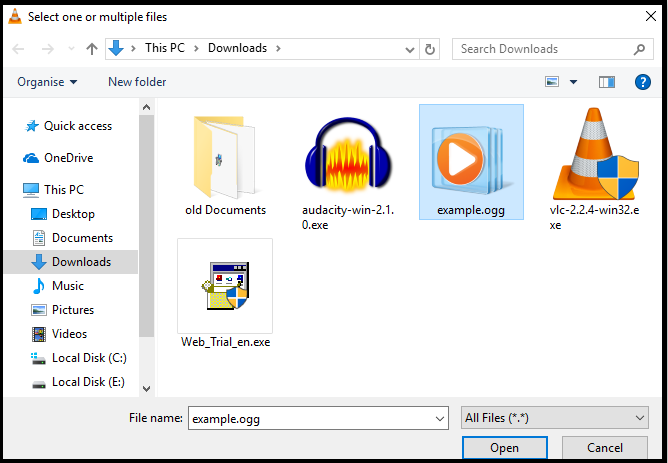
- Click on Convert/Save option to either save file or Convert the file format of the file.

- Now, Browse the folder location where you want to Save your file.
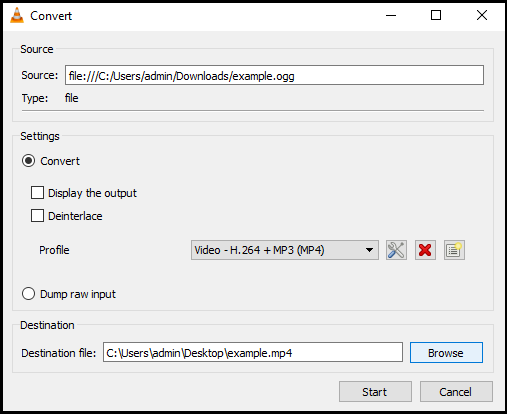
- Click on Start. This will repair OGG File & save them.
- Now open your recovered Ogg file with VLC Player to play file
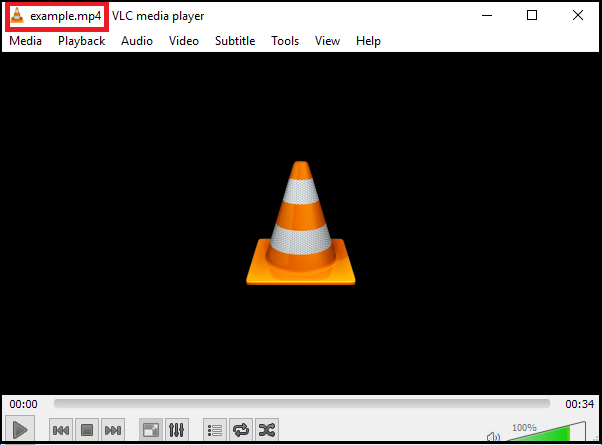
Method 3: Repair OGG file using Audacity Audio Software
Audacity is open, free and easy to use the tool for multi-track recording. Although it is used to record and edit videos. But it can also be used to fix OGG file damaged due to different reasons.
- Download and Install Audacity audio software in your system.
- Now Open Audacity Music Software.
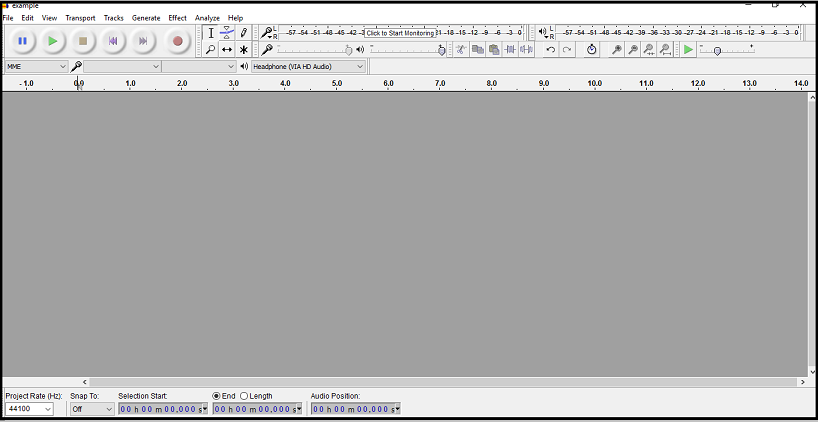
- Now Click on File and Go to Open.
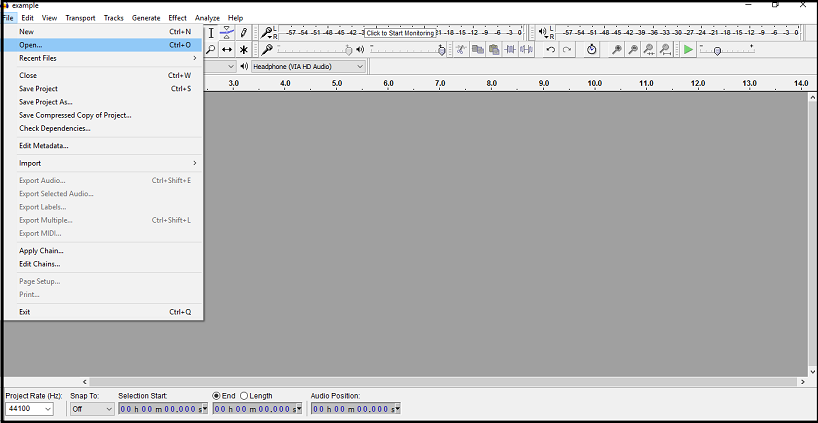
- Browse and Select damaged OGG file location that you want to recover. Click on Open.
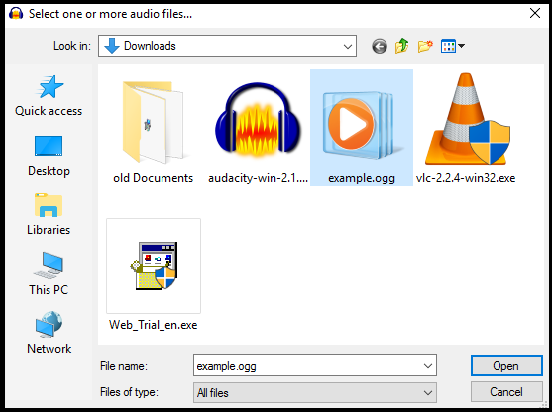
- Now your file will look like below image in Audacity software
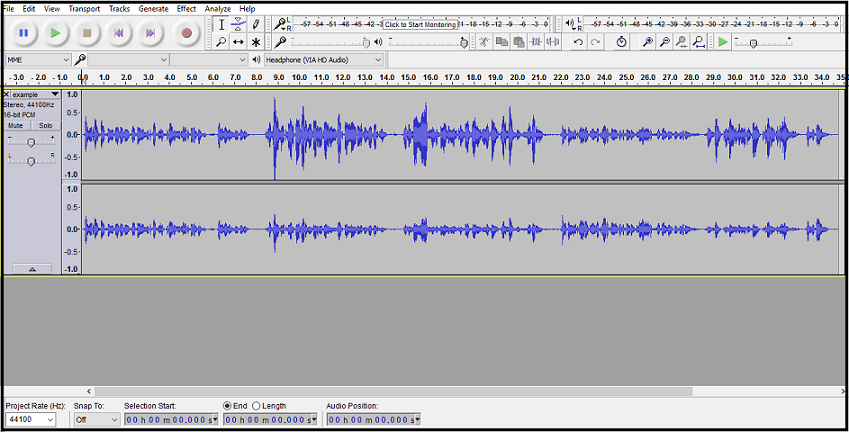
- Now Go to Export Audio option in the drop-down list menu.
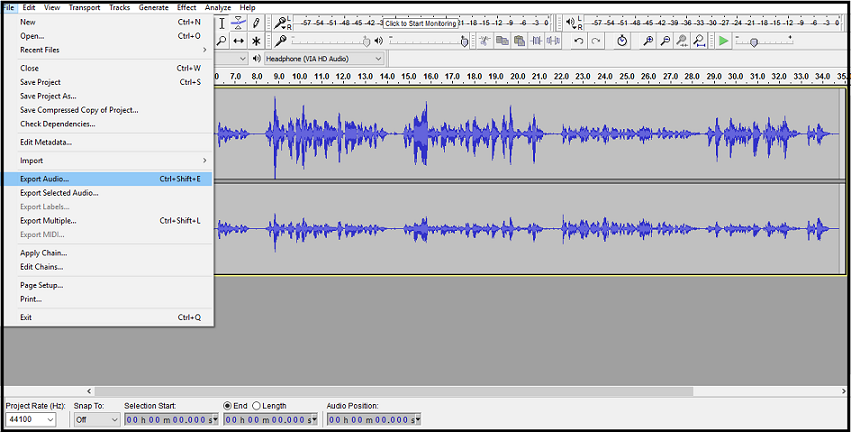
- Now Select the type of file format, you want to Save the OGG file. Click on Save button.
- Audacity music player will repair OGG File and store recoverd file into the desired location.
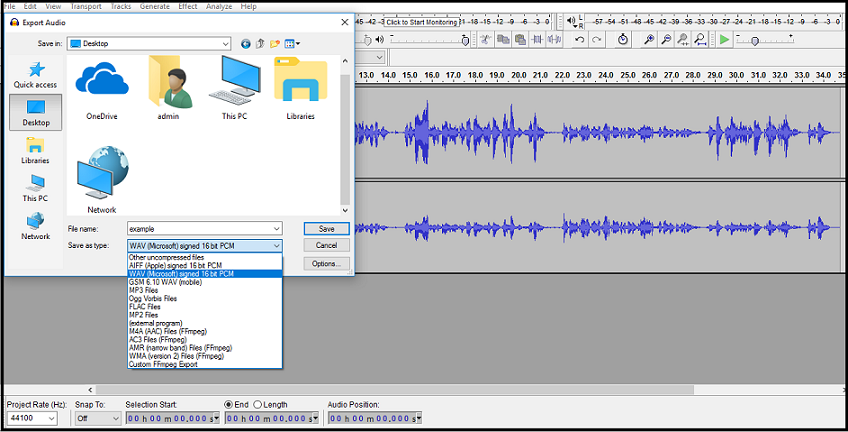
Conclusion
Above article explains about how you can repair OGG file using manual method. Since OGG is a free, unrestricted, open source container and supported by most audio player applications. Xiph.Org Foundation split ogg into various other file extensions like OGA for audio files, OGV for video files and OGX for multiplexed file. Above mentioned methods can help to fix OGG File error in a quick and effective way.