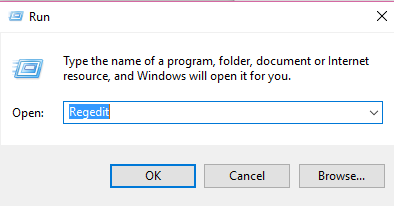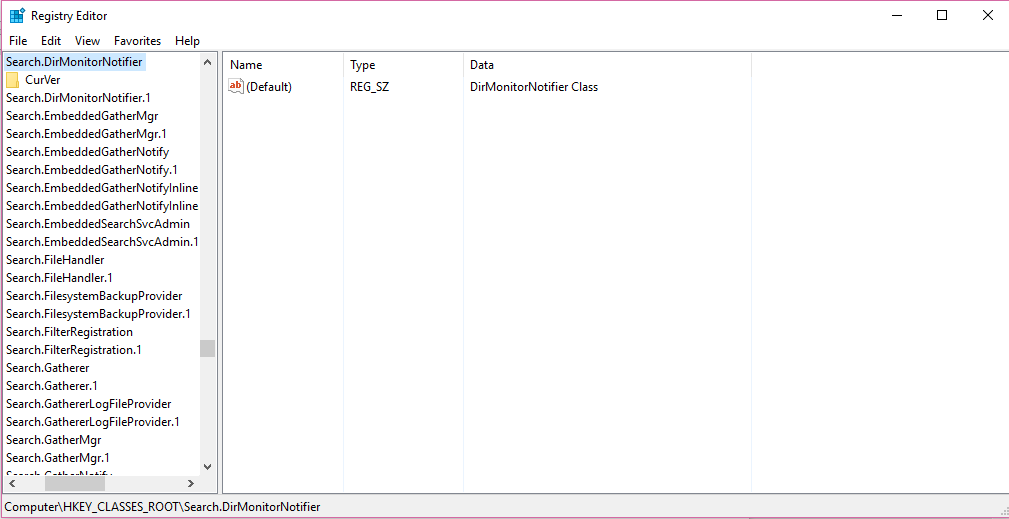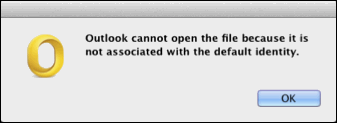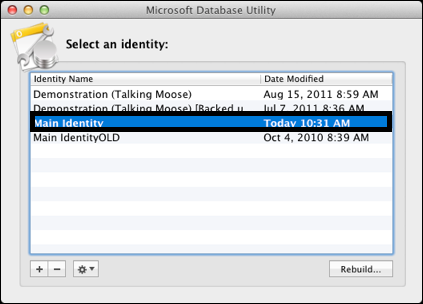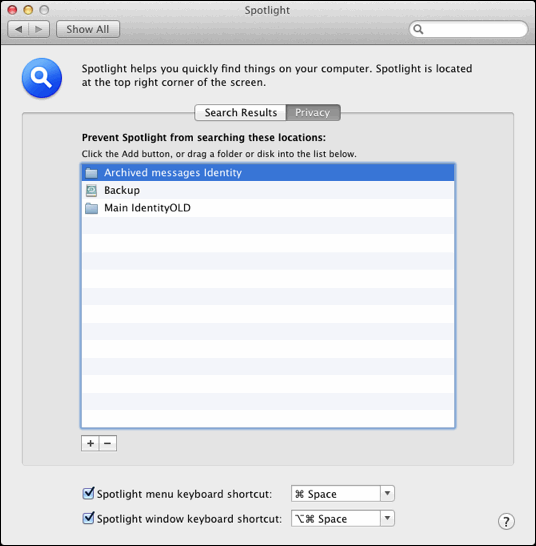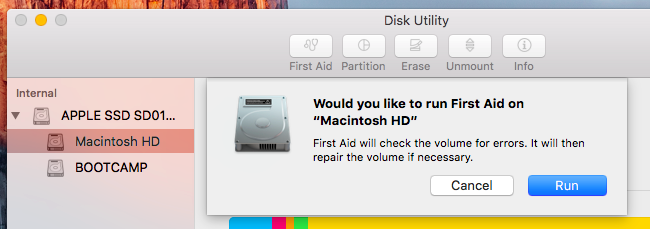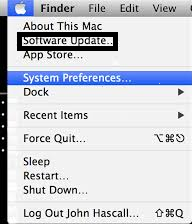Repair OLK File – Recover Data From OLK14Message File
OLK is file format used by Outlook 2011 Mac email client. It contains email messages and header information. In this article we will explore about OLK14 / OLK15 message File recovery solutions.
OLK / OLK14MESSAGE / OLK15MESSAGE File
OLK files are data files developed by Microsoft corporation. These files are created by Outlook 2011 for MAC operating system. OLK14MESSAGE file contains email header information such as To, From, Date, Subject etc. Email body is saved by email client in a separate .OLK14MSGSOURCE file.
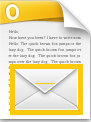
What is OLK15MESSAGE File
OLK15 format is used by Outlook version 15.3 & Office 365 for Mac. OLK15MESSAGE file stores header information of email message. Microsoft released 15.3 version of Outlook for Mac to Office 365 subscribers only.
Note : Outlook use OLK folder to open attachments from Outlook message. User sometimes save attachments in default location. Outlook by default save the temporary internet files in OLK folder.
Manual Steps to Repair OLK File
Solution #1
To Resolve Error "Outlook: "Cannot Create File" Error When Opening Attachment" and follow steps :
- Press window key and R to open Run dialog box.
- Type "Regedit" in run window , then press "Enter" key.
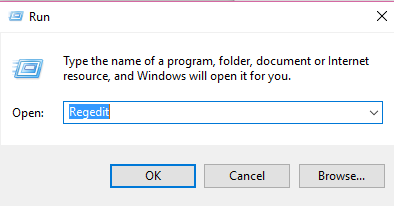
- Click "Edit" >> "Find" and type "OutlookSecureTempFolder".
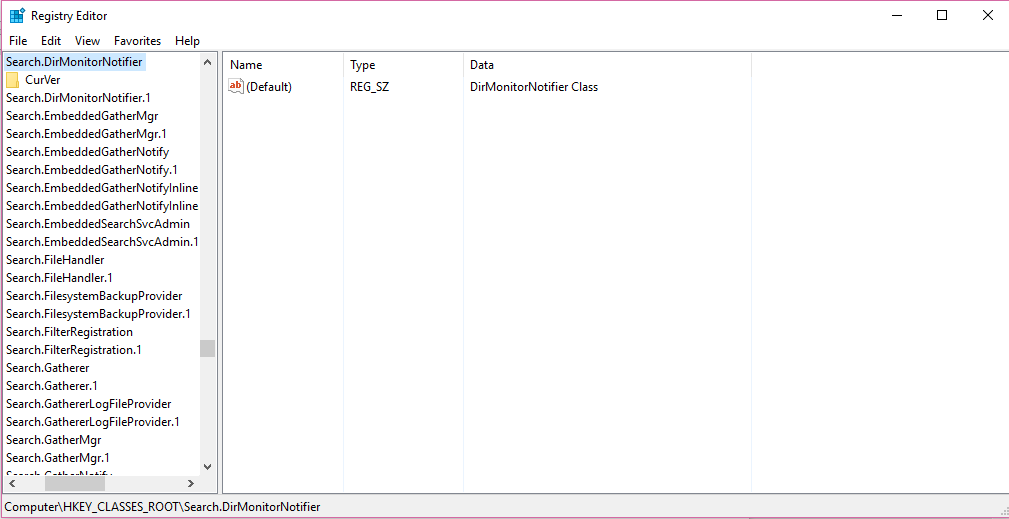
- Regedit editor find the entry and it will tell users where your Outlook temporary files are stored. Location can be any of the one :
- C:\Users\username\AppData\Local\Microsoft\Windows\INetCache\Content.Outlook\randomnumber\
- C:\Documents and Settings\username\Local Settings\Temporary Internet Files\OLKrandomnumber
- Go to file explorer and then go to location of Outlook temporary files.
- Delete all the files in folder.
- Restart Microsoft Outlook.
Solution #2
To resolve error given below follow any of the method to repair OLK file :
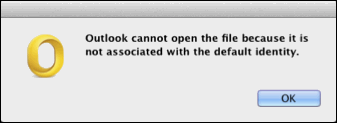
Method 1 :
Delete the old identities :
Step 1 : Identify current identity:
- Close Outlook and then launch it again while holding Option key. Microsoft Database Utility application opens up.
- Locate the identity in bold letters. This is default identity that MS Outlook is currently using.
- Main Identity is default identity. Note name of default identity for later use.
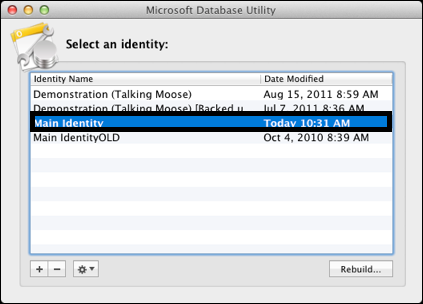
- Close Microsoft Database Utility.
Step 2 : Move old identities to the Trash folder to repair OLK file
- In Finder select Go menu >> Documents.
- Find Microsoft User Data (MUD) folder.
- Open MUD folder and Office 2011 Identities folder.
Step 3: Each folder in Office 2011 Identities folder is an individual identity and names of each folder will correspond to name of each identity listed in the Microsoft Database Utility.
- Drag each identity to the Trash except default identity.
Method 2 To Fix OLK File:
Exclude old identities from Spotlight searches
Exclude identities from Spotlight searches allow message files to remain in the Office 2011 Identity folder without being displayed by spotlight searches.
Follow steps:
- Follow steps 1-7 specified in method 1 to identify and locate the default identity.
- Select Apple menu >> System Preferences >> Spotlight >> Privacy tab.
- Except for the default identity, drag every identity into the list.
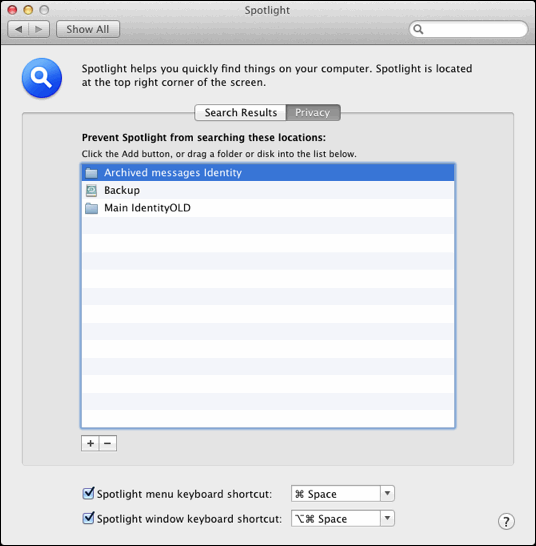
Solution #3
Troubleshoot error Attachments remain in the Outlook Secure Temporary File folder when you exit Outlook 2010, Outlook 2007, or Outlook 2003
Cause : This problem is encountered because Outlook 2010, Outlook 2007, and Outlook 2003 cannot remove the temporary file of the secure temporary folder while the attachments are open.
Resolution :
Download Microsoft Outlook 2010 Service Pack 1 (SP1) and Microsoft Office Outlook 2007 hotfix package to recover file from OLK folder.
Solution #4
Delete temporary files Manually :
Outlook Mac stores temporary files such as opened attachments (images, documents, etc) and other e-mail content in the location given below :
~/Library/Caches/TemporaryItems/Outlook Temp
Steps to delete temporary files to repair OLK file :
- Go to the "GO" drop down menu and hold down option key.
- "Library" option will appear.
- Click on "Library" and then user will find "Caches" and "TemporaryItems" and then "Outlook Temp"
- Empty the folder Outlook Temporary.
Solution #5
Clean the Registry to Repair OLK14Message File
Use tools like CCleaner available for both MAC and windows OS. It helps to clean the registry, delete trash, recent files, temp files etc.
Solution #6
Repair System files and retrieve files from OLK folder
For MAC :
Use "First Aid" in the Disk Utility :
- Go to Your Applications folder.
- Double click Utilities >> Disk Utility shortcut
- In Disk Utility application, select the disk you want to check. System partition is named "Macintosh HD" by default and click the "First Aid" button to repair system and OLK file.
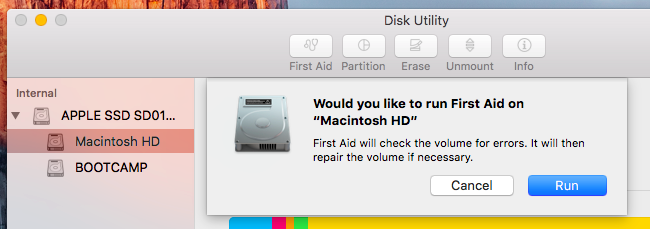
- Click "Run" and Mac will check the disk you selected for errors.
Solution #7
Scan the computer completely for detecting malware in system to rebuild OLK file.
Solution #8
Update drivers to repair OLK14Message File by following :
- Click on the Apple in the upper left corner of the screen.
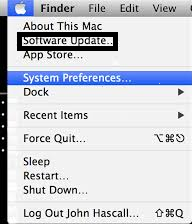
- Select "Software Update"
- Any updates available will be listed and user will be able to be download the update.
Third-Party Utility to Repair Corrupted OLK File
This is considered as the best solution to repair corrupted OLK files on Mac system. It provides you the option to add a complete folder containing OLK files so that you can perform recovery in batch. After adding the files into tool, the software performs thorough scan on damaged files and recover OLK data in healthy format.
Download Now Purchase Now
After recovery, you will get as many as 11 export options to save your data in healthy format. After conversion, the resultant files can be accessed in their supported applications without any hassle. Additionally, the simple graphical user interface of the OLK file recovery software makes the process even more efficient.
You can download the free demo version of the software before purchasing its licensed version to ensure the tool’s working properly.

![]()