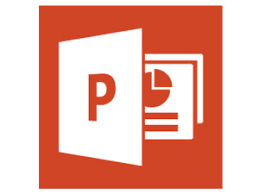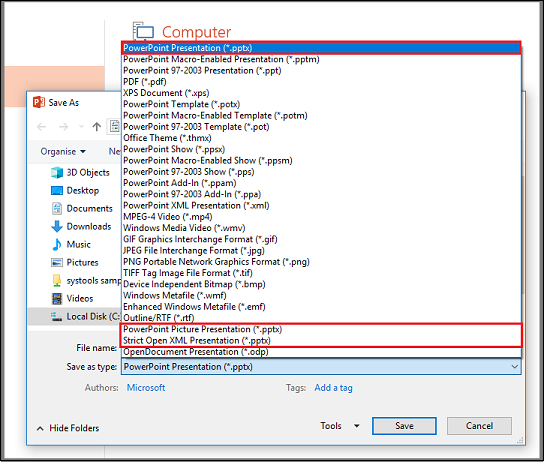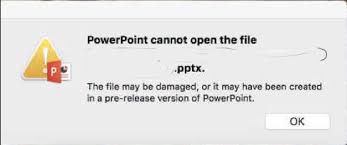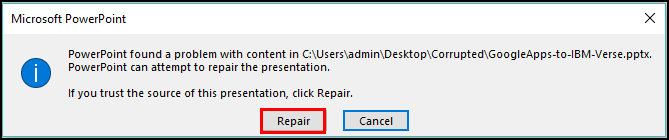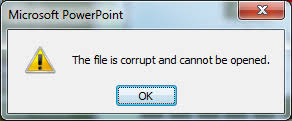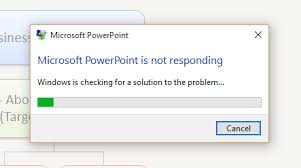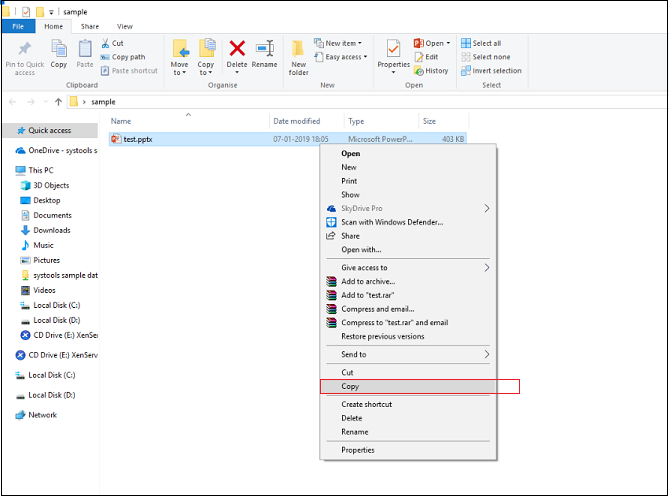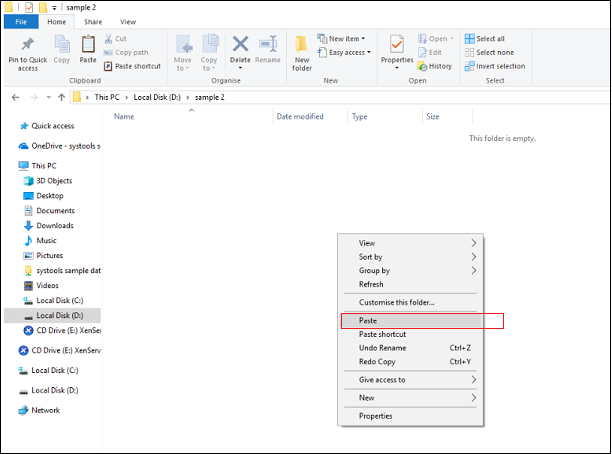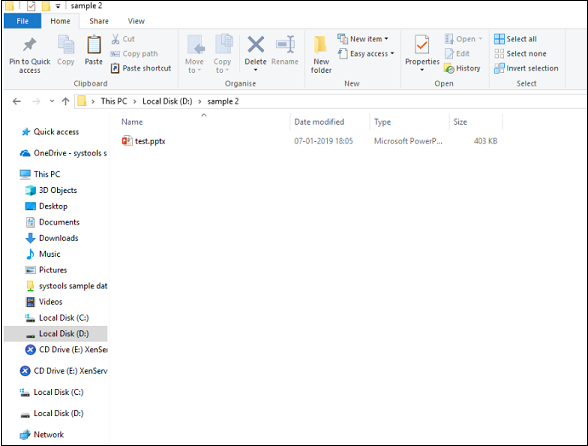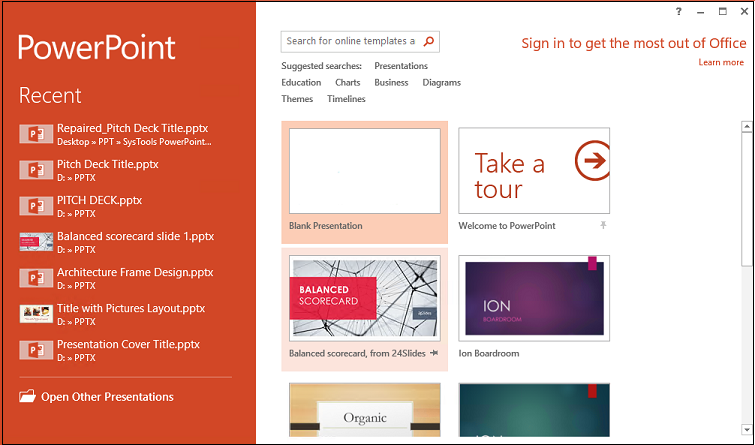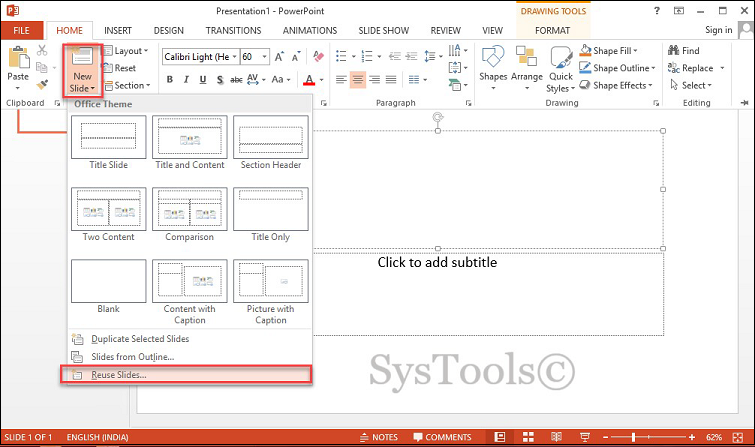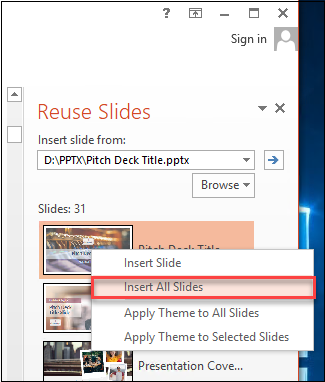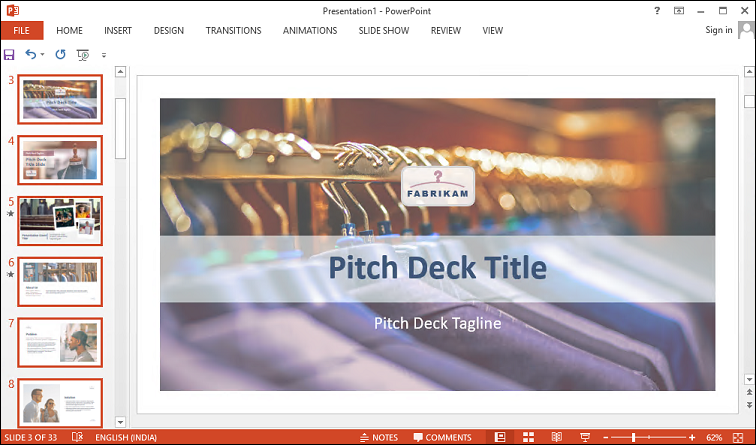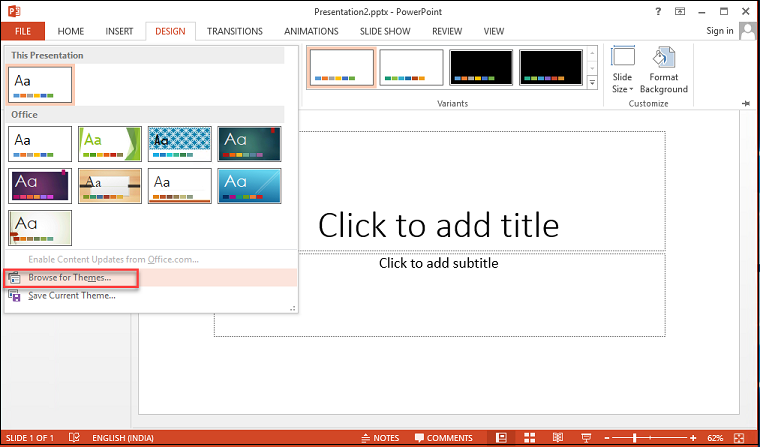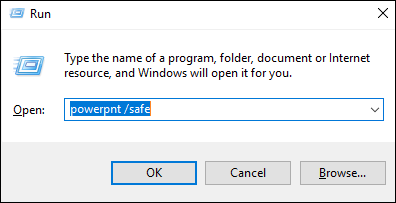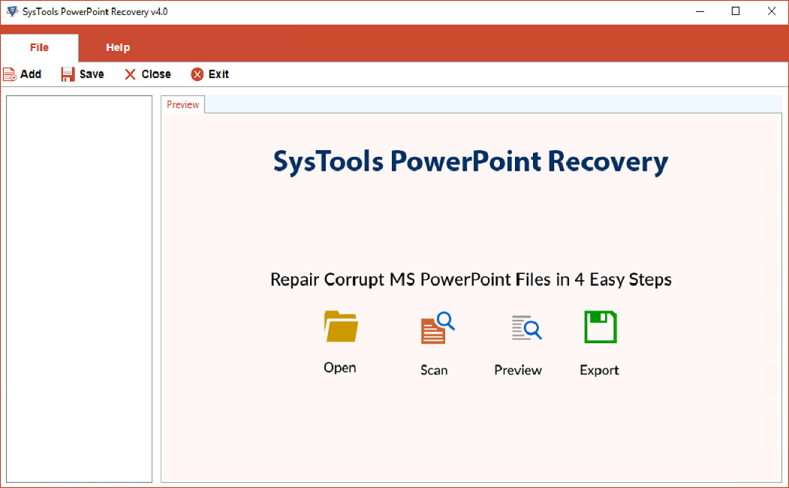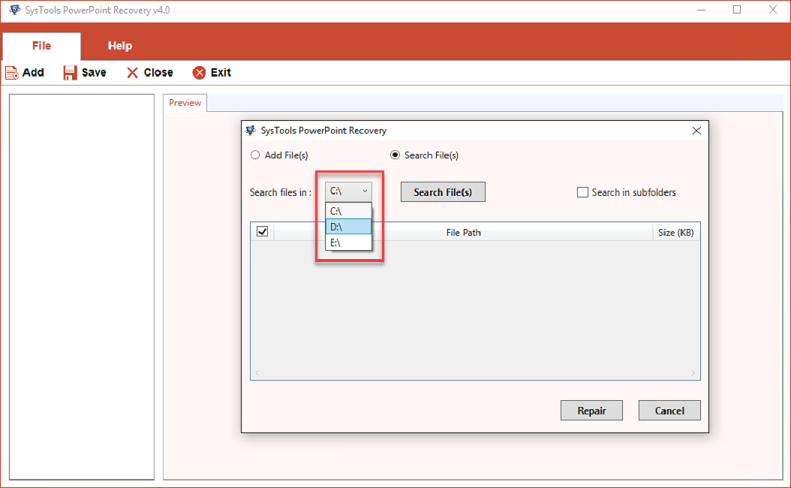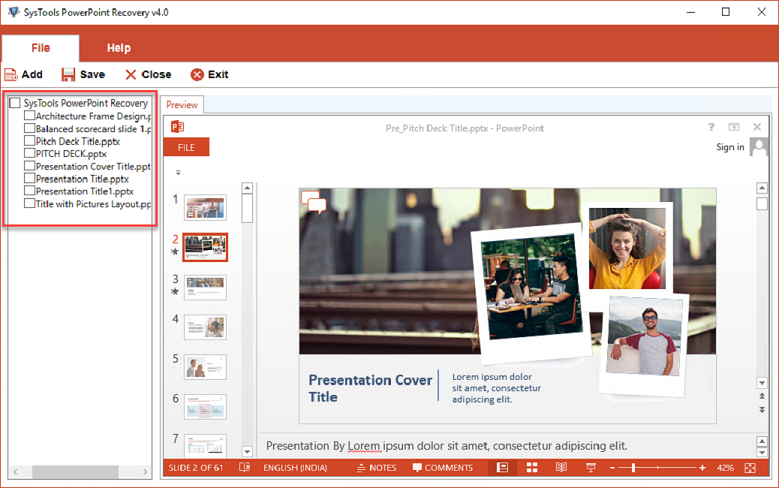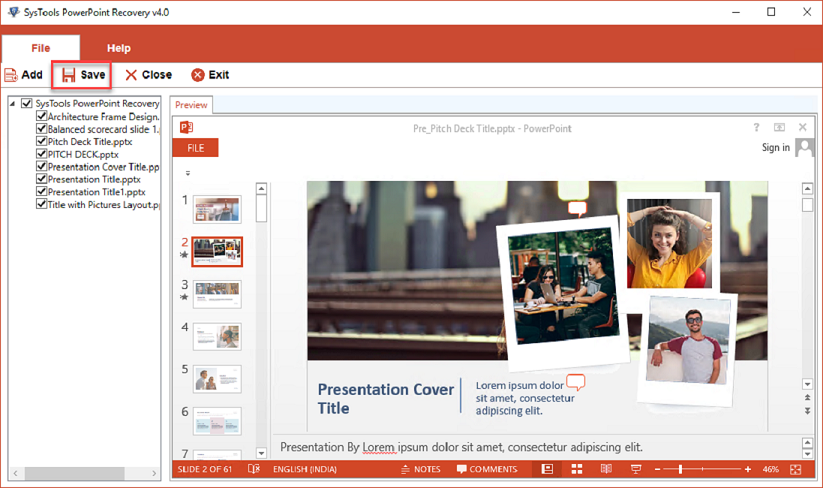Complete Guide to Repair Corrupt PPTX File
To explore the exact reasons of the PPTX file corruption read full article. Know the common errors with their solutions to solve such real-life scenarios of PPTX file corruption. Learn manual solutions with effective techniques to repair and recover PPTX file.
What is the PPTX file?
PPTX is a file format of Microsoft PowerPoint Presentation Application of MS Office It is used to create a slideshow presentation. It contains a collection of slides, which includes text, images, formatting, animations, OLE Objects, hyperlinks, comments etc. It commonly uses in business presentations, marketing business, classrooms in the school, colleges, board meetings.
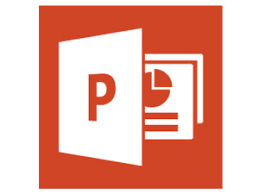
It’s quite helpful while showing the work at the workplace. Also, you can store much presentation data in one binary file. It’s a combination of plain text and images with slideshow. Nowadays, PPTX file is need of this hour. With this, it’s important to repair PPTX files when PPTX files are dealing with corruption.
Types of PPTX files In MS Powerpoint
According to version of Powerpoint application different file are created to store slide information. In old version of Powerpoint different file format used to save information.
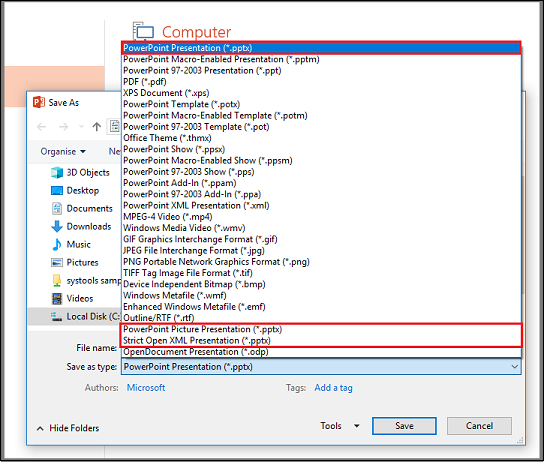
- PowerPoint Presentation (.ppt)
- PowerPoint Picture Presentation (.pptx)
- Strict Open XML Presentation (.pptx)
List of Program to Open PPTX file
Not only MS Powerpoint application, but now different other third party and open source software available on web can easily used to open Powerpoint file, List of some software are give below:
- PPTX Viewer
- Google Sheets
- Ability Office
- SoftMaker Office
- LibreOffice application
- Microsoft PowerPoint Presentation application
Causes of PPTX File Corruption
PPTX file can be corrupted due to many reasons. But there are some issues which give you sure indications that your PPTX file is dealing with corruption. Due to corruption, we might lose our crucial data. So before thinking to repair corrupted PPTX files, first know the actual cause of corruption:
- Large files: The size of the PPTX file may cause corruption. Bulky files may hang the MS PowerPoint Presentation application.
- Malware attacks: When your system got corrupted by some virus or malware. Malware easily corrupts the PPTX files, if they are not properly secured. In case you have downloaded a corrupted attachment can cause corruption.
- Abrupt System Shutdown: When the system crashes due to sudden power loss might be the reason of PPTX file corruption.
- Hard drive corrupted: The partition of hard disk got corrupted. And you couldn’t open the PPTX File. Most of the times, it requires to repair PPTX files before getting highly corrupted.
- Software Corruption: Operating system of your device got damaged by the virus. Due to this system got crashed and corrupt data stored in it.
Common Errors List of Powerpoint File
PPTX users deal with many errors. Here some frequent error is listed:
Possible Error Messages
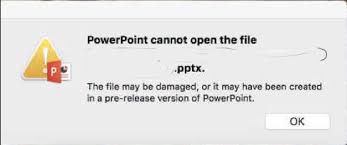
- PowerPoint found a problem with content in PPTX file
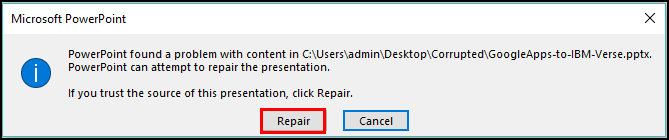
- PowerPoint 2010 file is corrupted and cannot be opened
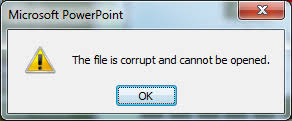
- PowerPoint not responding
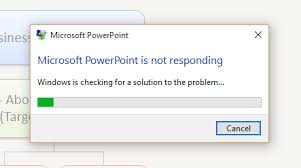
Manual Solutions to Repair PPTX File
When PPTX file got corrupted, most of us will think about the easy and effective solution to repair corrupted PPTX file. But sometimes users couldn’t understand the whole issue with their PPTX file and try to implement the wrong solution. Also, it’s really difficult to search manual solution at one place. Here, I have discussed all the possible manual solution in this one blog to repair PPTX file easily.
Method 1: Change the PPTX file location
This is a very basic thing one should try before thinking twice to repair corrupted PPTX file. By changing the file location, it’s possible to repair PPTX file in one go.
- Locate corrupted PPTX file in the system.
- Copy and paste the PPTX file into another location.
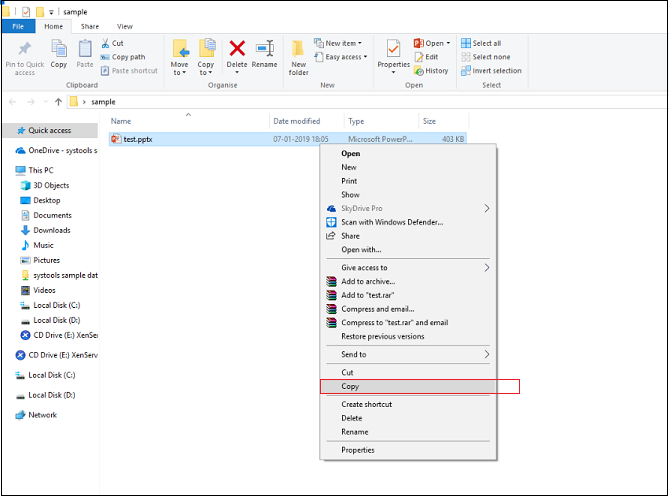
- While changing the location, copy the original file from hard drive to the new pen drive. Then transfer the file from USB drive to system drive.
- For the new location, paste the PPTX file into the newly created folder.
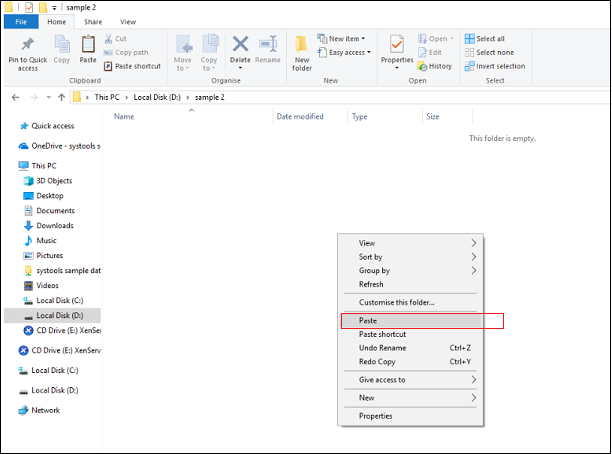
- Here, open the file from the new folder.
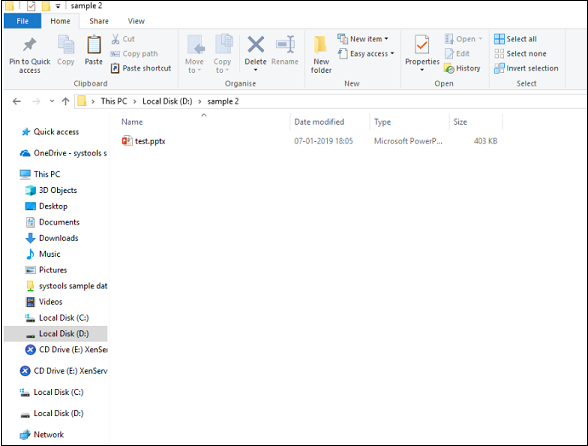
- Now, Open the PPTX file.
In case this method doesn’t give you a fruitful result. Here are 3 more methods to go. Surely, you will be able to repair corrupted PPTX file completely.
Method 2: Transfer PPTX content to Another file.
While transferring the PPTX content to another file might repair PPTX file. Here are the steps to repair damaged PPTX file.
- Open blank PPTX slide in the MS PowerPoint Presentation.
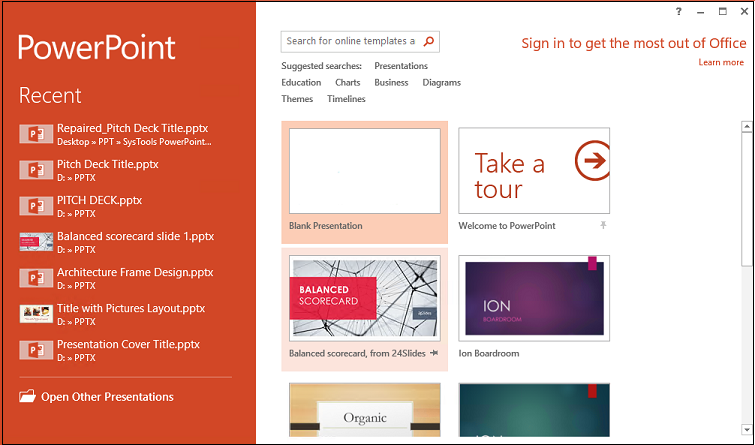
- Select the Home Button and choose New Slide.
- Here, select Reuse Slides from the right-side panel.
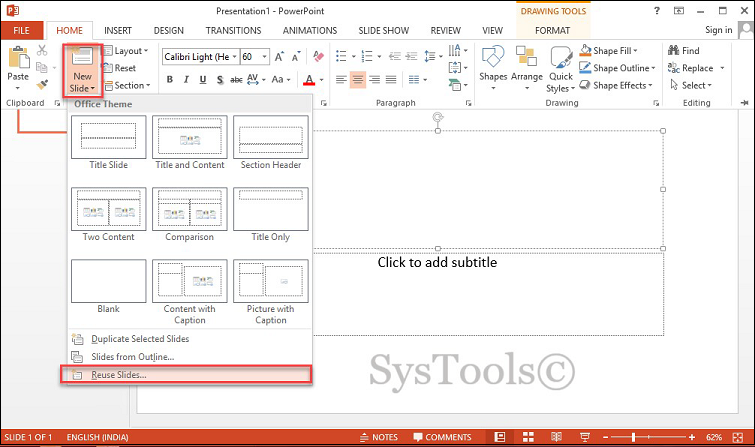
- Here browse the PPTX files to select corrupted PPTX files.
- Now click to Open to view the PPTX file.
- Go to Preview option, click to Insert All Slides by right-clicking on any slide.
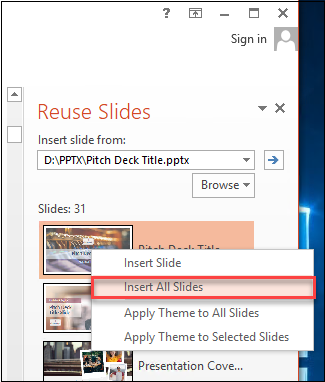
- Here, you can access all the transferred PPTX slides.
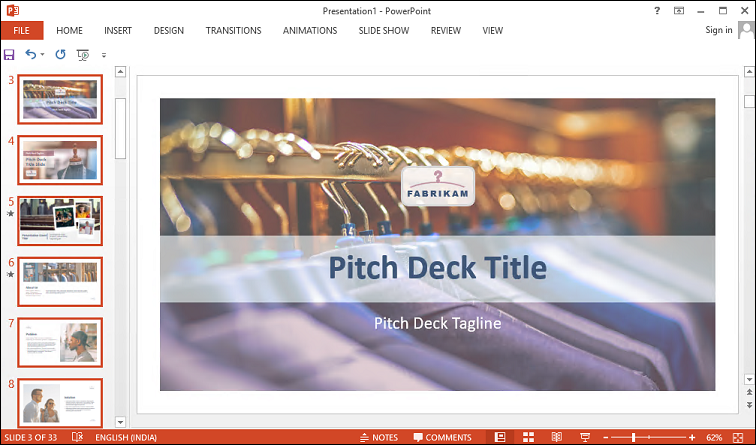
If above method won’t repair PPTX File then, try to open PPTX file in the Theme template. This will surely help you to repair corrupted PPTX file.
Method 3: Open PPTX file in the theme template
After researching, I think this method works when users are dealing with low-level corruption. Follow these simple steps to repair corrupted PPTX files:
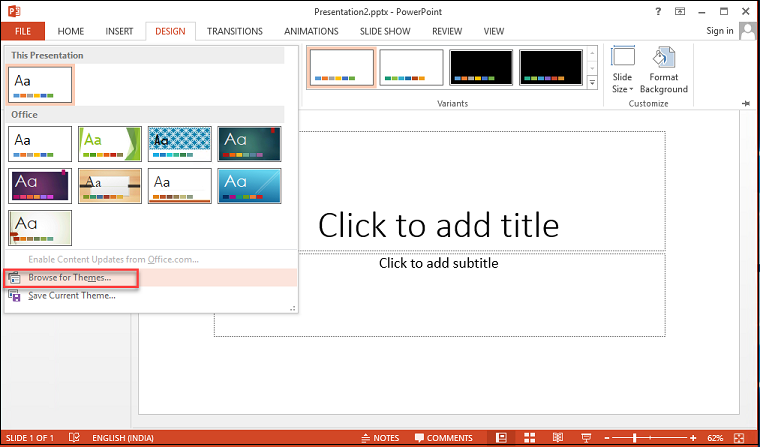
- Open blank PPTX slides choose to Save as to create new file name then, save it.
- Go to the design tab and choose Theme option. Here, select More to browse the theme links.
- Here, choose the corrupted PPTX file and file will be added to the selected theme.
- After the PPTX slides got transferred, save it again but in the different location.
Unfortunately, this methods fails then try to open PPTX files in safe mode. This mode will not preview formatting but will display the text. After editing, formatting can be done on this PPTX file. Below methods will be helpful to repair PPTX file
Method 4: Open PPTX file with Safe Mode
This is very commonly known trick to repair damaged PPTX file. Also, have been used by most of the users. In case some of users don’t know then, here are the steps to repair corrupted PPTX files:
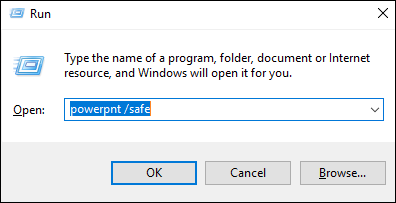
- Go to start menu or press “Windows + R”.
- Type PowerPoint/safe in the command prompt window then, click ok.
- Here, MS PowerPoint Presentation will be open.
- Now go to File tab to open the desired PPTX file.
- PPTX file will be open in safe mode.
These are the tricks or methods used to repair corrupted PPTX files. Here is the ultimate solution to repair PPTX file if above methods fails. In addition to this, If user is dealing with high corruption or major PPTX errors. Because, it might possible in every situation manual methods won’t work.
Alternate Solution – Fix PPTX File of MS 2007 & Above Version
Now, it’s time to discuss about the alternate, reliable and effective solution. This PowerPoint Recovery software will be the solution for above-mentioned errors or issues as well as for high-level corruption. This utility is a full-proof technique to repair corrupted PPTX files. Also, it consists of advanced features to repair PPTX file completely and quickly. This software fix bulk of PPTX files at once. With this, it repair damaged PPTX files in 4 steps:
Download PowerPoint Recovery Tool
Steps of PDF Repair Tool
Step 1: Launch and run “PowerPoint Recovery Software”.
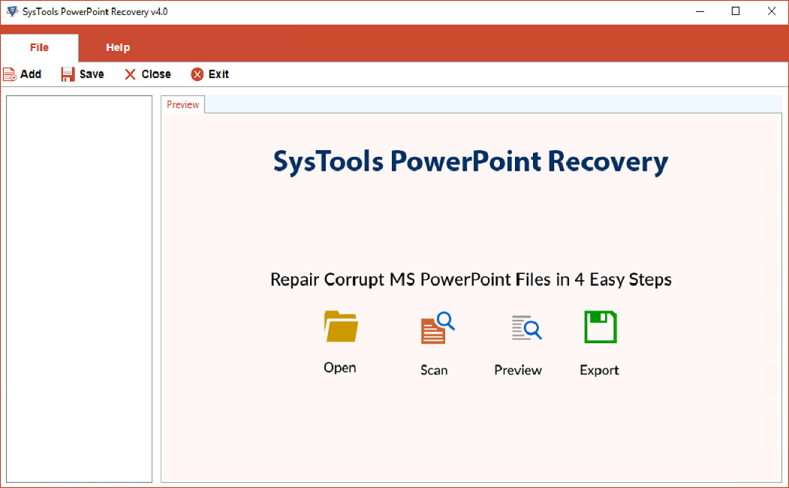
Step 2: Browse to repair PPTX files with Add File(s), Add Folders, Search File(s).
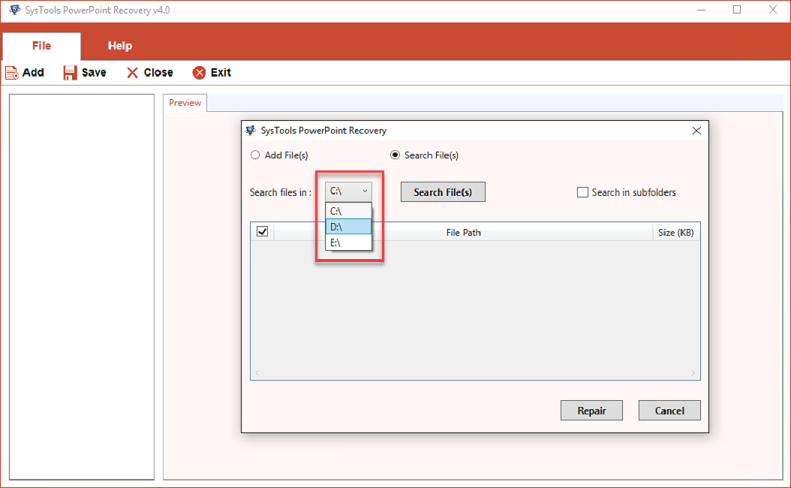
Step 3: Preview repaired PPTX files in a healthy format.
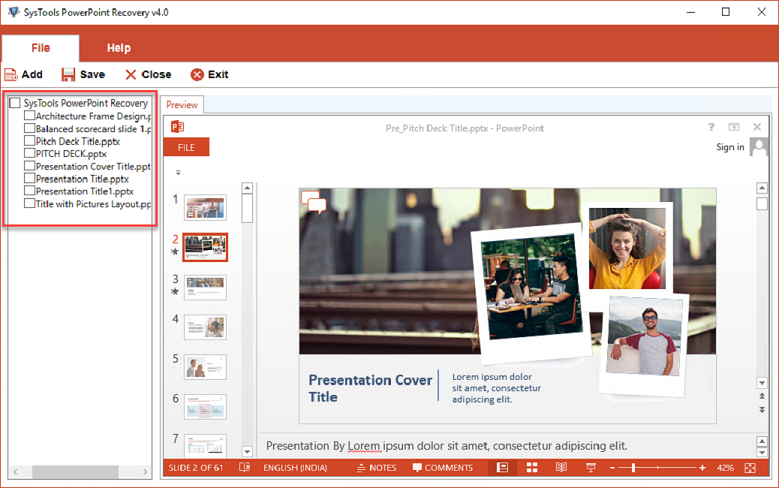
Step 4: Save the repaired corrupted PPTX file with it’s original formatting intact.
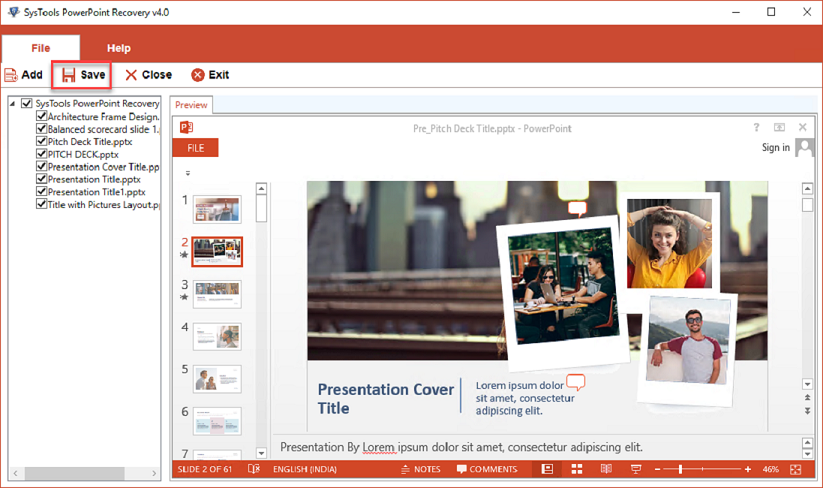
Users can recover and repair damaged PPTX files with the help of this tool. Also, this tool provides the demo version for free to test the software. In order to know about the demo version or other features, visit their official website.
Conclusion
Hopefully, you will find this article effective and you will get the solution for all your queries. This article convey all the important and related information about PPTX files of MS Powerpoint application to the users. To Repair Powerpoint file, either user can try mentioned manual method first or in case manual solution couldn’t repair PPTX files then move to this Powerpoint Recovery utility. An automated solution that collect, repair, preview and save the recovered pptx file.