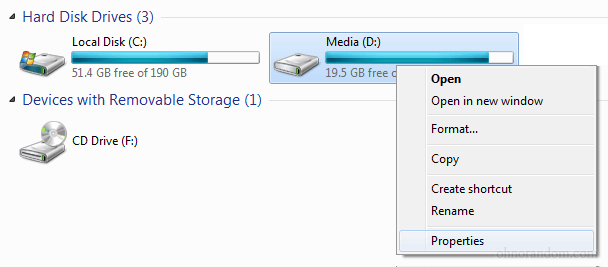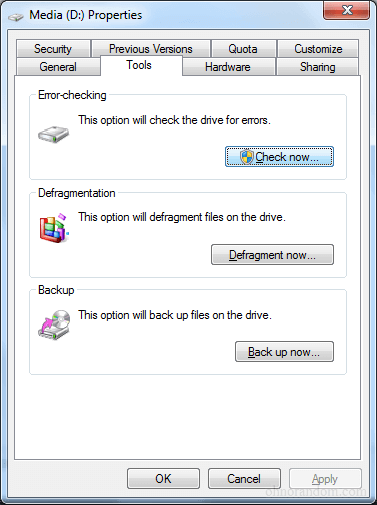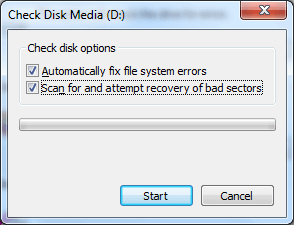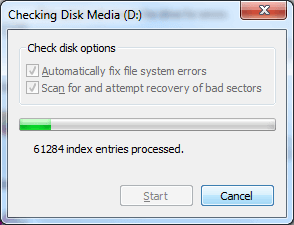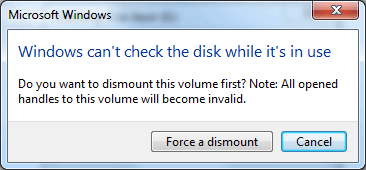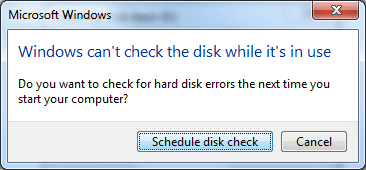Repair VBOX File VirtualBox
VBOX file is a configuration file developed by oracle corporation. It corrupts due to system file corrpution of OS and system crashes of system on which virtual box manager is running. In this article manual solutions have been discussed to recover vbox file.
What is VBOX File?
VBOX file is a setting file used by Oracle VM VirtualBox. Virtualbox is a free open source hypervisor for x86 computers and allow users to run multiple operating system such as MAC, Linux, windows or oracle solaris on a single x86 machine. It is saved in xml format. It stores information such as virtual machine, OS type, system memory, version etc.used for launching Virtual machine.
Note : Hypervisor is a software that creates and run virtual machines.

Repair VBOX File – Manual Guide
Solution # Restore VBOX file using check disk
For windows operating system
Repair corrupted files using check disk option. Follow :
- Locate the drive where the corrupted VirtualBox VBOX file is stored.
- Go to My Computer and click the drive in which vbox file is located.
- Right click selected drive to open the context menu then choose Properties.
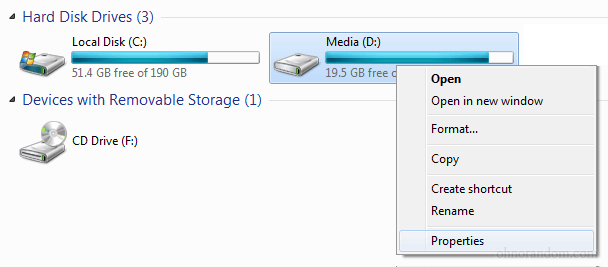
- Go to Tools tab, under Error Checking, click Check now button.
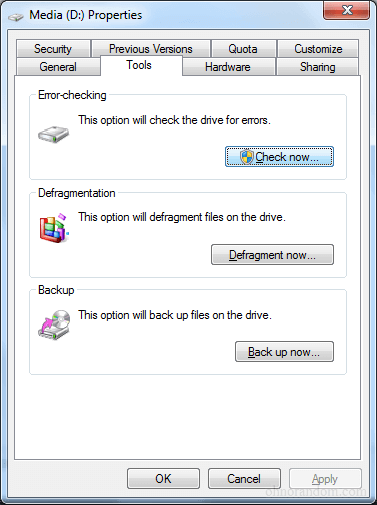
- Check All options in Check disk options dialog box and then Start button.
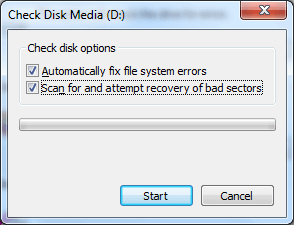
- a) If the drive is not currently being used , the check disk will start.
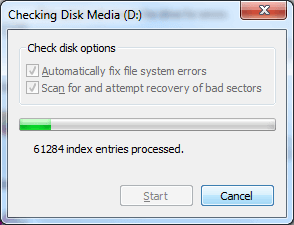
b) If the drive is being used by the system, dialog box opens up with message "Windows can't check the disk while it's in use".
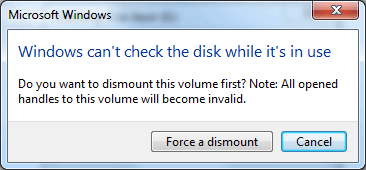
- Press cancel.
- Dialog box opens up with option "schedule disk check"
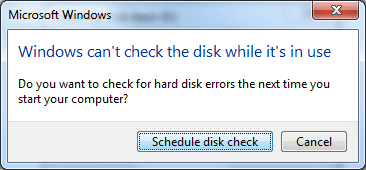
- Restart the PC to start the disk check and repair VBOX file.
For linux OS :
Use fsck to check and repair linux file system. Fsck stands for "file system consistency check".
fsck command syntax :
fsck [-lsAVRTMNP] [-C [fd]] [-t fstype] [filesys][--] [fs-specific-options]
Options :
- I Lock the whole-disk device.
- S Serialize operations
-t fslist Specifies the type of filesystem to be checked
-C[fd] Display completion bars for those filesystem checkers that support them.
Filesystem-Specific Options
-a Automatically repair the filesystem.
-r Repair the filesystem interactively.
Solution #
Follow steps to resolve error "Virtual machine fails to start" :
Uninstall the virtual machine and repair VBOX file
or
Rollback few updates to solve the problem
Solution #
Use VirtualBox log files to diagnose an issue in VirtualBox. When VirtualBox launchVM, "log file" is created. Vbox.log file contains following information such as : Host OS type and version, VirtualBox version, host CPU type, device-specific log entries etc.
Location of Log file
Windows
%HOMEDRIVE%%HOMEPATH%\.VirtualBox\Machines\\Logs
Mac OS X
$HOME/Library/VirtualBox/Machines//Logs
For Linux or Solaris OS
$HOME/.VirtualBox/Machines//Logs
Solution #
Enable Built-in VirtualBox debugger :
Access debugger :
- A debugger console window displayed alongside the VM
- Using telnet protocol at port 5000
Follow steps to enable the debugger and fix VBOX file :
- Start VM directly using command VirtualBox --startvm, with an additional --dbg,--debug, or --debug-command-line argument.
- Debugger console opens up.
- Use help command to know about all debugger commands. Some of the commands are as follows :
- stop-- stops VM execution and enables single step an instruction
- g-- continue VM execution
- t-- single step an instruction
- rg/rh/r-- print the guest/hypervisor/current registers
- bp/br-- set normal/recompiler breakpoint
![]()