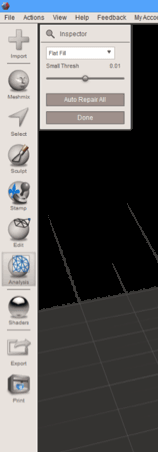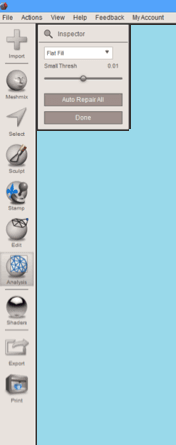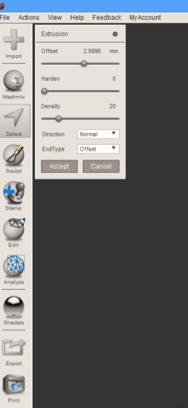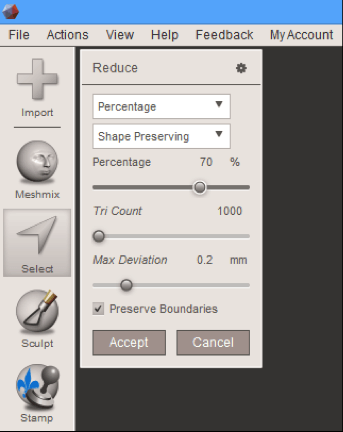Repair STL Files – With Few Clicks
STL files are one of the commonly used file format. It contains information describing surface geometry using triangular surfaces of 3D object. File gets corrupted due to virus attack, holes in mesh, large file size and other reasons. In this article we will explore about how to rebuild STL using online and offline tools.
What is STL ?
STL file stands for STereoLithography. The STL file format was developed 3D Systems in1987. It contains data describing surface geometry of a three-dimensional object. STL file format is also known as "Standard Triangle Language" and "Standard Tessellation Language". File use triangles to represent surface geometry of 3D object. it is used for rapid prototyping and 3D printing.
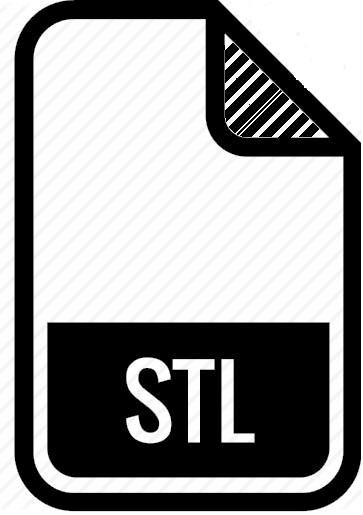
Programs used To open STL File :
- Clara.io
- CATIA
- FreeCAD
- Blender
- Tinkercad
- Solid Edge
Causes of Corruption
- Model is going into correction path software that run some more time-consuming checks.
- Virus attack.
- Use of corrupted database application
- Surface holes in. stl mesh
- Surfaces are not solids
- File Size is too Large for 3D Printing
- Unwanted surfaces
- Use of Corrupt software to open. STL file
- Read/write failure while saving or retrieving data to/from memory storage devices.
Read about how to repair stl files and resolve all the reasons of file corruption.
Common Errors
- "Surface is not closed"
- "Bad Edges"
- "File does not exist"
- "Holes in the mesh"
- "Unable to read this file"
- "Encountered error recovering domain boundaries
Ensure that the solid is a single domain conforming surface that does not have any shared edges"
- STLImporter: STL binary/ascii detection failed
Repair STL Files
Solution # Use Meshmixer
Steps to repair "surface holes":
- Open file in Meshmixer.
- From left panel select Analysis>Inspector. Coloured spheres get displayed to uer pointing directly to gaps in your model.
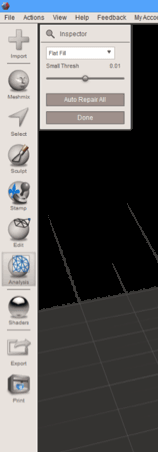
- User can use three options for filling the hole from drop-down in inspector window:
- Minimal Fill (use minimum number of polygon to fill the hole)
- Flat Fill (create a flat surface patch)
- Smooth Fill (Combine all the surrounding surfaces)
or
user can use "Auto Repair All" option to automatically attempt to fill every gap.
Resolve issue of "Unwanted surfaces" using Meshmixer and restore STL files:
- Import .stl file into Meshmixer, click option Analysis > Inspector.
- All the floating or unwanted surfaces are highlighted with pink color.
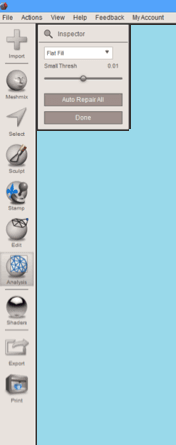
- By Clicking each of the corresponding pink spheres, the surfaces are deleted one-by-one.
- Alternatively user click on option "Auto Repair All" option which automatically remove all unwanted surfaces.
Troubleshoot problem "Surfaces are not Solids" and fix stl files
- Select the surface using lasso tool or press Ctrl + A key to select whole surface.
- From left menu, select option Edit > Extrude and in Extrusion window user will find range of settings to control both the thickness and direction of extrusion.
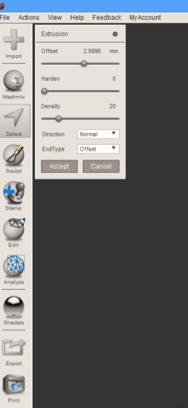
Resolve Problem "File Size is too Large for 3D Printing" and repair STL files
- Select the model by pressing keys Ctrl + A.
- Select option Edit > Reduce from left menu to reduce the size of stl file.
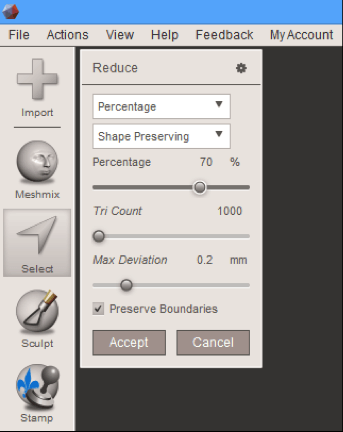
- Reduce window provide various options to reduce the file size.
- Go to File > Export to save the new .stl file.
Solution # Use free offline programs to repair 3D files :
- MeshFix : It is free 3D model repair utility. It fix issues such as :
Self-intersections, Holes and floating surfaces
- Format supported :
stl
- Operating System Support :
Windows
- Download Software
MeshFix
- MeshLab : It is a free tool designed for repairing 3D triangular meshes. It offers features :
Mesh Cleaning Filters, Remeshing Filters, Inspection filters,3D Scanning tools
- Format supported :
3ds, ply, off, obj, ptx, stl, v3d, pts, apts, xyz, gts, tri, asc, x3d, x3dv, vrml, aln
- Operating System Support :
Windows, Mac OS X, Linux, iOS and Android
- Download To fix STL Files
MeshLab
Solution # STL Repair Online Software Tools
- Autodesk Netfabb Cloud Service : It is online tool to fix 3D files such as STL.
- MakePrintable: It is a free web service which repair STL files and prepare 3D files for 3D printing.
- Format supported :
3ds, ac, ase, bvh, cob, csm, dae, dxf, fbx, ifc, lwo, lws, lxo, ms3d, obj, pk3, scn, stl, x, xgl, and zgl
- Read More
Conclusion
In this article we discussed about STL file, causes of corruption and common errors. We also learn various online and offline tools such as Meshmixer, MakePrintable and others to repair stl files.
![]()