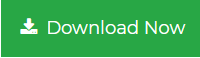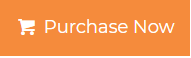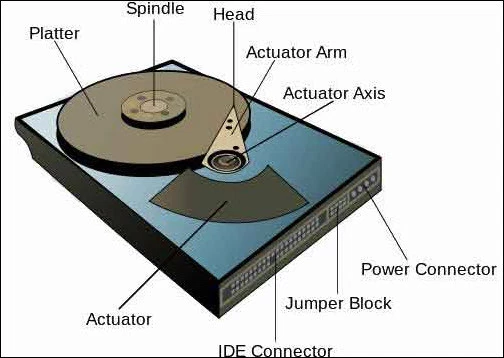Repair External Hard Drive Corrupted
Every computing device first stores the data and then perform any computational operation on the data. If we want to store data then we need a storage device. There are many types of storage devices like Pen Drive, Memory Card, Hard Drive & Solid State Drive available today. Hard drive is one of the most commonly used storage media. In this article we will have discussion about what is HDD, reasons of HD failure and methods to repair external Hard Drive corrupted.
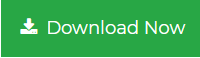
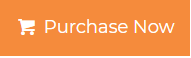
What is Storage Device?
The storage device is a hardware equipment which is used for storing and extracting data files or folders. It is also called as storage media. Storage devices are of two types :
- Primary storage : These device hold the data temporarily. Example : RAM
- Secondary storage : These devices hold the data permanently and they can be removed/added internally or externally. Example : Hard Drive
What is Hard Disk Drive?
The Hard Disk drive is a non-volatile hardware component of a computer which is used to store all installed applications and its associated data files. It is also used to store users entire data like text files, audio files, videos, photos & PDF files. It is also known as HDD, Hard Disk, Hard Drive, Windows Hard Drive, Permanent Storage Device, Non-volatile Storage Device, Secondary Storage Device etc. The hard drives are the form of permanent storage medium rather than the temporary storage. The permanent storage means when you turn off your computer the saved data remains safely stored on the hard drive. But some time when user try access data from hard drive then he/she get some error. In this situation you need to repair external hard drive corrupted fist and then you will be able to access the data.

History of Hard Disk Drive (HDD)
- IBM introduced first hard drive on 13 Sep. 1956 with 5 MB of storage capacity.
- IBM developed first removable hard drive with 2.6 MB storage capacity in 1963.
- The first 1 GB (Gigabyte) Hard drive was also developed by IBM in 1980.
- The first 3.5-inch hard drive with 10 MB storage space was developed by Rodime in 1983.
- In 1990s a normal hard drive was developed, with size 40 MB and can be extended to 100 MB
- Today we are using a hard drive with 2 TB (Terabyte) storage space.
Key Components of Hard Disk
The hard drives have many static and dynamic internal components. Data is stored in the form of bits on the platters of the hard drive. Four components of the hard drive are :
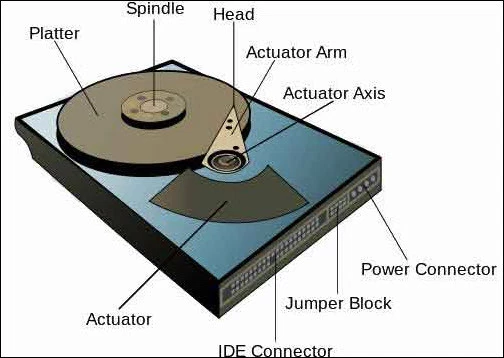
- Platters – Platters are the physical part of the hard drive and it is responsible for storing complete data in the form of bits. It is made up of thin metal in the circular shape as like compact disks.
- Spindle – Spindle is the moving part of the hard drive and it is responsible for the spinning of the platters. The spindle is also used to control the motion of the platters.
- Read and Write Head – Write head is responsible for writing the data bit on the rotating platers. To read saved data from the hard drive the Read head is responsible.
- Actuator – In a hard drive, a motor is used to control the movement of the read/write arm. It is responsible for ensuring that read/write arms are at right place while reading or writing the data.
Reasons of Hard Drive Failure and Methods to Repair Hard Disk
There are mainly two type of hard drive failure either logical or physical. In both the cases, the hard drive is unable to respond for the particular request of user. In this situation, you need to rebuild hard drive and resolve the associated issues. There are many reasons for hard drive failure, we will discuss common issues and also how can you repair hard drive.
- Mechanical or Internal Failure
In this error, the spindle motor stops functioning due to bad sectors. This stops the movement of read/write head.
Symptoms
- Files and Folders will become invisible.
- The system gets freeze.
- Black Screen appears after the boot screen.
- Grinding and clicking sound from the system.
Repair Hard disk Method: You can recover hard drive data to resolve this error by following methods:
Updating the system on a regular basis, using the latest anti-virus, waiting when the system performs copy and past operation fix hard drive failure error.
- Manufacturer or Firmware Fault
If you are getting some error by brand new hard drive then there may be the chance of any manufacturing error. This errors occurs due to improper functioning of the internal component of the hard drive.
Symptoms
- The system is unable to recognize the hard drive.
- The system booting fails.
- Getting black screen.
- Unable to access the file.
Hard Disk Repair Method – In this type of error, the user needs to contact the manufacturer. It is recommended not to apply any repair method to the infected hard drive.
- Excessive Heat
This is the common cause of error in hard drive failure. If the CPU fan is not working or anyhow the proper ventilation is not provided then this error occurs.
Symptoms
- Noise or click sounds from the system hardware.
- The system gets heated soon after starting.
- The fan is not working.
- The fan is moving slow.
Restore damaged Hard Drive Data – Check for proper ventilation or move to the colder place. If the fan is not working or moving slow simply change the fan. You can use thermal paste to resolve this error as well.
- Sudden Power Failure
If the power supply is too high or too low then the CPU is not able to control the operation and this may led to hard drive failure. Sudden power failure also creates this error.
Symptoms
- BIOS unable to Detect the Hard Drive.
- Sudden system start up failure.
- Hard drive unable to spin.
- Restricted movement of read/write header.
Repair Hard Drive from Sudden Power Failure – To avoid power failure use the UPS and maintain the required amount of power supply. close all programs manually before turning off the computer .
- Human Action :
The human action also creates some serious problems like modifying the registry key, change system files, improper installation of OS etc. In these situations hard drive failure occurs.
Symptoms
- Malfunctioning of windows OS.
- Files and Folders are Inaccessible.
- Data is unavailable.
HDD Repair Method – To avoid this error change registry value or windows installed applications.
- Hard Drive Corrupts
There are many viruses, trojan horse, male ware and spyware which damages the hard drive. It is a frequent error which occurs in the day to day life and it damages the hard drive and data. These malicious programs spread through the internet or removable storage devices
Symptoms
- The Hard Drive is inaccessible.
- Data is not accessible to users on request.
- Unable to open the hard drive files or folders.
Repair corrupted Hard Drive – The best and reliable way to avoid this error is to use an anti-virus, firewall protection, scan the removable devices before use.
Note –These are the most common hard drive failure causes and their repair methods. But there are many other ways to fix this error, repair the damaged and formatted hard drive. You can monitor and repair hard drive by using windows inbuilt Disk Management Utility and Windows Command Prompt Commands.
Repair Hard Drive Command Prompt USing Check Disk Tool
CHKDSK is a system utility in windows operating system. It checks the disk for bad sectors, detects and fix the errors on the disk, verifies the file system integrity of logical drive. This command can be executed in DOS prompt, windows command prompt or recovery console .
Syntax of chkdsk command :
Chkdsk [volume[[path]filename]] [/F] [/V] [/R] [/X] [/I] [/C] [/L[:size]]
Parameters used for Check Disk are used as follows:
- Volume : Specify the drive name that needs to be repaired.
- Filename : For FAT/FAT32 only , Specifies the files to check for fragmentation.
- /F : Fix errors on hard disk .
- /V : For FAT/FAT32 only ,displays the path and name of files on disk and for NTFS displays the cleanup messages .
- /R : Checks the disk surface for bad sectors and recover readable information .
- /? : Displays help window in command line .
- /x : It is used to dismount the logical drive .
For NTFS
- /I : Check minimum index entries .
- /C : Skips the check of cycles within a folder .
- /L[:size] : Change the log file size
Hard drive is the storage device mostly used today. We store entire data for future need. So it is recommended that before using any repair method try to take backup of the entire hard drive first. Chkdsk tool repair HDD bad sectors. User can execute simple command to recover data of HD.
Repair External Hard Drive Corrupted Files Using Repair Hard Drive Software
You can repair deleted, corrupted, and formatted software from hard drive by using repair hard drive software. It is the best software to recover all types of data such as photos, videos, audios, multimedia, personal and professional documents etc. It is very easy to use anyone can use this software. For use of Repair Hard Drive Software technical know not required. The best thing about this software it supports to recover all brands of hard drive like Sony, HP, LG, Toshiba, Samsung etc. You can download Repair Hard Drive Software from the below mentioned button:
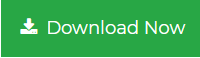
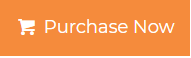
Conclusion
This blog discussed about what is Hard Drive, reasons of Hard Drive failure, manual methods to repair damaged Hard Disk. But if above given recovery solutions fail to repair hard drive data. Then, user should use a reliable and trusted third party tool .