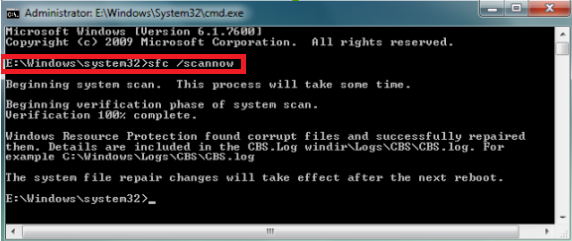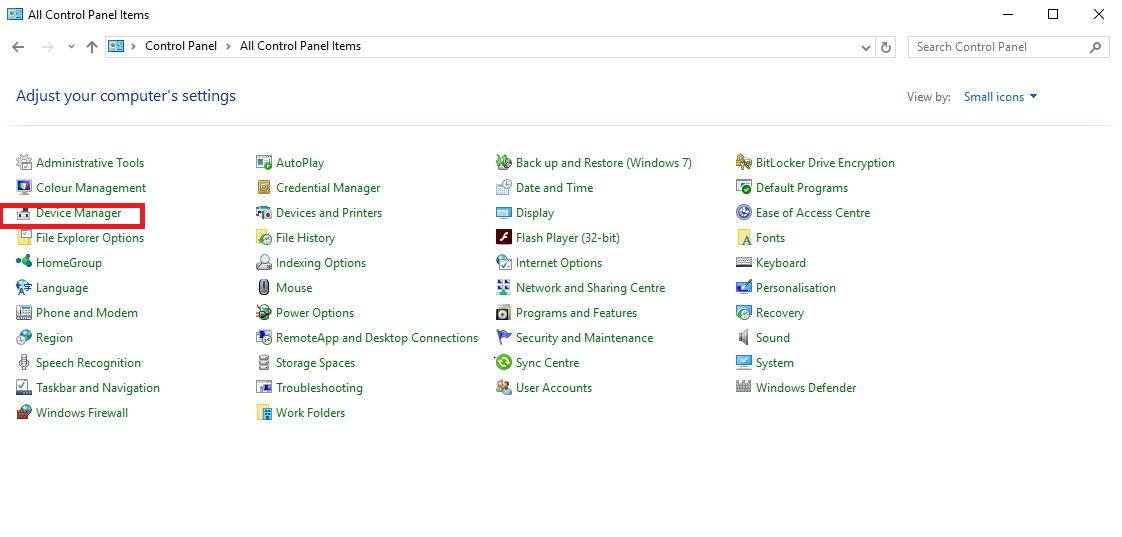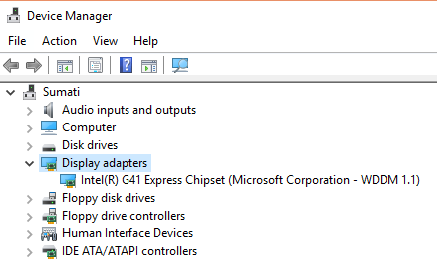Know How To Repair PNG File
PNG file is compressed image file format. Today every browser support PNG format. Image file gets corrupted due to use of virus infected data storage devices,unsupported or corrupt graphic drivers, corrupted operating system files. In this article we will explore utilities that recover PNG files.
What is PNG file?
PNG stands for Portable network graphics. It uses lossless compression algorithm hat reduces image size without affecting quality of image. PNG uses file extension PNG or png. It support more than 16 million shades. PNG is preferred file format used for internet graphics. PNG is also called as patent-free bitmap file format.
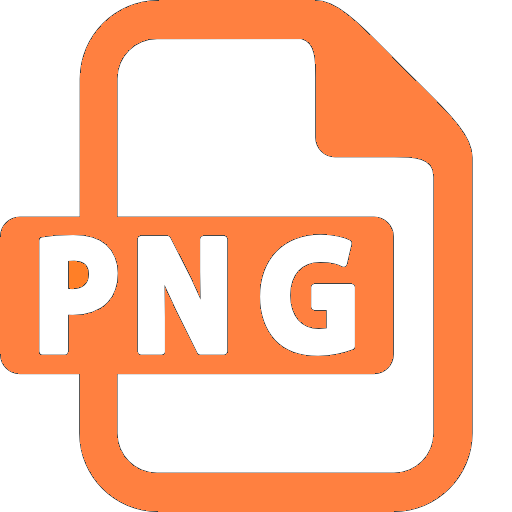
MIME Type :
Programs Used to Open PNG File
- Microsoft Paint
- Adobe Photoshop
- Microsoft One Drive
- Corel Draw
- Microsoft Windows Photo Viewer
Browsers Support For PNG
Internet Explorer, Safari, Google chrome, Mozilla Firefox, Opera
Operating System Support For PNG Icons :
Linux, Windows Vista, Andriod, iOS, Mac OS X, Windows
Technical Features Of PNG File
- Support Truecolor images (RGB) of up to 48 bits per pixel.
- Grayscale images of up to 16 bits per pixel.
Note: Grayscale image is one in which colors are shades of gray.
- Text feature makes it possible to add text such as description of the image, copyright information, etc.
- Compression involves no loss of image data.
- It supports graphic softwares such as xara photo and graphic designer, Inkscape, Helicon Filter, Adobe photoshop and many more.
Causes of PNG File Corruption
- Use of virus infected storage devices.
- Improper files transfer or plug out the device during the files transfer or sudden system shutdown due to the power failure.
- Due to the bad sector in the storage devices makes PNG files become inaccessible.
- Remove the memory card when it is in use, corrupts PNG file stored in memory card.
- Frequently resizing the image.
- Use of Corrupt software to open PNG image.
- Corrupt drivers in system.
Precautions To Avoid Repair Corrupt PNG File
- Don't remove the memory card when it is in use.
- Wait till the file transfer operation is complete before removing or unplugging the device.
- Use anti-virus in the system to avoid the virus attack.
- Don't click pictures or record videos while battery is running low in camera or phone.
Common PNG File Errors :
- File is not in a recognizable format
- Unable to read file
- File cannot be accessed
- Unsupported file format
- No preview available
To resolve errors read how to fix corrupted PNG file.
Repair PNG File With Simple Steps :
Solution #1
Run Deployment Image Servicing and Management (DISM)
DISM or system update readiness tool fix component corrpution errors in windows that prevent Windows updates and service packs from installing . DISM three options are available such as CheckHealth and RestoreHealh to recover corrupted operating system files.
- Use Windows key + X keyboard shortcut keys to open the menu awith option Command Prompt (Admin). Select Command Prompt (Admin).
- Enter the following commands and press Enter :
CheckHealth Check whether corrution exists in system or not.
DISM ⁄ Online ⁄ Cleanup-Image ⁄CheckHealth
RestoreHealth Automatically repair the corrupted files .
DISM ⁄Online ⁄ Cleanup-Image ⁄ RestoreHealth
Note : For windows 10 and windows 8.1 DISM is installed by default.
For Windows 7 and earlier versions users have to download and run the "System Update Readiness Tool"
DISM utility repair PNG file with just few commands.
Solution #2
System File Checker or sfc.exe is a inbuilt utility in Microsoft Windows. Utility allows users to restore corrupt Windows system files .
Run sfc /scannow To Repair PNG file
- In search type Run.
- In Run window enter cmd.
- In command prompt window, type sfc / scannow and press Enter key.
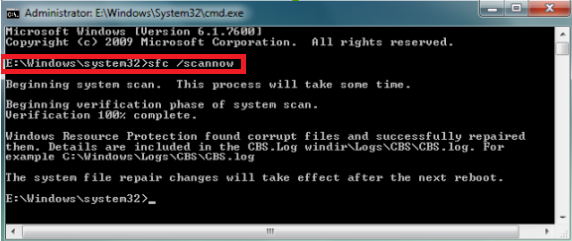
Solution #3 Follow steps to repair PNG file due to corrupted graphic card driver :
- Restart computer and insert Windows bootable media.
- Windows Setup box gets displayed, click Next.
- On the next page displayed, click "Repair your computer"
- In Choose an option screen, click Troubleshoot.
- Click Advanced options from Troubleshoot screen.
- Advanced options screen, click Command Prompt.
- Open Command Prompt and type C: and press Enter.
- On C: prompt, type command BCDEDIT /SET {DEFAULT} BOOTMENUPOLICY LEGACY, and press Enter.
- Enter EXIT command to close the Command Prompt window.
- Go Back to "Choose an option" screen, click Continue to restart computer.
- System restarts, press F8 key .
- Advanced Boot Options screen gets displayed.
- On Advanced Boot Options screen, select option Safe Mode and press Enter key.
- Log on to computer with the account that has the adminstrator privileges.
- Go to control panel.
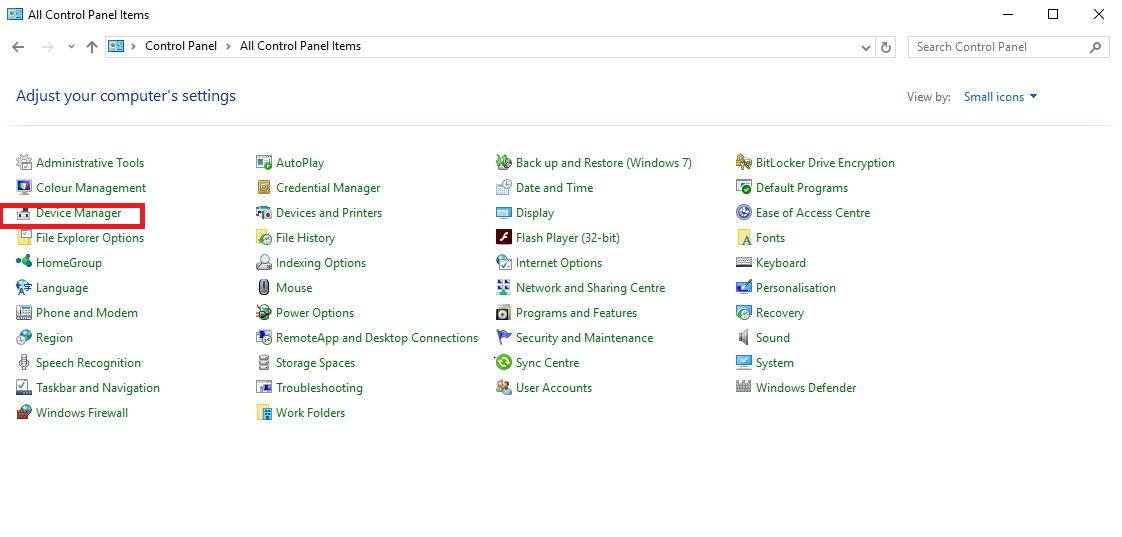
- Choose Device Manager.
- Device Manager windows opens up.
- Right-click the graphics driver and uninstall the driver.
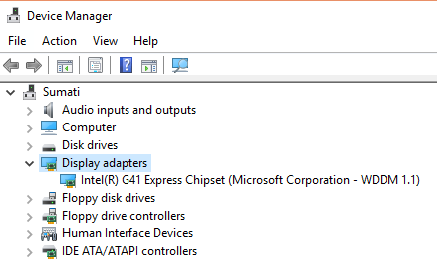
- Re-install the graphic driver from trusted source to recover PNG.
Conclusion
The article discuss about how to restore PNG using system utilities such as DISM or System File Checker and other method. Also learn about PNG file, causes of corrution and various errors. If above solutions fails to recover PNG than use a professional third party tool to repair PNG file.
![]()