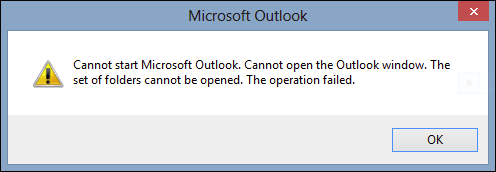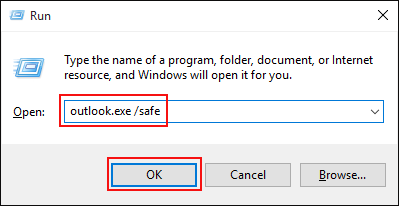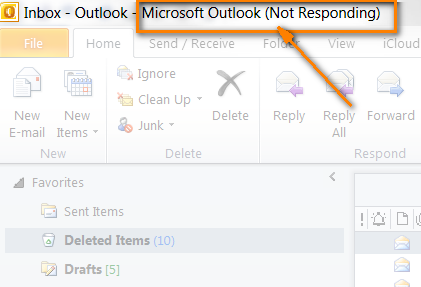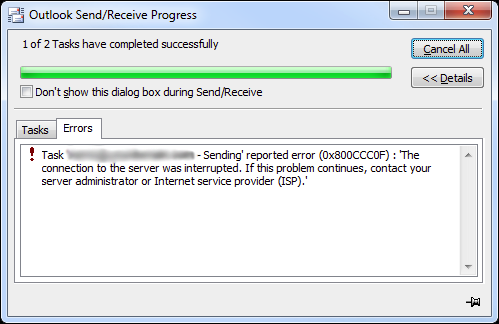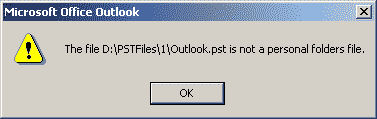Step-by-Step Guide to Repair Corrupted PST File & Fix Outlook Errors
If you are an Outlook user, then you are very much aware of Outlook data file which is know as PST is very prone to be corrupted. Now, if you are at this situation, then in this article, we will be discussing how a user can repair corrupted PST File and fix Outlook Data file errors.
Also this article elaborates the manual ways to repair PST File. You can do so by using SAFE Mode, RESET NAVPANE Command & Inbox Repair Utility. Step-by-step manual ways are mentioned to resolve the PST File errors that lead to recover Outlook PST File.
What is PST File?
As we know that PST is a Outlook backed data file which stands for Personal Storage Table contains your messages and other Outlook items and is saved on your local computer. It is a file format by some of the known Microsoft Software such as Windows Messaging, Microsoft Exchange and MS (Microsoft) Outlook. It store copies of emails, contacts, calendar events, task, notes and many more data items.

Earlier versions of Outlook 2002, PST file used ANSI Structure Encoding. It has a maximum file limitation of 2GB. This earlier version of PST had more chances to get PST Files corrupted. Since it had a file size limitation, users came across several errors. Outlook 2003 and later versions of MS Outlook used Unicode Structure Encoding. Outlook 2003 and 2007 versions have 20GB File size. In Outlook 2010, 2013, 2016, and 2019, the file size is 50GB. It can be increased up to 4069TB as well.
Now, we know about the PST data file let's move towards the reasons for this corruption in PST file.
Reasons for Outlook Corruption
There may be numerous factors, which may damage PST file and make it unworthy for use. Read some of the frequently affecting reasons for PST File corruption are:
- Large PST Size : Size of the PST file is responsible for many Outlook issues. Corruption is one of them so when the size of the PST file increased, then the chance of PST file corruption also increased.
- Improper Shutdown or Sudden Termination:: If you haven’t closed the program in a in a proper way or have used end task option to terminate the application, the file may get corrupted.
- Working on Network : Outlook PST file is not made to be work over network. So, if you are accessing Outlook PST file over the network, then there is a chance of corruption of Outlook data file.
- Malicious Virus : Viruses are the infected programs, which can severely corrupt Outlook PST data file and may force it to become inaccessible.
Most Common Error Messages Due to PST File Corruption and Solution
Before, get to know how to repair corrupted PST file, let's jump into the section where we have discussed some of the error messages that appears due to PST file corruption.
# ERROR 1 : Unable to Start MS Outlook
Error Code: Cannot start MS Outlook. Cannot Open MS Outlook Window. The set of Folders cannot be opened.
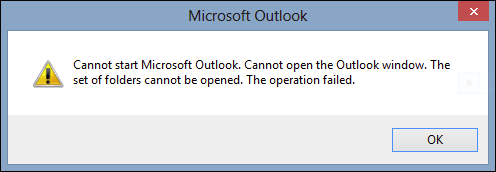
Reason for Error:
- Outlook Profile Corruption :The outlook Profile name gets saved in the profile name.xml file. When the file size become Zero KB It indicates Outlook Corruption.
- Outlook Compatibility : Making use of Compatibility mode in Windows while using Troubleshoot Compatibility make restrict users to use PST File and tend to repair PST File.
- PST File Damage : Any Physical or logical damage to PST File may result in this error.
Solution:
- Open MS Outlook in Safe Mode.
- To do this, Press Windows Key+R on the keyboard to open the RUN Window.
- Type the following command to open Outlook in Safe Mode.
outlook.exe /safe
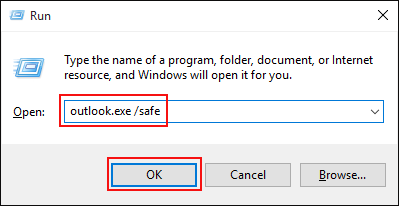
- After, Outlook Open in Safe Mode. Select the File Tab > Options> Add-Ins . Under Manage Choose COM Add-ins and then Go.
- Uncheck all the check boxes in the list & Choose OK.
- Finally, Restart MS Outlook in Normal Mode.
- Another solution is Creating a New Profile.
- Even if the problem does not resolve try using RESETNAVPANE Command.
- To do this, Press Windows Key+R on the keyboard to open the RUN Window.
outlook.exe /resetnavpane
- Final solution to repair PST File is to run MS Outlook’s Inbuilt Repair Utility SCANPST.EXE
# ERROR 2 : Outlook Stops Responding & Freezes
Error Code: Microsoft Outlook(Not)Responding
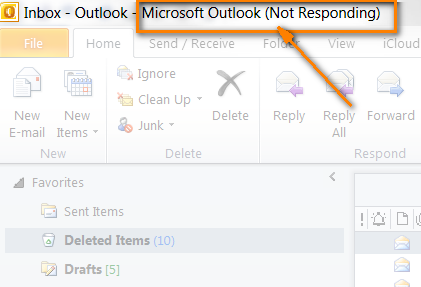
Reason for Error:
- PST File Corruption
- Exceeded File Size
- Multiple Outlook Access by the system.
Solution:
- Open the Task Manager window by pressing CTRL, SHIFT, DELETE together in combination.
- Select MS Outlook and End Task to stop the Application.
- Enable Outlook in Safe mode.
- Recover Outlook PST File
- Fix Outlook Mailbox
# ERROR 3 : Repair PST File by Fixing Error 0x800CCC0F
Error Code: Sending error 0X800CCC0F. The connection to the server was interrupted. If Further Problem Persist Contact ISP.
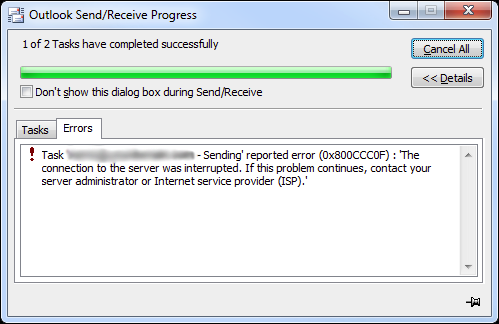
Solution:
- Turn OFF the Windows Firewall
- Recheck the Internet E-Mail Settings.
- Go to File > Account Settings
- Select your Account and Choose Advanced Tab.
- Select Incoming Server as 110 (POP3)and Outgoing Server as 25 (SMTP)
# ERROR 4 : PST is not a personal Folder File
Error Code: The FileLocation.pst is not a Personal Folder File
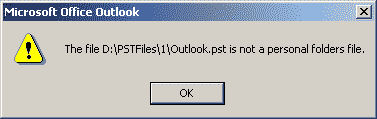
Reason for Error:
- Corrupted PST File
- Sudden Power Failure
- Your PST File is in Read Only Mode
Solution:
- Right click the PST File and Go to the properties of Outlook Data File.
- Uncheck the Option to Read Only
- Repair PST File Using Inbox Repair Tool as mentioned Below
Solutions to Repair Corrupted PST File
Below we are going to explain best techniques to repair Outlook PST file that users face while opening a PST file. We have mentioned the manual methods as well as an automated method that can be used to never get into this kind of situation again.
- Automated Outlook Recovery Tool
- Safe Mode
- Reset Navpane
- Inbox Repair Utility
Note: You can use an automated Outlook Recovery Tool and save recovered outlook data in a PST, EML, MSG, PDF, HTML or in Office 365.
Smart Way to Resolve PST Corruptions
SysTools Outlook Recovery Tool
This recovery tool will help the user in repairing corrupted Outlook PST file and safely restore all the lost Emails, Contacts, Calendars, Tasks, and Journals etc. with 100% integrity. The SysTools Outlook PST Recovery advanced scan mechanism can parse highly corrupted PST file and reconstruct mailbox data with high precision. And save recovered outlook data in a PST, EML, MSG, PDF, HTML or in Office 365.
Download Tool Purchase Now
How does This Tool Work?
Just follow these simple steps and your corrupted PST file will be recovered in a few clicks:
- Download and run the Outlook Recovery software.
- Select the Add File option to open the corrupted file.
- Select the Advanced Scan Mode checkbox and scan the file
- Save the recovered Outlook PST file.
The level of corruption in your PST file is not a problem here. You can easily recover your PST file using this software. It is the best automated method to recover Outlook PST files in any version of Outlook including Outlook 2019, 2016, 2013, 2010, 2007, 2003, and 2000 version. This software is designed in a way that it doesn’t modify or alter the PST file during the process of recovery.
There is a Search PST Files option that allows you to Add & Repair multiple PST Files / Outlook.bak files. You can also fix PST files with Outlook Email Recovery Tool & restore PST data in Office 365 directly. You will also be able to recover password protected corrupted Outlook PST files.
Also Read: How to Recover & Repair MSG File
Manual Ways to Repair Corrupt PST File
To repair corrupted PST file for free you need follow up two steps in first step you need to locate the Outlook inbox repair tool. After this use the tool to repair the corrupted Outlook data file.
Now, to make task easy below we have mentioned the locations of ScanPST.exe
Step 1: Open Inbox Repair Tool to Recover PST File
Outlook 2019
C:\Program Files\Microsoft Office\root\office16\
Outlook 2016
C:\Program Files\Microsoft Office\root\Office16
Outlook 2013
C:\Program Files\Microsoft Office 15\root\Office15
Outlook 2010
C:\Program Files\Microsoft Office\Office14
Outlook 2007
C:\Program Files\Microsoft Office\Office12
Step 2: Repair PST File Using Inbox Repair Tool (SCANPST.EXE)
Once you will able to find out an Outlook inbox repair tool follow the belwo steps to fix the corruption of Outlook PST file.
- Double click on Inbox Repair Tool window
- Manually Browse the location of PST file that you need to fix
- After adding the file click on the Scan button to start the scanning process.
- Once scanning is completed click on the Inbox Repair button to start repairing of corrupted PST File
Note: Inbox Repair Tool may or may not repair PST File. It depends upon the extend to which the PST File has been damaged. If the damage is crucial then it may not be possible to recover Outlook PST file by this Method.
Conclusion
This blog is an effort to overcome the problem faced by the users PST file corruption. It mentions all the necessary manual methods that can help to repair PST file. We have mentioned both manual and automated methods. The automated method uses the SysTools Outlook Recovery Tool, which is recommended to the users as it recovers damaged Outlook file data from corrupted PST files in UNICODE or ANSI Format.