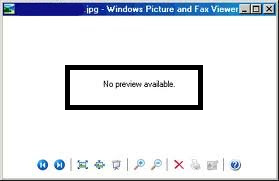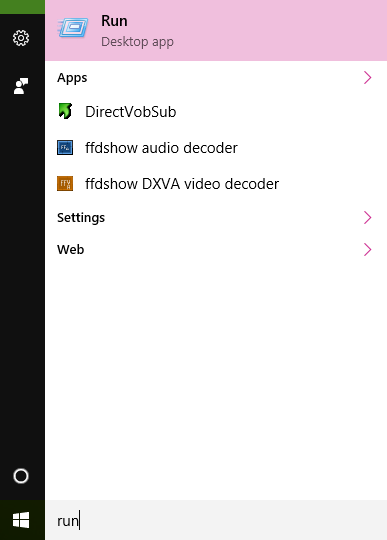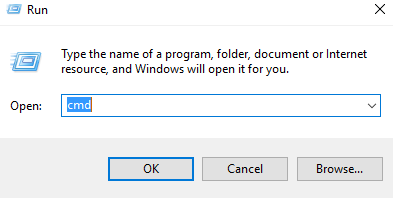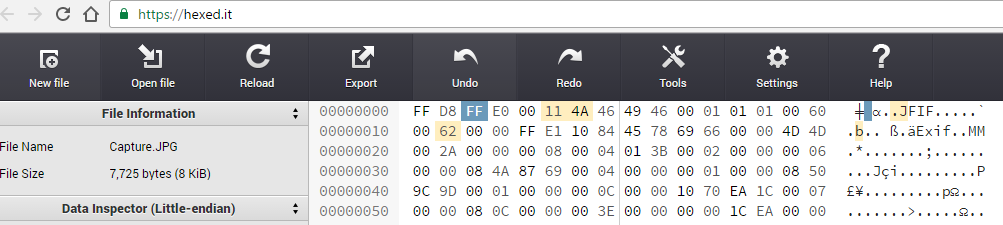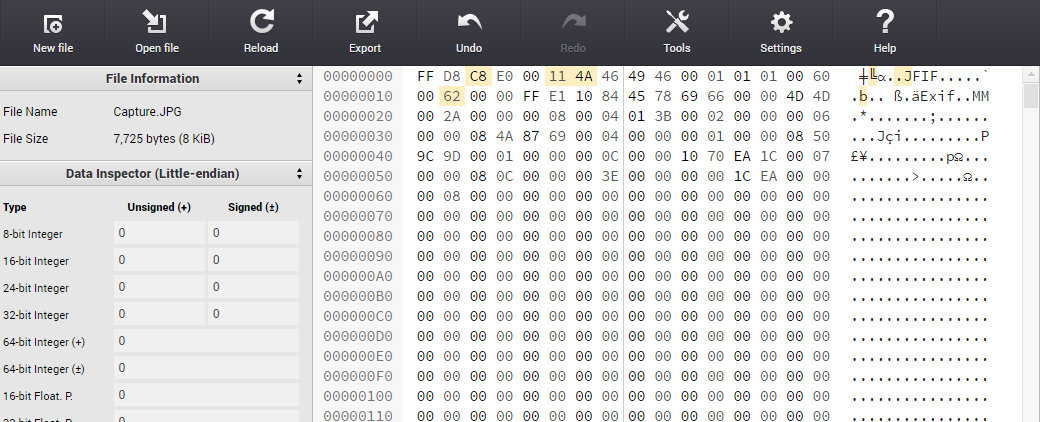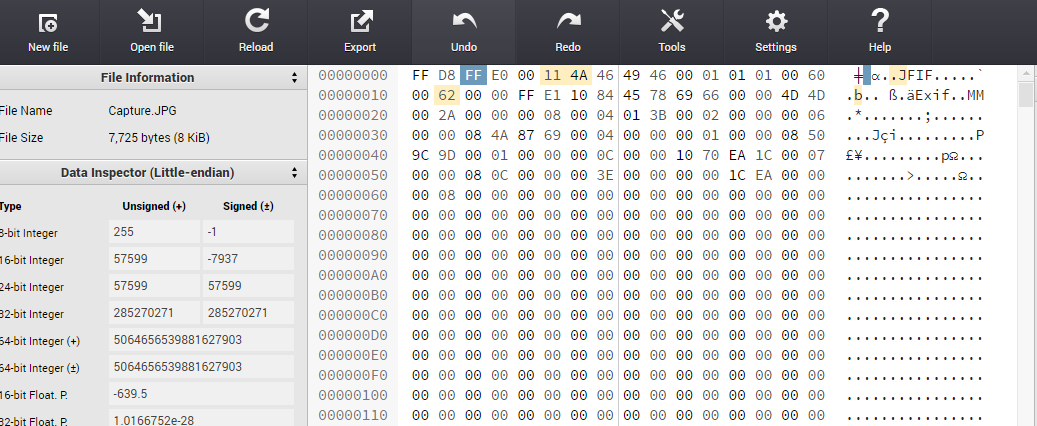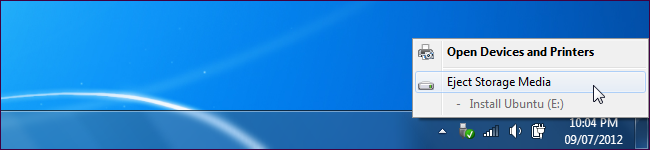Repair JPG File By Fixing Errors Using Simple Steps
JPG file is one of the common file format used for digital photos since 1992. In JPG format compression levels can be adjusted using scale of 100 values. It corrupts due to reasons like virus infected storage media, corrupted system files, improper shut-down of system, missing file header and other reasons. In this article we will explore about how to recover JPG file.
What is JPG ?
JPG is a bitmap image file format. It was developed by Joint Photographic Experts Group. JPG uses compression algorithm that significantly reduces the file size. It supports more than 16 million colors. JPG files have the file extension .jpg or .jpeg . It can be embedded in other other file types such as TIFF, MP3 and others. It is most common format used by digital cameras to save images, storing and publishing graphic images on world wide web.
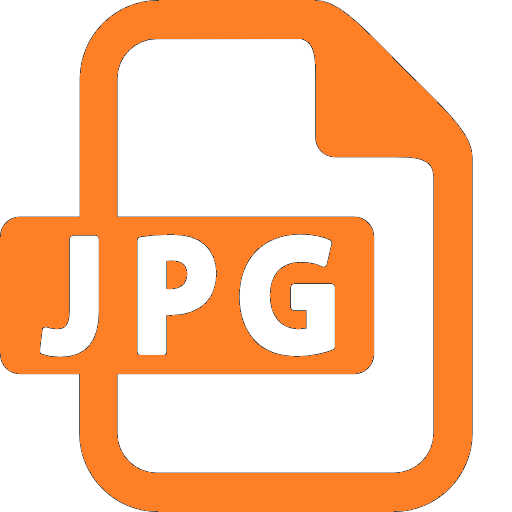
MIME Type :
- image/jpeg
- image/jpg
- application/jpg
Common Errors And Resolutions To Repair JPG File
Some common JPG Errors that user face are as follows:
Error # "No Preview available" or "File contains errors" or "Cannot read from file"
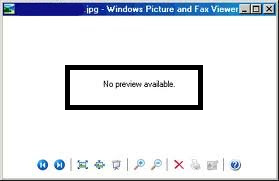
Causes
- JPG file is corrupted
- Sudden shut-down of computer while viewing /editing or copying the jpg image file
- Interrupted read/write operation while transferring image or from storage media or PC
- Damaged windows system system files
Resolutions To Repair JPG File :
Check and repair the hard disk bad sectors using windows inbuilt utility chkdsk. Follow steps given below:
Solution # 1
- In search box type run.
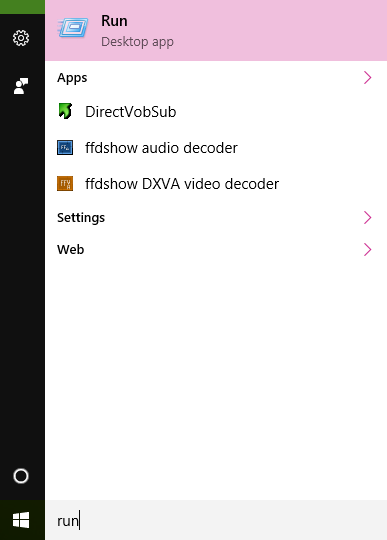
- In run window type cmd
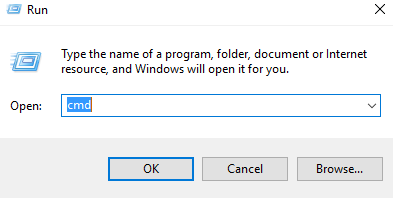
- In command prompt type command and restore JPG file :
Chkdsk [drive:[[path]filename]] [/R]
Solution # 2 Restore PC
For windows XP and other Versions follow :
- Log in as administrator
- Click start
- Select All Programs > Accessories > System Tools > System restore
- System Restore page, click option "Restore my computer to an earlier time" and then click Next.
- In Select a Restore Point page, click the most recent system restore point in On this list then click a restore point list, and then click Next. A System Restore message may appear that list configuration changes that System Restore will make. Click OK.
- Click "Next" on confirmation window.
- Restart the computer.
In windows 10 follow steps to fix JPG file:
Go to Start >> Settings >> Update & security option >> under Recovery >> under option Advanced start-up >> click Restart Now
Error # Invalid Image File Header
Causes
- Error occurs when one bit or more than one bit misplaces or is missing in file header
Resolution To Repair Corrupt JPEG header:
- open online Hex Editor
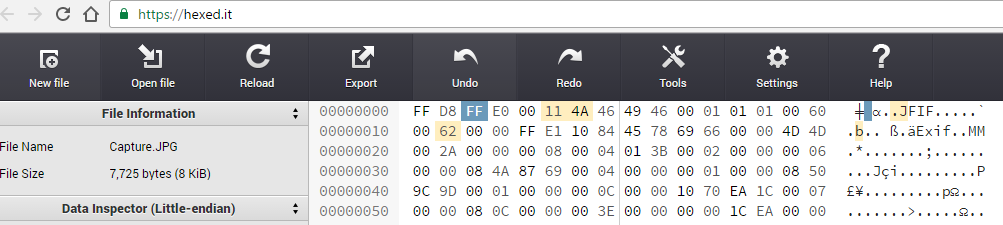
- Click "open file" option to open the jpg image file.
- The header looks wrong as it starts begins with "FF D8 C8 E0"
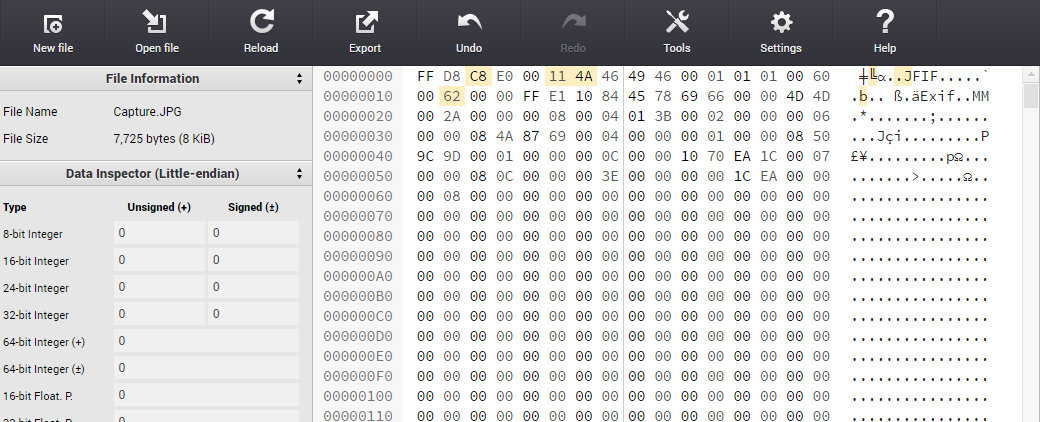
- Then repair JPG file.
- Examine good JPG file.
- Open paint
- Draw line
- click file >>save >>JPG
- Open in hex editor and check the beginning of header "FF D8 FF E0"
- Compare the two headers.
- Change the header as per image header of paint such as "FF D8 FF E0"
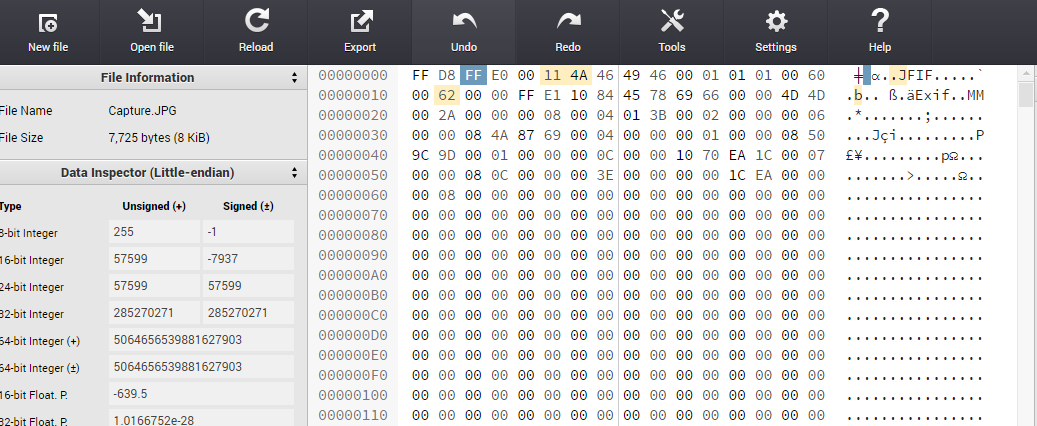
- Export the file to download the image and save the changes.
- View the image after modifications and recover JPG image.
Error # File or directory corrupted or unreadable
Cause: Use of virus infected storage media.
Solution # Use trusted anti-virus in the system and scan every storage media before performing transferring or copying image file.
Error # JPEG Images become inaccessible due to use of corrupted display program like window photo viewer
Solution #
- Uninstall the corrupted set-up of display program.
- Install the display program set-up from trusted website to repair JPG file.
JPEG Error # 53
Causes
- Due to insufficient memory.
- When user clicks the picture and battery of device is low
Solution # Open the image in paint or photo shop or other computer graphics application and save it with different name.
JPEG Error # 42
Cause : Error occurs when user saves the file at 100% quality.
Solution To Fix JPG Images:
Always save the file in less than 100% quality. Some quality levels are as follows:
Low : 10%
Medium : 30%
High : 60%
![]()