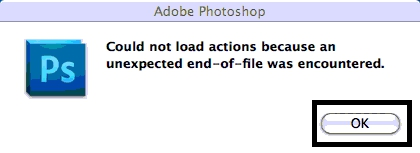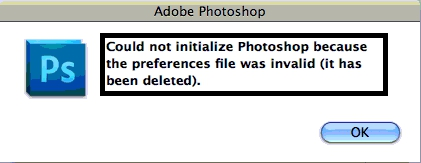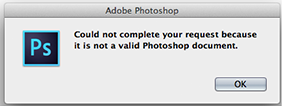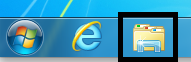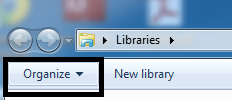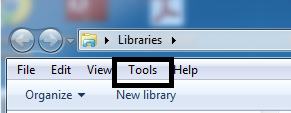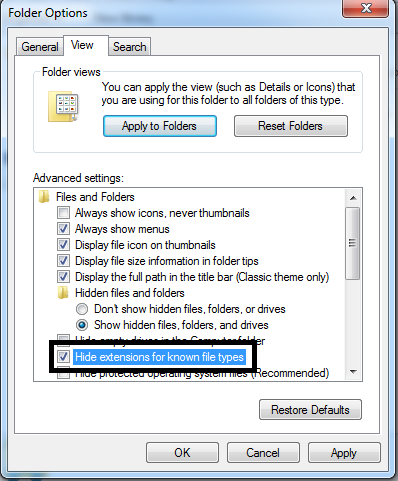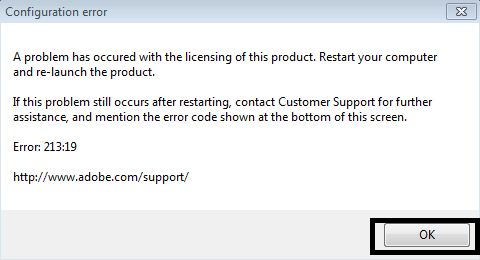Repair PSD File & Fix Corruption Issues
PSD files are one of the most commonly used image file format. It allow users to create and edit images in layers which is extremely useful for future editing. PSD file corrupts due to virus attack, corrupt program file used to open file and Hardware failure. In this article we will explore about how to recover corrupted PSD file using manual solutions.
What is PSD file?
PSD stands for Adobe Photoshop Document file. A PSD file has maximum height and width of 30,000 pixels and length limit of 2 Gigabytes. It is default file format used by Photoshop to store image. These files support storing multiple pictures, objects, text, and more, as well as using layers, shapes and transparency. Photoshop use file extension. PSB which stands for which stands for "Photoshop Big". It increasing maximum height and width to 300,000 pixels and the length limit to around 4 Exabytes (I million gigabyte).

MIME Type :
- MIME Type : image/vnd .adobe .photoshop
Repair PSD File With Simple Steps :
Solution #
Steps to resolve below given error:
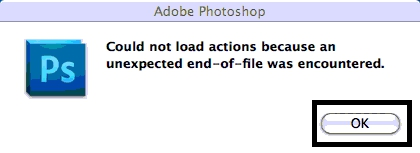
Followed by error :
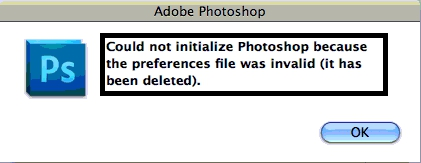
Cause :
Corrupt Preference Files
For windows follow steps to fix damaged PSD file:
- Click start button.
- Type %appdata% and press Enter.
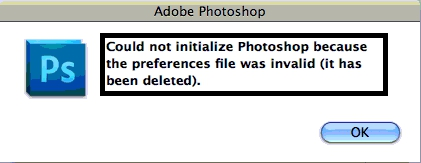
- Open Adobe folder.
- Open Adobe Photoshop CS5 folder.
- Delete the "Adobe Photoshop CS5 Settings" folder.
For Mac follow simple steps to repair PSD file :
- Navigate to your home folder.
- Open your "User Library" folder.
- Go to the Preferences folder.
- Delete the "Adobe Photoshop CS5 Settings" folder.(Folder name may differ depending on what version user is using)".
Solution #
Troubleshoot error "Photoshop PSD Error: Unexpected File Format" and repair photoshop PSD
Cause :
- PSD file corrupts due to virus attack.
- Damaged preferences file.
- Compatibility Issue : PSD file is created using older Adobe version and user is trying to open using Adobe CS5.
- Closing Adobe Photoshop while editing PSD.
Method 1 :
Re-install Adobe Photoshop CS5 application to repair PSD file.
Method 2 :
Run antivirus to scan the storage devices used to store PSD file.
Method 3 to recover PSD file:
- Press Alt+Control+Shift (Windows) or Option+Command+Shift (Mac OS) when user want to start Photoshop.
- User will are prompted to delete the current settings. The new preferences files are created next time when user start Photoshop.
Solution #
Resolve error "The document xxx.psd could not be opened. Photoshop cannot open files in the Adobe Photoshop file format". Follow steps :
Method 1 : Reopen PSD file
Method 2 : Rebuild the Mac OS Launch Services database and repair PSD file
- Quit Photoshop.
- Open the Terminal command prompt by navigating Macintosh HD > Utilities > Terminal.
- Type the following command in Terminal command prompt :
/System/Library/Frameworks/CoreServices.framework/Frameworks/LaunchServices.framework/Support/lsregister -kill -r -domain local -domain system -domain user
- Close the terminal.
- Restart your system.
- Reopen Photoshop and open image file.
Solution #
Resolution for error : "Could not complete your request because it is not a valid Photoshop document."
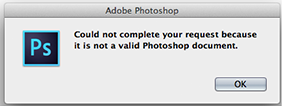
Method 1 :
Filename extensions are hidden by default. To turn extension on, perform the following steps:
For Macintosh OS
- Go to finder, choose Finder > Finder Preferences > Advanced.
- Choose "Show all filename extensions".
For windows (XP/7/8):
- Open Windows Explorer.
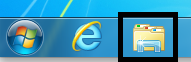
- From menu choose Organize > Layout > Menu Bar opens up
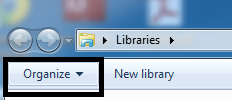
- Choose Tools > Folder Options > View.
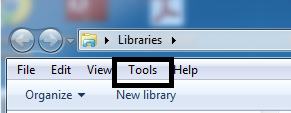
- Uncheck option "Hide Extensions for Known File Types"
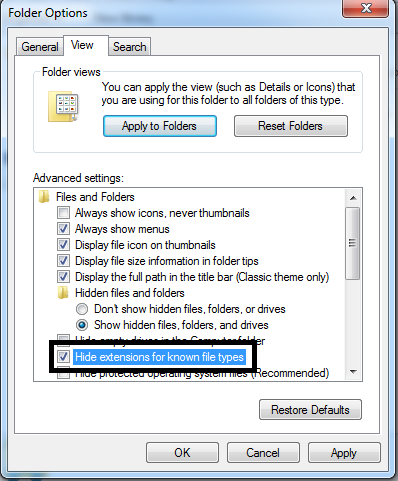
- Click Apply >> OK.
For Windows 10
- Open windows explorer.
- Click view tab.

- Check the option "File name extensions".
Method 2 to repair PSD file :
File should be saved using one filename extension
- Turn on filename extensions as discussed in method 1, and view all your images in Finder(Mac) or Windows Explorer(windows).
- Check image properties to see if there are two extensions used to save your files such as : filename.psd.pdf
- Remove last extension used.
Solution #
Steps to resolve error "Problem has occurred with licensing of this product. Restart your computer and relaunch the product"
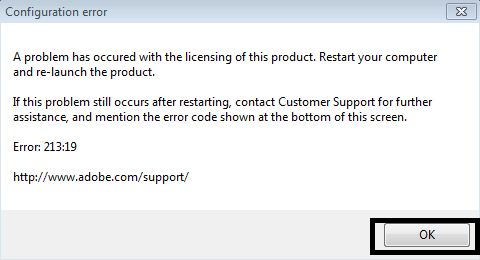
Cause : This error occurs when the SLStore Folder is set to read-only.
To resolve error and repair PSD file, remove read-only check from the SLStore folder (Windows), or give read/write access (Mac OS)
Windows XP
- Navigate to C:\Documents and Settings\All Users\Application Data\Adobe\
- Right-click the Adobe01.bmp file, click Properties >>Security tab.
- Select the user or group in which you are facing the issue and Allow Full Control permissions for that user or group.
- Click OK in the Properties windows.
- Launch Adobe Premiere Elements or Photoshop Elements.
For Windows Vista, Windows 7, and Windows 8
- Navigate to C:\ProgramData\Adobe\SLStore\
- Right-click the Adobe01.bmp file, click Properties, and then click the Security tab.
- Select the user or group in which you are facing the issue and click Edit.
- Select the user or group in which you are seeing the issue and Allow Full Control permissions for that user or group.
- Click OK in the Permissions and Properties windows.
- Launch Adobe Premiere Elements or Photoshop Elements.
Conclusion
In this article we have discussed about Photoshop PSD, causes of corruption, common errors and manual solutions to repair PSD file. Manual solutions fail to recover image with PSD extension then use a professional tool for restoring photoshop data file.
![]()