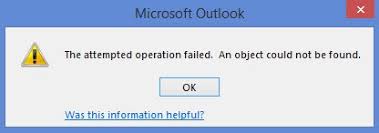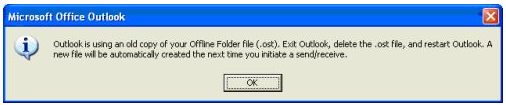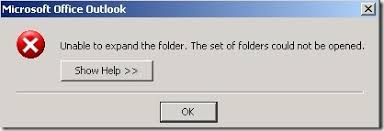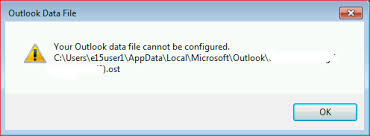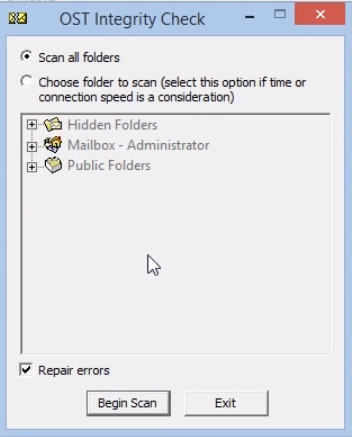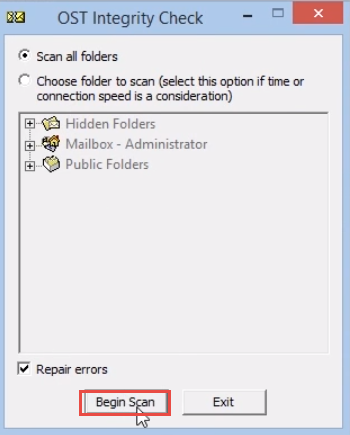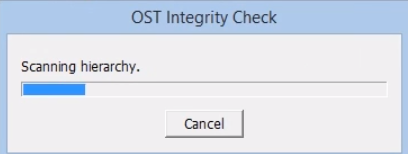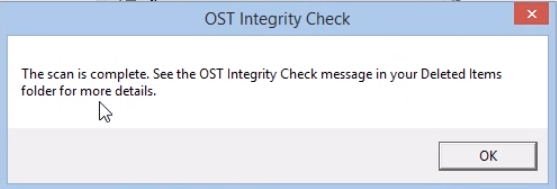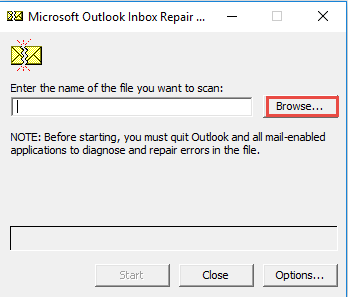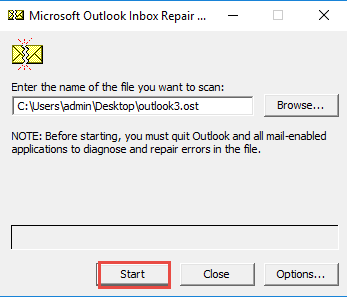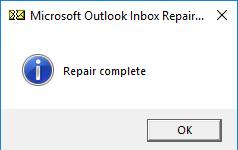Recover & Repair OST File – #DIY Tips to Restore
This article describes free DIY Techniques to repair OST File very quickly. The steps will guide users to resolve & repair OST file errors and fix all the OST related problems using Scanost Integrity Check Utility to recover OST file.
Download OST Repair Tool
What is OST Data file?
OST file is an offline folder of MS Outlook which usually stores all the email, calendar, contacts, and other items. Outlook also stores data in PST file. But the difference is OST data file allows keeping items from the local system as cache of Exchange Server to work offline when the network connection is not available with Exchange Server. The moment when the connection is available, it automatically updates OST file of Exchanged Server and synchronize MS Outlook with Exchange Server. This will maintain sending or receiving the mail in flow. Any damage to OST file or OST Error causes hinderance to the usage of the file and leads to repair corrupt OST file.

How to Open & Repair Corrupt OST file?
Presently, everybody is using Outlook in their working arena. As we know, Outlook provides both web-based and desktop based client that allows user to work in remote areas also. It performs the remaining assignment when connection is available with Exchange Server. At some point, the user face troubles while opening OST in Outlook and causes OST Error. This kind of problem can be associated either to their system or application. There are many other reasons for not opening OST data file in Outlook, either OST file is corrupted or damaged. The only solution is to recover OST File.
Reason for Corrupt & Damaged OST File
There are many reasons for corrupt OST file that may lead to repair OST File. Here we are going to classify OST issues into two categories, i,e, Hardware and software issue causing Outlook OST Error.
1. Hardware issue
The default location of Outlook OST data file is the system hard drive of a user itself. Most of the problem arises in the working system. Following are the issues related to the hard drive causing to repair corrupt OST File.
- Hard drive Bad Sectors: If the user hard drive has bad sectors and this file is stored in that sector. Then, there is a chance for OST to be corrupted and thereby leading to repair damaged OST File.
- Data Storage Device Failure: If a pen drive or any external drive are infected by virus and bugs and that device is plugged into the system for transferring data then there is high chance of corruption of Outlook in such cases.
- Power Failure: If user is working on the important project on Outlook and suddenly the system is shutdown due to power failure or the system displays Blue screen due to sudden heating. Even this can corrupt OST file and lead user with no other option but to repair OST file.
- Network Connection Problem: If the system has an issue related to network connection or device related error like Network Interface Card, routers, and cables. These are also one of the reason to repair corrupt Outlook OST file.
2. Software Issue
The software problem is majorly responsible to corrupt OST file. Following are the related issue:
- End the process of Outlook Abnormally: In normal condition, user quit Outlook properly by saving OST Outlook data file. However, if Outlook is shut down abnormally while the user is working or synchronizing OST Offline data file, then OST file is likely to be corrupted or damaged. This happens during the power failure or user terminate Outlook forcefully from the Task Manager.
- Insufficient capacity in Outlook: Different versions of Outlook has predefined size of its files in Outlook. This reason of Outlook deficiency relate to the predefined size of the file. For example, Outlook 97-2002 have 2GB limitation of OST file and Outlook 2003-2007 have 20GB limitation whereas Outlook 2010-2016 have 50GB limitation. Hence, offline data file size varies according to their Outlook version. If a user has crossed the limit of OST file size according to Outlook 2002. Then, OST file will get corrupted for sure. And user will search OST repair solution to repair damaged OST files.
- Synchronizing Issue: When Outlook connects to Exchange Server by enabling the cache option, they generate a unique code and encrypt the mail of particular Outlook Id. If a user opens that mail from different Outlook Id, the mail will try to decrypt and not able to work on it again.
- Virus or Bugs Issue: When a user plugs a pen-drive or any external device to their system which is infected by virus or bugs. It infects the system, even in their application, folder and important files. This is enough to corrupt OST file without any hesitation.
Common Issues Shown by OST File
In this section, readers will know all the possible issues arises in Offline Storage File or OST. Go through it and find your one.
- Outlook data file cannot be accessed or The operation failed. An object could not be found (Error Code: 0x8004010F): This error majorly pops-up in Outlook 2013 or 2010 during the sending or receiving of email. The reason of this glitch is corruption in Outlook profile. Therefore, just create a new profile in Outlook to troubleshoot this problem.
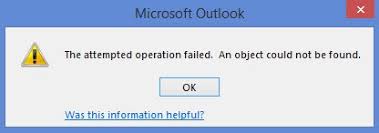
- Cannot open your default email folders. The file ####.ost is not an offline folder file: When Outlook is unable to synchronize the Exchange with its associated OST file, then this error get pops-up on the Outlook interface. Probably, this issue is generated by corruption in OST file.

- Outlook is using an old copy of your Offline Folder file(.ost). Exit Outlook, delete the .ost file: When the OST file cannot access by Outlook or gets corrupted, then this message appears.
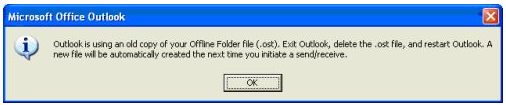
- Unable to expand the folder. The set of folders could not be opened: This error observed in Outlook 2000, 2002, or 2003 when a mailbox added to Exchange and user tries to open the shared folder. The root cause of this issue is corruption in OST file. Besides this, sometimes, user forgets to enable ‘Folder Visible’ option for the added mailbox.
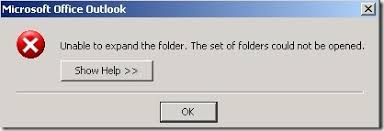
- SCANPST does not repair OST file: SCANPST.EXE method is only meant to repair minor corrupted OST file. In case, when the user tries to fix highly corrupted file, the tool becomes fails to recover .ost file.
- Outlook data file cannot be configured OST Outlook: This error directly points out that there is a data corruption in OST file. Because of this reason, whenever a user opens Outlook application, this message pops-up on the screen. Moreover, also check the configuration setting for the same.
Solution to Repair Corrupt OST file
#Method -1: Let’s Check Out How to Repair OST File Using SCANOST.EXE
To Repair damaged OST file, you can adopt to recover either manually by Scanost.exe or Scanpst.exe depending upon the version of MS Outlook that has been installed on your system. But first, user need to repair Microsoft Outlook OST file. If the user unable to find OST file on the local drive, user has to browse C:\User\Admin\Appdata\Local\Microsoft\Outlook\UserName@microsoft.com.ost, i.e, the default path of OST file on the local drive.
To initiate the process, it is must to find Scanost.exe on the system. User can use the following location according to its Outlook versions to locate the tool
- In Outlook 2000: C:Program Files\Common Files\Systme\MAPINT\scanost.exe
- In Outlook 2002: C:Program Files\Common Files\Systme\MAPI\scanost.exe
- In Outlook 2003: C:Program Files\Common Files\Systme\MSMAPI\scanost.exe
- In Outlook 2007: C:Program Files\ Microsoft Office\ Office 12
Steps To Repair Outlook OST 2007 or Below Version:
- Once you have found the Scanost.exe program, select and right-click on it. Then, execute the application as an administrator. After, Choose the profile thats contains the corrupt OST file.

- From the next page, you can either select Scan all folders or choose Folder to Scan
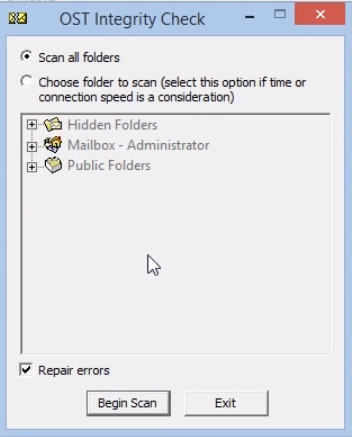
- Next, check the box corresponding to Repair errors and click on Begin Scan option to fix Corrupt OST file Outlook
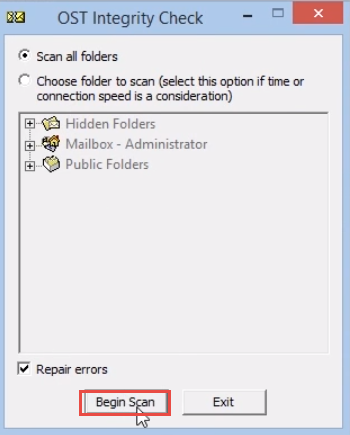
- After the completion of process, an acknowledgment message ‘OST repaired successfully’ appears on the screen
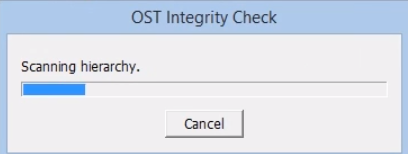
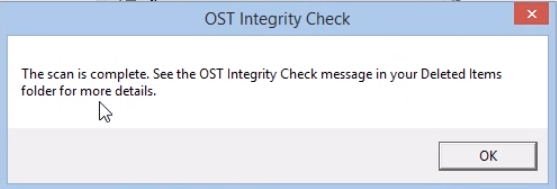
Important Note: Since the release of Outlook 2010, Microsoft replaced the SCANOST.EXE tool with SCANPST.EXE. This utility originally entitled as Inbox Repair Tool and its function is to repair OST as well as PST file (Outlook local data file). It is recommended that whenever an error faced by users related to OST file, first use SCANPST.EXE tool to fix corrupt OST file Outlook. This program is not available in MS Outlook 2007 or below versions.
#Method - 2 : Repair Outlook OST 2010 / 2013 / 2016 / 2019 By Using SCANPST.EXE
First of all, find the location of Scanpst.exe on desktop. The path of Inbox Repair tool changes according to Outlook version. So, just check out the location here.
- For Outlook 2019:\Program Files (x86)\Microsoft Office\root\Office16
- For Outlook 2016 (64-Bit Version):\Program Files(x86)\Microsoft Office\root\Office16
- For MS Outlook 2016 (32-Bit Version): \Program Files\Microsoft Office\root\Office16
- For Outlook 2013: \Program Files\Microsoft Office 15\root\office15
- For Outlook 2010: \Program Files\Microsoft Office\Office14
- Location on Windows NT & Windows 2000: :\Program Files\Common Files\System\Mapi\1033\NT
- On Windows 95 & Windows 98: :\Program Files\Common Files\System\Mapi\1033\95
- Once you find the Scanpst.exe, just double-click on it.

- Run Scanpst.exe tool to fix damaged OST file and retrieve Outlook OST file.
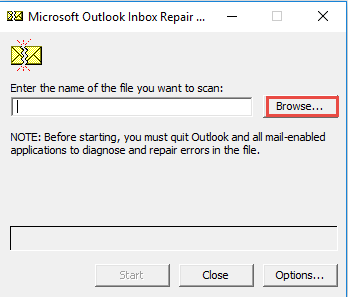
- Click on browse to select OST file or enter the name of OST file to recover OST. Select Start option to begin procedure to repair OST file using the Scanpst.exe tool.
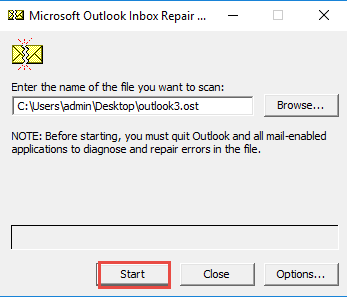
- And Click Ok to restore OST file after the OST recovery.
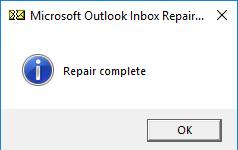
Note: Microsoft itself stated that ‘Inbox Repair Tool does not restore the hard or permanently data from OST or PST file. In fact, if the corruption level is beyond repair, tool will not work or not able to fix corrupt OST file Outlook 2010 / 2013 / 2016 / 2019.
#Method 3: Renew OST File Method
The SCANPST.EXE and SCANOST.EXE methods are very much beneficial when users facing the problem related to;
- Outlook unable to access OST file.
- Cannot open set of file or folders.
- When OST file is minor corrupted.
However, there is an another method that helps to repair damaged OST file or Profile corruption problem. This technique is known as Renew OST file Method. In this method, you can again create a new profile and regenerate the OST file (in case of Exchange). Else, delete the Offline Storage Table file from its location and when you again open the Outlook, OST file will create automatically (applied to Exchange, or IMAP-enabled account). So, no worry to repair it.
#Approach 1: Create New Profile
- If Outlook is open, then close it and navigate to Control Panel.
- Once it is opened, click on Mail from the list of applications.
- From Mail wizard, click on Properties tab.
- Move your mouse on Email Accounts... from the Mail Setup dialog box.
- Next, you need to choose Exchange account under the Email section. Then, click on Change.
- After that, make sure that you select the ‘Use Cached Exchange’ option and go to More Settings... button.
- Navigate to Advanced tab and select Outlook Data File Settings.
- In File box, mention the path that you wish to use for .ost file and click on OK.
- At last, click on Next >> Finish >> Close.
#Approach 2: Delete OST File & Recreate it
- Open Outlook and go to Account Information section.
- Click on Account Settings drop-down button.
- Click on Data Files tab and select the account whose OST file you want to delete.
- After selecting the account, go to Open File Location... option.
- Now, right-click on .ost file and hit the Delete button. Ensure that Outlook is closed before recreating the offline file.
- At last, again start the Outlook to regenerate OST file.
But, My OST is Deleted From Hard-Drive, How to Recover It?
There are many users around the globe whose OST file and rest of the crucial file get lost due to hard-drive failure. If the hard-disk drive gets physically damaged, such as wear & tear problem or broken into pieces etc. then it is impossible to recover the data from it. In such a situation, you need to contact an expert that restores data file from physically damaged hard-drive.
However, if the hard-drive get formatted or intentionally someone removes data permanently from HDD, then OST can be recovered from it. The user easily recover data from Hard drive.
Accidentally Delete Data From OST, How to Get Back My Files?
It is not a rare situation, we generally delete data from OST file. But, sometimes the user accidentally removes unused data along with some important files. So, it is good to have a solution that works in every situation i.e., OST File Recovery. It is a dynamic, easy-to-use software that has power to restore permanently or soft deleted file from the corrupted OST file. It is so good at functioning that most of the Outlook experts recommend this tool to restore data from offline file. Moreover, this software also repairs highly corrupted OST file and converted them into the healthy one in PST file format.
Conclusion
That’s all about how to repair OST file. In this guide, all the common OST file errors have discussed. Here, we cover all the free techniques on how to fix a corrupt ost file in outlook 2007/ 2010/ 2013 / 2016 / 2019 in an efficacious manner. Some other scenarios also discussed that give equivalent amount of headache provided by damaged OST file. No matter which type of error you are facing, it definitely harms your data. So, always keep OST Repair tool in the system and recover corrupted OST file anytime.