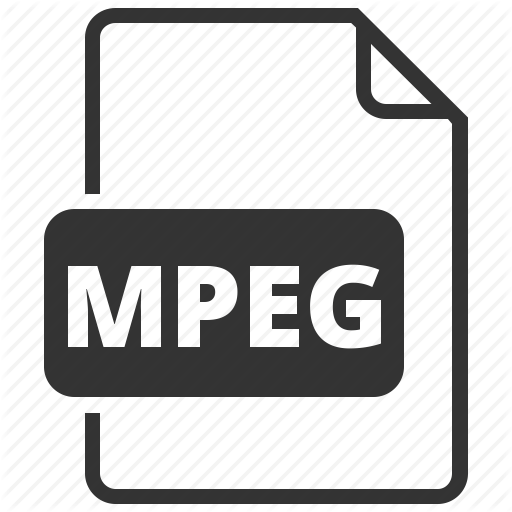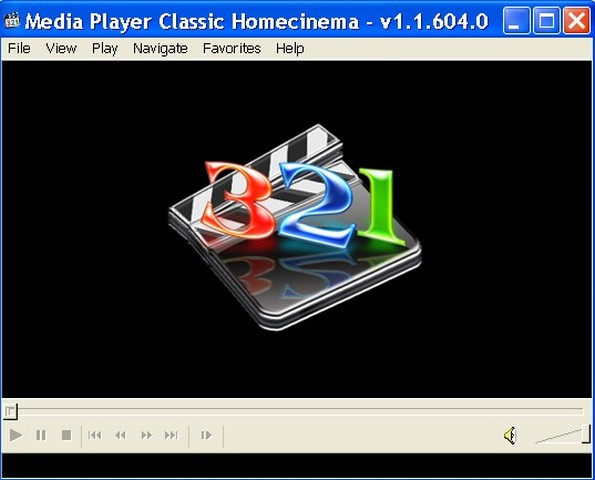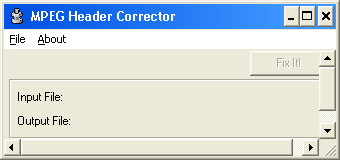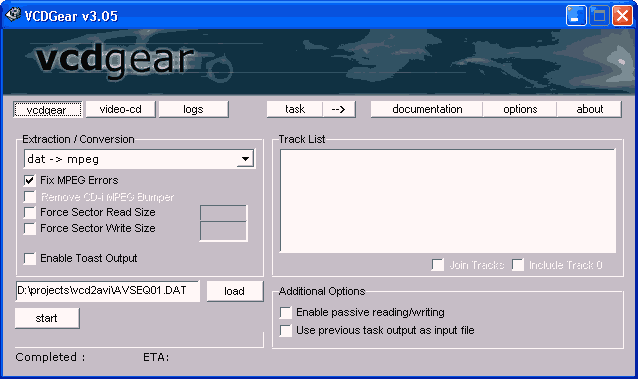Repair MPEG File Corruption
This article is going to walk you through some of the best ways to rebuild MPEG files. The method applies to issues like Sync error, where the sound and picture are off and resolve some of the major corruption issues of MPEG file. It has been noted that 90 percent of times these methods works.
What is MPEG File ?
It’s a working group of authorities that was formed by ISO and IEC. MPEG is short for Moving Picture Experts Group who designate the standards for the digital video and digital audio compression and transmission. The sole purpose of MPEG is to produce superior quality video than competing formats such as Windows Video, QuickTime etc. Initially, MPEG files needed Hardware Decoders to process MPEG format but now all the modern computers can use Software only codecs to process a MPEG file.
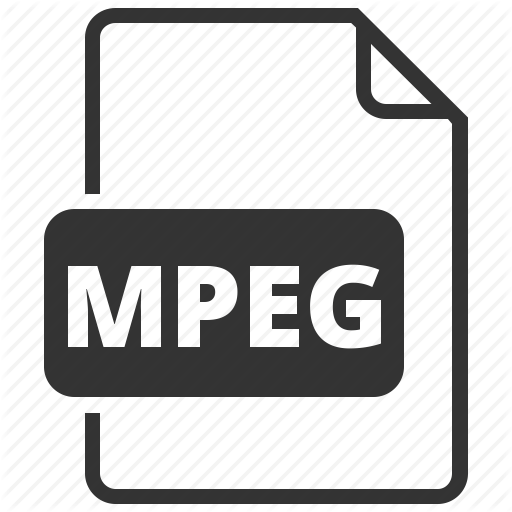
Reasons Behind MPEG File Corruption
MPEG file defines different encoding technique for compression and transmission. Any file related to encode and decode is prone to corrupt. Now it’s very common to find a corrupt MPEG file and the reason behind this corruption is numerous. The ones that best serves the reason are:
- If the media player gets terminated unexpectedly, or by force, then there’s a great chance that the MPEG file is going to be corrupted or damaged.
- Sometimes bad sector can cause the damage to a MPEG file.Hard disk bad sector can be avoided by regularly checking and defragmenting.
- Devices that has poor firewall settings like Mobile devices, Digital Cameras etc, can be the reason behind a corrupt MPEG file.
- Videos files are highly attached to viruses. Virus attack will weaken the integrity of the MPEG file and it will corrupt the file. A previously affected file can also corrupt other files within the same folder.
- A lot of media player is available today on the internet. But without the proper authorization, the use of the software can harm the MPEG file.
- While copying a MPEG file from an external device, any error may damage the MPEG file.
- Sometimes we get confused or lost in between a number extension. And changing the extension to a new file format without the prior knowledge will cause a damage to the MPEG file.
Tips to Repair MPEG File
We need to have appropriate codec, audio and video drivers, updated the media player software, Microsoft DirectX or use online tools in order to recover MPEG file.
Common Errors, Causes & Resolutions to Repair MPEG File
Problem #1 When User play MPEG file with windows media player , following error messages are encountered :
Cannot playback the file. The format is not supported
-or-
Cannot playback the video stream: no suitable decompressor could be found
-or-
The source filter for this file could not be loaded
-or-
Cannot open. Please verify that the path and filename are correct and try again
-or-
A MPEG video does not play, and you may receive an error message in the Mciqtz32.dll module in PowerPoint
Causes
- Windows Media Player does not support the video file format played by user.
- The media file uses a codec that is not installed.
- The media player file is corrupted.
- The operating system does not have audio and video capabilities :
- There is no audio or video device in the computer.
- The correct audio and video device driver is not installed or is disabled.
- Correct codec is not installed that support media player.
Resolution
- Reinstall Windows Media Player.
- Remove Windows Media Player program.
- Restart the computer.
- Download the latest version of media player.
- Verify multimedia File type Moving Pictures Experts Group (.mpg, .mpeg, .m1v, .mp2, .mp3, .mpa, .mpe, .mpv2, .m3u) is supported by Windows Media Player.
- Reinstall the Latest Version of Microsoft DirectX.
Microsoft DirectX is included as part of Windows operating systems. Update DirectX by applying the latest service pack Windows Update
Note : Microsoft DirectX is a application programming interfaces (APIs) for handling jobs related to multimedia.
- Install latest versions of audio and video drivers.
- Download Correct Codec according operating system and multimedia file format used.
Alternate solutions to Repair MPEG File
Here is the list of freewares that restore MPEG files. The softwares are:
- Media Player Classic. (For sync Issue)
- MPEG Corrector (For Recover MPEG File)
- VcdGear (To Restore video files)
Repair Sync Problem of MPEG File:
The sync problem means that the audio and video doesn’t match up while playing the MPEG file. To repair this MPEG issue we have to use Media Player Classic. As you can understand that this is not a permanent fix but this media player will sync your audio and video, if they do not match.
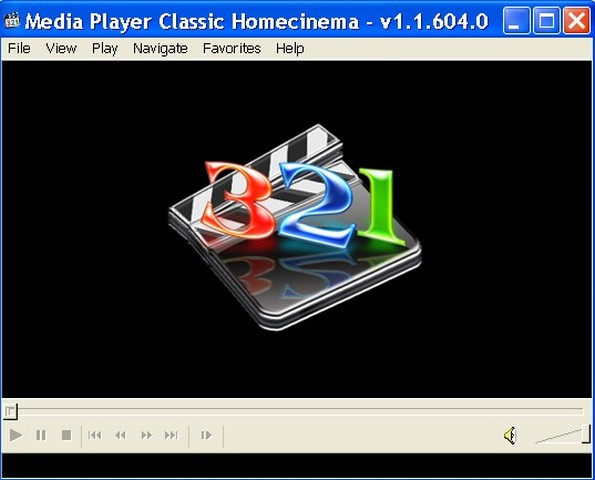
Please follow the steps below to fix the issue:
- Download and install the media player.
- Run the software after installation and play your MPEG media that need to be repaired.
- After estimating the amount of difference, click on Play >> Audio >> Options
- Tick the box beside Audio Time Shift and then adjust the time in ms.
Repair MPEG File Using MPEG Corrector
MPEG Corrector software helps to fix the MPEG files that have been partially downloaded and repair corrupt video files.
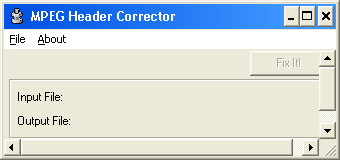
- Download and install MPEG Corrector.
- Run the software and go to File >> Open MPEG. Next, type your file and save location.
- Make sure that Input File and Output File values are same and then click on Fix button.
Attempt Repair MPEG File With VCDGear
VcdGear has a built-in converter that will be able to fix MPEG errors.Here are the processing steps:
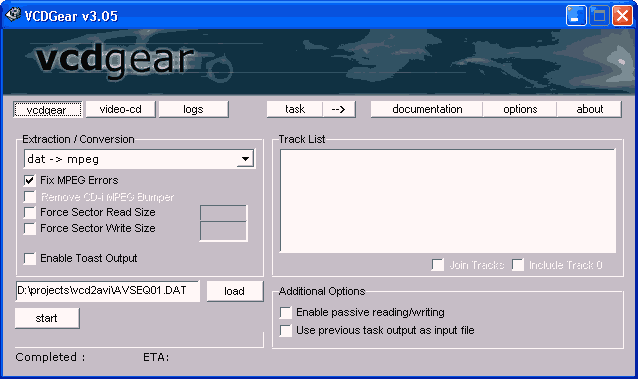
- Download and Install VCDGear.
- Click on Load button and load the MPEG file.
- Select the location for saving the MPEG file and then check the box beside Fix MPEG Errors and click on Start.
Conclusion
All the above methods work 90 percent of times without any issue and repair MPEG file. The step by step method will help you recover out of sync error , but also will fix corrupted or damaged MPEG video files.